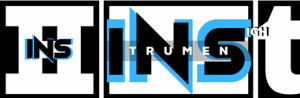Having trouble hearing your mic in FL Studio? It’s a common issue.
First, check your input settings and drivers. FL Studio is a powerful tool for music production. Yet, users often face problems when their mic doesn’t work. This can be frustrating, especially when you’re ready to record vocals or instruments. Understanding the common causes of this issue is key.
It can be due to incorrect settings, faulty hardware, or software glitches. In this blog post, we’ll explore the reasons behind this problem. We’ll also provide step-by-step solutions to help you fix it. By the end, you’ll be able to hear your mic clearly in FL Studio and continue making great music. Let’s dive in!
Common Mic Issues
Having trouble with your mic in FL Studio can be frustrating. Many users experience common issues that can disrupt their workflow. In this section, we will address some of these common mic issues and offer solutions to help you get back on track.
No Sound
One of the most common problems is the mic producing no sound. If you cannot hear your mic in FL Studio, check the following:
- Audio Settings: Ensure your input device is selected correctly in the audio settings.
- Connections: Verify that your mic is properly connected to your audio interface or computer.
- Volume Levels: Make sure the mic volume is not muted or turned down too low.
If your mic still produces no sound, try restarting FL Studio. Sometimes, a simple restart can fix the issue.
Distorted Audio
Distorted audio is another common issue with mics in FL Studio. Here are a few possible causes and solutions:
- Gain Levels: Check the gain levels on your audio interface. High gain can cause distortion.
- Buffer Size: Adjust the buffer size in FL Studio’s audio settings. A too low buffer size can cause distortion.
- Driver Updates: Ensure your audio interface drivers are up to date. Outdated drivers can lead to poor audio quality.
If you still hear distortion, check your mic’s proximity to the sound source. Too close can cause distortion.
Checking Hardware Connections
Ensuring your hardware is properly connected is crucial. FL Studio may not detect your microphone if something is loose or not plugged in correctly. Follow these steps to verify your hardware connections.
Microphone Setup
First, make sure your microphone is correctly set up. If you use a USB microphone, plug it into a USB port. For XLR microphones, connect the mic to an audio interface. Ensure the interface is connected to your computer.
| Connection Type | Action |
|---|---|
| USB Microphone | Connect to a USB port |
| XLR Microphone | Connect to audio interface |
Cable Inspection
Inspect all cables for damage. Sometimes, a faulty cable can prevent your mic from working. Look for signs of wear and tear. If a cable looks damaged, replace it.
- Check USB cables for fraying
- Inspect XLR cables for bent pins
- Ensure all connections are secure
If you use an audio interface, check the interface’s cables. Make sure it is powered and all cables are tightly connected.
Configuring Audio Settings
Struggling to hear your mic in FL Studio? Properly configuring audio settings is crucial. This guide will help you step-by-step. Let’s begin by selecting the right input device and adjusting the input levels.
Selecting Input Device
First, open FL Studio and go to the options menu. Here, select ‘Audio Settings’. In the ‘Input/Output’ section, you will see ‘Input Device’.
Choose your microphone from the dropdown list. Ensure it’s the correct device. If your mic is not listed, check your computer’s sound settings. Make sure the mic is properly connected and recognized by the system.
Adjusting Input Levels
Once the input device is selected, adjust the input levels. Navigate to the ‘Mixer’ window in FL Studio. Select the channel where you want to route your mic input.
Click on the drop-down menu in the mixer channel. Choose the input corresponding to your mic. You will see input levels displayed in the mixer channel. Adjust the gain knob to control the mic volume. Ensure levels are not peaking into the red to avoid distortion.
If needed, use the EQ to fine-tune your mic input. This can help enhance clarity and reduce unwanted noise.

Credit: www.youtube.com
Setting Up Fl Studio
Getting started with FL Studio can be exciting but also challenging. One common issue is not hearing your mic. This guide will walk you through setting up FL Studio, ensuring you can hear your mic clearly.
Audio Settings Menu
First, open FL Studio and navigate to the Audio Settings menu. This can be found under Options in the top menu bar. Here, you will configure essential audio settings.
In the Audio Settings menu, you will see options like sample rate, buffer length, and more. These settings affect your overall audio performance.
| Option | Description |
|---|---|
| Sample Rate | The number of samples per second. Commonly set to 44100 Hz. |
| Buffer Length | Determines latency. Lower values reduce delay but may cause glitches. |
Choosing Audio Driver
Next, you need to choose the right audio driver. The audio driver is crucial for your mic to work correctly. In the Audio Settings menu, look for the Device dropdown menu.
- Click on the Device dropdown menu.
- Select an ASIO driver like ASIO4ALL or your sound card’s specific driver.
- ASIO drivers are preferred for their low latency and high performance.
Once you’ve selected the audio driver, you should now see your mic input listed. Ensure your mic is connected properly.
- Check mic connections.
- Ensure the mic is powered on.
- Verify mic input is selected in FL Studio.
After configuring these settings, you should hear your mic in FL Studio. Adjust levels as needed for optimal sound.
Enabling Mic Input
Struggling to hear your mic in FL Studio? Don’t worry. This guide will help you enable mic input with ease. Follow these steps to get your mic working. Let’s dive in!
Adding Audio Track
First, you need to add an audio track. Here’s how:
- Open FL Studio.
- Go to the Channel Rack.
- Click on the Plus (+) button.
- Select Audio Track from the list.
Adding an audio track is essential for recording. It creates a space for your mic input.
Selecting Mic Source
Now, you need to select your mic as the audio source. Follow these steps:
- Click on the Audio Track in the Channel Rack.
- In the Mixer window, find the track linked to your audio track.
- Click on the Input/Output section at the top.
- Choose your mic from the list of available inputs.
Selecting the correct mic source is crucial. It ensures FL Studio receives audio from your microphone.
| Step | Action |
|---|---|
| 1 | Open FL Studio |
| 2 | Go to Channel Rack |
| 3 | Click Plus (+) button |
| 4 | Select Audio Track |
| 5 | Click on Audio Track |
| 6 | Find track in Mixer window |
| 7 | Click Input/Output section |
| 8 | Choose your mic |
Follow these simple steps to enable mic input. You’ll be recording in no time. Happy recording!
Testing Microphone
Ensuring your microphone works correctly in FL Studio is crucial for high-quality recordings. This section will guide you through the process of testing your microphone. Following these steps ensures your audio is clear and free from issues.
Recording Test
To test your microphone, start by creating a new project in FL Studio. Then, follow these steps:
- Open a new audio track.
- Select your microphone as the input source.
- Arm the track for recording.
- Press the record button and speak into your microphone.
Check if the audio waveform appears on the track. If you see the waveform, your microphone is recording correctly. If not, you may need to check your microphone settings.
Monitoring Audio
Monitoring your audio while recording helps you catch issues early. Here’s how to set it up:
- Go to the Mixer window in FL Studio.
- Select the channel that your microphone is connected to.
- Enable the monitoring option by clicking on the speaker icon.
- Speak into your microphone and listen through your headphones.
If you hear your voice clearly without delay, your monitoring is set up correctly. If there’s a delay, adjust your audio buffer settings.
Troubleshooting Tips
Having trouble hearing your microphone in FL Studio? Don’t worry, you’re not alone. Many users face this issue. Here are some troubleshooting tips to help you get your mic working again.
Checking Latency
Latency can cause a delay between your mic and FL Studio. This can make it seem like your mic isn’t working.
- Go to Options and select Audio Settings.
- Check the Buffer Length. Set it to a lower value.
- Test your mic again to see if the issue is resolved.
Resolving Driver Issues
Driver issues can also stop your mic from working in FL Studio. Here’s what to do:
- Open Device Manager on your computer.
- Find your audio device under Sound, video and game controllers.
- Right-click on your device and select Update Driver.
- Follow the prompts to update the driver.
Restart FL Studio and check if your mic is now working.
Credit: www.reddit.com
Advanced Solutions
Struggling to hear your mic in FL Studio can be frustrating. Basic fixes might not always work. Sometimes, you need advanced solutions. Let’s dive into some effective methods.
Using External Interfaces
External interfaces can improve mic input quality. They often provide better preamps and direct monitoring. This reduces latency, making your recordings clearer.
Connect your mic to an audio interface. Then, link the interface to your computer. In FL Studio, set the interface as your input device. This should resolve many mic issues.
Updating Software
Outdated software can cause many problems. Ensure your FL Studio and all drivers are up-to-date. This helps avoid compatibility issues.
Check the FL Studio website for updates. Download and install the latest version. Also, update your sound card drivers. This can significantly improve performance.

Credit: www.reddit.com
Frequently Asked Questions
Why Can’t I Hear My Mic In Fl Studio?
This issue is often due to incorrect audio settings. Ensure your input device is selected in the audio settings. Also, check the mixer track routing.
How To Set Up A Mic In Fl Studio?
Go to Options > Audio Settings and select your audio interface. Then, assign the input to a mixer track.
How To Fix Mic Issues In Fl Studio?
Check your audio driver settings. Ensure you’ve selected the correct input and output devices. Verify the routing in the mixer.
Why Is My Mic Muted In Fl Studio?
Your mic might be muted due to incorrect mixer settings. Ensure the mixer track is not muted and the volume is up.
Conclusion
Fixing mic issues in FL Studio requires patience and attention to detail. Check your audio settings thoroughly. Ensure your drivers are up to date. Verify connections and hardware functionality. Consult the FL Studio manual if needed. Troubleshoot step by step for the best results.
Remember, small adjustments can make a big difference. Keep experimenting until you find the perfect solution. Enjoy creating music with clear and crisp sound. Happy producing!
{ “@context”: “https://schema.org”, “@type”: “FAQPage”, “mainEntity”: [ { “@type”: “Question”, “name”: “Why can’t I hear my mic in FL Studio?”, “acceptedAnswer”: { “@type”: “Answer”, “text”: “This issue is often due to incorrect audio settings. Ensure your input device is selected in the audio settings. Also, check the mixer track routing.” } } , { “@type”: “Question”, “name”: “How to set up a mic in FL Studio?”, “acceptedAnswer”: { “@type”: “Answer”, “text”: “Go to Options > Audio Settings and select your audio interface. Then, assign the input to a mixer track.” } } , { “@type”: “Question”, “name”: “How to fix mic issues in FL Studio?”, “acceptedAnswer”: { “@type”: “Answer”, “text”: “Check your audio driver settings. Ensure you’ve selected the correct input and output devices. Verify the routing in the mixer.” } } , { “@type”: “Question”, “name”: “Why is my mic muted in FL Studio?”, “acceptedAnswer”: { “@type”: “Answer”, “text”: “Your mic might be muted due to incorrect mixer settings. Ensure the mixer track is not muted and the volume is up.” } } ] }