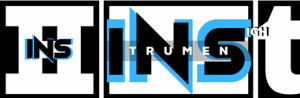The Time Shift Tool in Audacity is located in the toolbar. It helps in moving audio clips.
Audacity is a popular, free audio editing software. Many users find it useful for various audio projects. One common task is moving audio clips along the timeline. This is where the Time Shift Tool comes in handy. Knowing its location can save you time and effort.
In this blog post, we will show you exactly where to find the Time Shift Tool. We’ll also explain how to use it effectively. This will help you edit audio more efficiently. So, let’s dive into the details and make your audio editing smoother!

Credit: www.youtube.com
Introduction To Audacity
Audacity is a free, open-source audio software. It is popular among podcasters, musicians, and anyone interested in audio editing. With its user-friendly interface, Audacity makes it easy to record, edit, and enhance your audio projects.
Brief Overview
Audacity has been around since 2000. It is available for Windows, macOS, and Linux. The software supports many audio formats. You can use Audacity to record live audio, edit sound files, and apply special effects. It is versatile and free, which makes it a favorite among users.
Popular Features
Audacity offers many features that make audio editing simple. Here are some of the popular ones:
- Multi-track editing: Edit multiple audio tracks at once.
- Noise reduction: Remove background noise from your recordings.
- Audio effects: Add reverb, echo, and other effects.
- Equalization: Adjust the balance of frequencies in your audio.
- Time Shift Tool: Move audio clips along the timeline.
Audacity also offers a wide range of plugins. These plugins enhance its functionality. Whether you are a beginner or an expert, Audacity has the tools you need.
Navigating Audacity Interface
Understanding the interface of Audacity is key to efficient audio editing. Whether you are a beginner or an experienced user, knowing where tools are located can save you time. This section will help you navigate Audacity’s interface to find the Time Shift Tool easily.
Main Window Layout
Audacity’s main window has a simple layout. At the top, you will find the menu bar. Below that are the toolbars. The largest part of the window is the track area. This is where you see your audio tracks. The bottom part of the window shows details about your project. Here, you can see the timeline and selection details.
Toolbars And Menus
Toolbars in Audacity are just below the menu bar. The Transport Toolbar is the first one. It has buttons for play, stop, and record. Next is the Tools Toolbar. This is where you find the Time Shift Tool. It looks like a double-headed arrow. To use it, click on the icon. Then, you can move your audio clips left or right on the timeline.
The menus provide access to more features. The Edit menu has options for cutting, copying, and pasting. The View menu lets you zoom in and out. The Tracks menu helps you manage your audio tracks. Knowing these menus helps in finding tools and options faster.
Time Shift Tool Basics
The Time Shift Tool in Audacity is essential for audio editing. It allows users to move audio clips along the timeline. This tool helps in aligning tracks accurately. Understanding its basics can improve your editing skills.
Purpose Of The Tool
The main purpose of the Time Shift Tool is to adjust timing. It lets you move audio clips left or right on the timeline. This helps synchronize different tracks. It ensures that all elements are in perfect harmony.
When To Use It
Use the Time Shift Tool when tracks are out of sync. This happens during multi-track recording sessions. It is also useful for aligning music and vocals. It can help in editing podcasts or interviews. The tool makes sure all audio parts fit together seamlessly.
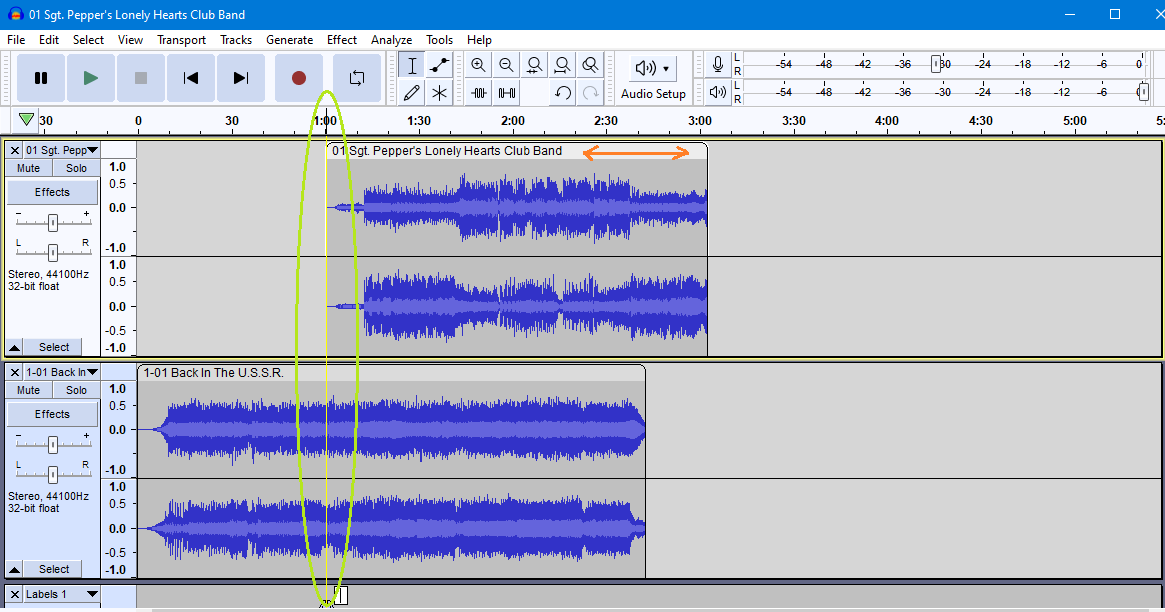
Credit: forum.audacityteam.org
Locating The Time Shift Tool
Many users find themselves puzzled about the location of the Time Shift Tool in Audacity. This tool is essential for moving audio clips along the timeline. Knowing where to find it can save you a lot of time and frustration. Let’s break down the steps to locate it easily.
Toolbars Overview
Audacity has a variety of toolbars at the top of the window. Each toolbar contains different tools for editing audio. These toolbars are easy to navigate once you know what to look for. The Time Shift Tool is among these tools.
Finding The Tool
Look at the toolbar at the top of your Audacity window. You will see several icons representing different tools. The Time Shift Tool looks like a double-headed arrow. It is usually located next to the Selection Tool. Click on this icon to activate the Time Shift Tool.
Using The Time Shift Tool
Audacity is a powerful tool for audio editing. One of its key features is the Time Shift Tool. This tool allows you to move audio clips along the timeline. This section will guide you on how to use it.
Step-by-step Guide
- Open Audacity and load your audio file.
- Locate the Time Shift Tool icon. It looks like a double-headed arrow.
- Click on the Time Shift Tool icon.
- Select the audio clip you want to move.
- Click and drag the clip to the desired position.
Practical Examples
Using the Time Shift Tool in Audacity can be simple. Here are some examples:
- Aligning multiple tracks: If you have multiple tracks, use the Time Shift Tool to sync them. Move each track until they align perfectly.
- Fixing timing issues: If a part of your audio is out of sync, use the Time Shift Tool. Drag the out-of-sync part to the correct spot.
- Rearranging sections: You can rearrange sections of your audio. Select a section and move it to a new position.
These examples show the flexibility of the Time Shift Tool. It helps you create a polished final product.
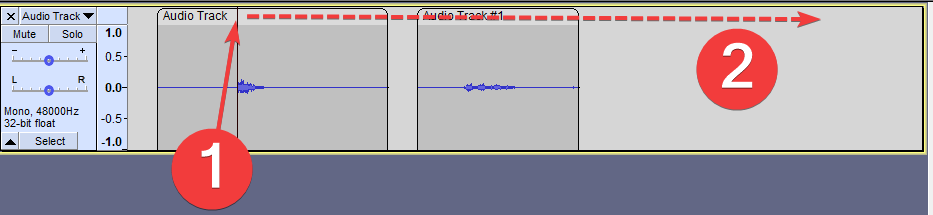
Credit: manual.audacityteam.org
Tips For Effective Use
Audacity is a powerful audio editing tool, but finding the Time Shift Tool can be tricky. Here are some tips for effective use. Following these tips ensures a smoother editing process and avoids common mistakes.
Common Mistakes
- Not selecting the tool: Users sometimes forget to select the Time Shift Tool. This mistake leads to frustration as other tools may not move audio clips.
- Overlapping clips: Users often overlap clips accidentally. This causes audio to play over itself, creating unwanted noise.
- Ignoring zoom levels: Not adjusting the zoom level can make precise movements difficult. Fine adjustments require a closer view.
Best Practices
Following best practices can enhance your audio editing experience with the Time Shift Tool:
- Always select the tool: Make sure to select the Time Shift Tool from the toolbar. This ensures you can move audio clips smoothly.
- Use zoom wisely: Adjust the zoom level to get a detailed view of your audio. This helps in making precise adjustments.
- Check for overlaps: Ensure clips do not overlap unless intended. Overlapping can cause unwanted audio issues.
- Align tracks properly: Ensure all tracks are aligned for a clean, professional sound. Misaligned tracks can disrupt audio quality.
These tips help in using the Time Shift Tool effectively. Avoiding common mistakes and following best practices makes audio editing a breeze.
Troubleshooting Issues
Experiencing issues with the Time Shift Tool in Audacity? You’re not alone. Users often encounter various problems when using this tool. Understanding these issues and knowing how to resolve them can save you a lot of time and frustration.
Common Problems
One common issue is the tool not appearing in the toolbar. This can happen due to software glitches or incorrect settings. Another problem is the tool not functioning as expected. Users report that the tool sometimes fails to move tracks properly.
Lagging is another frequent complaint. If the tool lags, it can disrupt your workflow. Compatibility issues with certain operating systems also affect the tool’s performance.
Solutions And Fixes
First, check your Audacity version. An outdated version might be the cause. Update to the latest version to fix bugs. If the tool is missing, go to the View menu. Ensure the Time Shift Tool is selected.
For functionality issues, try restarting Audacity. This often resolves minor glitches. If lag persists, check your computer’s performance. Close unnecessary applications to free up resources.
Compatibility problems might require more technical solutions. Check Audacity’s website for OS-specific fixes. Reinstalling Audacity can also help resolve persistent issues.
Advanced Techniques
Using the Time Shift Tool in Audacity can enhance your audio projects significantly. Here, you will learn advanced techniques to make the most of this tool.
Combining Tools
Combining tools in Audacity can create seamless audio tracks. Start by selecting the Time Shift Tool. This tool allows you to move audio clips along the timeline. Next, combine it with the Selection Tool. The Selection Tool helps in choosing specific parts of your audio for precise editing.
Use the Envelope Tool to control volume levels within a track. Adjusting volume levels can ensure smooth transitions between clips. Finally, add effects like Fade In and Fade Out to give your project a professional touch.
| Tool | Function |
|---|---|
| Time Shift Tool | Move audio clips |
| Selection Tool | Select parts of audio |
| Envelope Tool | Control volume levels |
| Fade In/Out | Smooth transitions |
Professional Tips
Professional tips can elevate your use of the Time Shift Tool. First, always zoom in on your audio tracks. Zooming in helps with precise adjustments. Second, use keyboard shortcuts to speed up your workflow. For example, press F5 to quickly switch to the Time Shift Tool.
Next, save your project regularly. Saving your project ensures you don’t lose any important changes. Lastly, experiment with different effects. Effects can add depth and character to your audio tracks.
- Zoom in for precision
- Use keyboard shortcuts
- Save your project regularly
- Experiment with effects
Frequently Asked Questions
Where Is The Time Shift Tool Located In Audacity?
The Time Shift Tool in Audacity is located in the tool toolbar. It is represented by a double-headed arrow icon.
How Do I Use The Time Shift Tool In Audacity?
To use the Time Shift Tool, click on its icon in the toolbar. Then, click and drag your audio track left or right.
What Is The Purpose Of The Time Shift Tool In Audacity?
The Time Shift Tool allows you to move audio clips along the timeline. This helps in aligning tracks and adjusting timing.
Can I Move Multiple Tracks With The Time Shift Tool?
Yes, you can move multiple tracks simultaneously. Simply select the tracks first and then use the Time Shift Tool.
Conclusion
Finding the Time Shift Tool in Audacity is easy and quick. It’s located in the toolbar. Just look for the icon with two arrows. Click it to move audio clips. This tool helps align tracks smoothly. Experiment with it to improve your projects.
Audacity’s user-friendly interface makes this process simple. Now, you can edit your audio with confidence. Practice makes perfect. Happy editing!
{ “@context”: “https://schema.org”, “@type”: “FAQPage”, “mainEntity”: [ { “@type”: “Question”, “name”: “Where is the Time Shift Tool located in Audacity?”, “acceptedAnswer”: { “@type”: “Answer”, “text”: “The Time Shift Tool in Audacity is located in the tool toolbar. It is represented by a double-headed arrow icon.” } } , { “@type”: “Question”, “name”: “How do I use the Time Shift Tool in Audacity?”, “acceptedAnswer”: { “@type”: “Answer”, “text”: “To use the Time Shift Tool, click on its icon in the toolbar. Then, click and drag your audio track left or right.” } } , { “@type”: “Question”, “name”: “What is the purpose of the Time Shift Tool in Audacity?”, “acceptedAnswer”: { “@type”: “Answer”, “text”: “The Time Shift Tool allows you to move audio clips along the timeline. This helps in aligning tracks and adjusting timing.” } } , { “@type”: “Question”, “name”: “Can I move multiple tracks with the Time Shift Tool?”, “acceptedAnswer”: { “@type”: “Answer”, “text”: “Yes, you can move multiple tracks simultaneously. Simply select the tracks first and then use the Time Shift Tool.” } } ] }