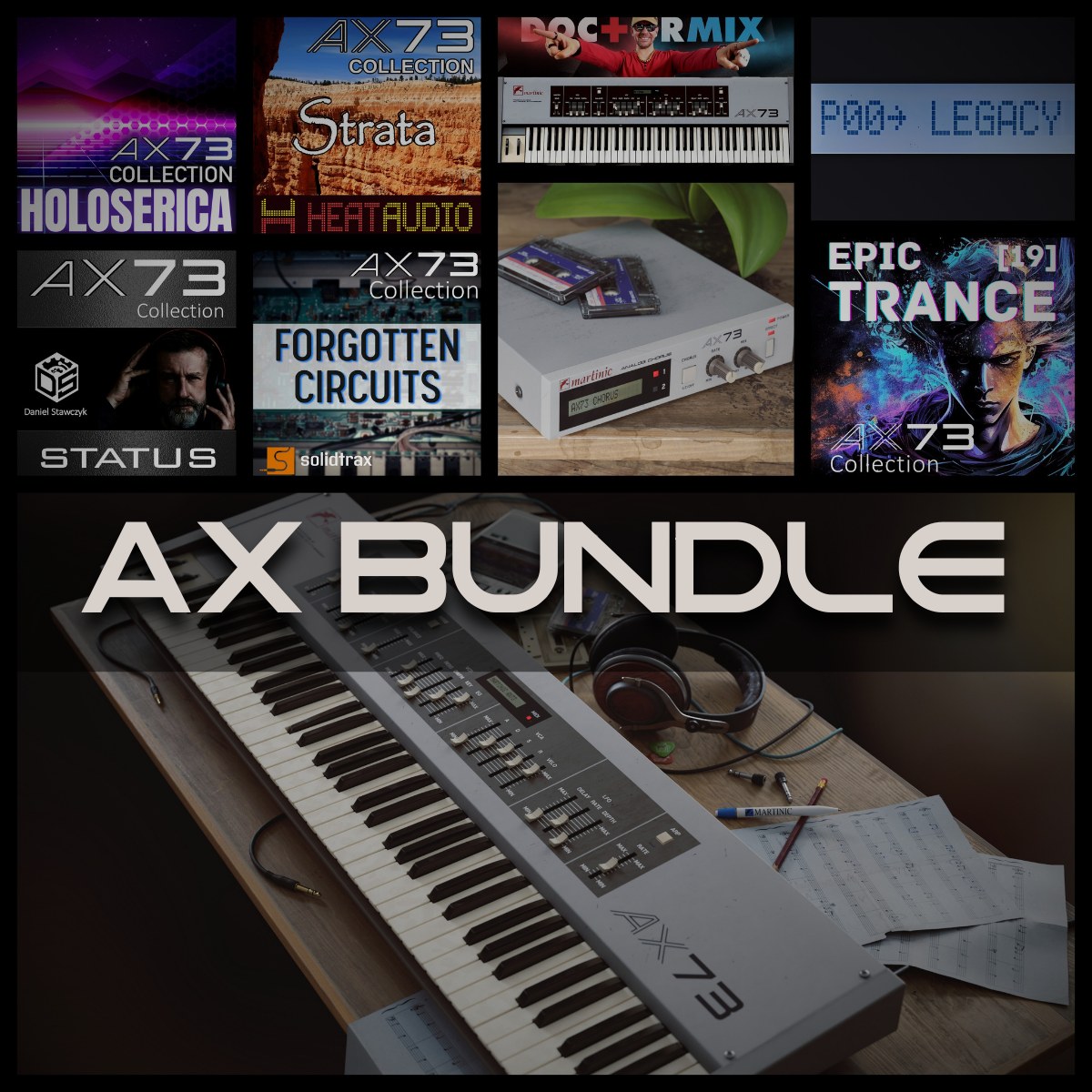FL Studio not playing can be frustrating. It disrupts your creative flow.
In the meantime, don't forget to unlock a world of unlimited sound with Amazon Music Unlimited, where over 100 million songs wait at your fingertips. Whether you're working, relaxing, or fueling your creativity, the right track is always just one tap away. Elevate every moment with music that moves you.
Understanding why this happens is crucial to fixing it. FL Studio is a popular music production software. Many users encounter playback issues at times. These problems can stem from various sources. It might be an audio settings error, a driver issue, or a software glitch.
Sometimes, simple adjustments can solve the problem. Other times, it requires a deeper dive into the settings. Knowing the common causes helps you troubleshoot effectively. In this post, we’ll explore the reasons behind FL Studio’s playback issues. Understanding these causes will help you get back to making music quickly. Let’s dive in and solve this together.

Credit: www.reddit.com
Common Software Issues
Struggling with FL Studio not playing sounds can be frustrating. Many users face common software issues. These problems can halt your creative process. Understanding these can help you troubleshoot effectively.
Installation Problems
Incorrect installation can cause FL Studio not to play. Ensure you follow the instructions carefully. Missing files during installation can lead to errors. Reinstalling the software may solve these issues. Use the latest version for compatibility.
Corrupted Files
Corrupted files often cause playback issues. This can happen due to incomplete downloads. Viruses or malware can also corrupt files. Regularly scan your computer for threats. Replace any corrupted files to restore functionality.
Credit: www.reddit.com
Audio Settings Configuration
Experiencing issues with FL Studio not playing can be frustrating. Often, the problem lies in the audio settings configuration. Ensuring your settings are correct can resolve many common issues. Below, we will discuss two important aspects of audio settings: selecting the right audio device and addressing sample rate mismatches.
Audio Device Selection
Choosing the correct audio device is crucial for proper playback. FL Studio allows you to select from a variety of audio devices. This ensures the audio output is routed correctly.
Follow these steps to select the right audio device:
- Open FL Studio.
- Go to Options in the menu.
- Select Audio Settings.
- In the Device section, choose your preferred audio device from the drop-down menu.
Ensure that the selected device is not being used by another application. This can cause conflicts and prevent audio playback.
Sample Rate Mismatch
A sample rate mismatch can also cause playback issues. The sample rate determines the quality and clarity of the audio. Mismatched sample rates between FL Studio and your audio device can lead to no sound.
To check and align the sample rates:
- Go to Options in FL Studio.
- Open Audio Settings.
- Find the Sample Rate section.
- Ensure the sample rate matches your audio device’s settings.
You can check your audio device’s sample rate settings in your operating system’s sound settings. Adjust both settings to the same value to avoid mismatches.
By carefully configuring your audio device and ensuring sample rate consistency, you can resolve many playback issues in FL Studio.
Driver Issues
Driver issues can cause FL Studio not to play audio. These problems often arise from outdated or incompatible drivers. Understanding and addressing these issues can help you get back to producing music smoothly.
Outdated Drivers
Having outdated drivers can prevent FL Studio from playing audio. Your computer needs the latest drivers to communicate with your audio hardware properly. Here’s how you can update your drivers:
- Open the Device Manager on your computer.
- Locate your audio device under “Sound, video and game controllers”.
- Right-click on the device and select “Update driver”.
- Follow the prompts to search for and install the latest driver.
Updating drivers can resolve many issues. Always keep your drivers up-to-date.
Incompatible Drivers
Sometimes, incompatible drivers cause FL Studio not to play audio. This occurs when the driver does not match the hardware or software requirements. Here’s how to fix this:
- First, identify your audio hardware model.
- Visit the manufacturer’s website.
- Download the correct driver for your specific model.
- Install the driver and restart your computer.
Using the correct driver ensures compatibility and better performance. Make sure you always install the right driver for your hardware.
Midi Controller Problems
Experiencing issues with your MIDI controller can be frustrating, especially when using FL Studio. These problems can cause your music production to come to a standstill. Understanding the common issues with MIDI controllers can help you get back to creating music quickly.
Connection Issues
Connection issues are among the most common problems with MIDI controllers. Ensure your controller is properly connected to your computer. Check the USB cable for any visible damage. Try using a different USB port or cable. Sometimes, the simplest solutions can resolve the problem.
Driver Compatibility
Driver compatibility is crucial for your MIDI controller to work correctly with FL Studio. Make sure you have the latest drivers installed for your MIDI controller. Visit the manufacturer’s website to download the latest drivers. Sometimes, outdated drivers can cause your MIDI controller to stop working.
Here’s a simple table to help you check the compatibility:
| MIDI Controller | Driver Version | Compatible with FL Studio |
|---|---|---|
| Controller A | v2.3 | Yes |
| Controller B | v1.1 | No |
| Controller C | v3.0 | Yes |
Use the table to verify if your controller is compatible with the latest version of FL Studio. If you find your controller is not compatible, consider updating or switching to a different MIDI controller.
Plugin Conflicts
Plugin conflicts can cause FL Studio to not play. These conflicts arise when plugins do not work well together. Understanding the causes can help resolve the issue.
Faulty Plugins
Faulty plugins can be a major problem. Some plugins might be outdated. Others might be poorly coded. These faulty plugins can disrupt the normal function of FL Studio. They might not load correctly. Or they might crash the software. Removing or updating these plugins can often solve the problem.
Plugin Compatibility
Compatibility issues are another common cause. Not all plugins are compatible with FL Studio. Some might work well with other DAWs but fail in FL Studio. Checking for compatibility before installing plugins is crucial. Using plugins recommended by FL Studio can prevent these issues. Always ensure that your plugins are up-to-date.
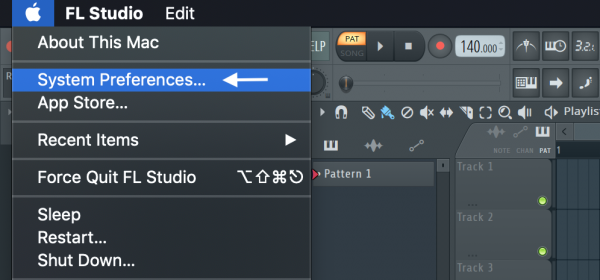
Credit: support.image-line.com
Buffer Size Adjustment
Experiencing issues with FL Studio not playing can be frustrating. One common solution involves adjusting the buffer size. The buffer size impacts the audio processing in FL Studio. By tweaking these settings, you can solve playback problems and improve performance.
Latency Settings
Latency settings directly affect how quickly you hear sound after playing a note. A smaller buffer size reduces latency but increases the CPU load. This may cause glitches and dropouts. Adjust the buffer size to find a balance between latency and performance. For smooth playback, start with a medium buffer size.
Performance Optimization
Buffer size adjustments help optimize FL Studio’s performance. A larger buffer size reduces CPU load, allowing more plugins and tracks. This is ideal for complex projects with many elements. Regularly monitor your CPU usage while adjusting the buffer size.
To optimize performance, ensure other background applications are closed. This gives FL Studio more resources to work with. Keep your computer’s drivers updated for the best results. Follow these steps to maintain a smooth and efficient workflow in FL Studio.
System Resource Limitations
System resource limitations can significantly impact FL Studio’s performance. These limitations often cause playback issues. Understanding these constraints can help you troubleshoot and improve your setup.
Cpu Usage
Your CPU handles all the calculations in FL Studio. Heavy projects with many plugins can stress your CPU. This can lead to playback problems. Monitoring your CPU usage is crucial. If the usage is high, FL Studio may stutter or stop playing.
To manage CPU usage, close unnecessary background applications. Lower the buffer size in FL Studio settings. This reduces the load on your CPU. Also, consider upgrading your CPU for better performance.
Memory Allocation
Memory allocation refers to how FL Studio uses your system’s RAM. Insufficient RAM can cause FL Studio to freeze or crash. Large projects with many samples need more RAM. Check your memory usage regularly.
Free up memory by closing other programs. Increase your system’s RAM if possible. This will help FL Studio run smoothly. Adjust the RAM allocation in FL Studio settings for optimal performance.
Project File Corruption
Project file corruption in FL Studio can be a frustrating experience. This issue can disrupt your workflow and cause a loss of valuable work. Understanding the causes and solutions can help you fix these problems quickly.
Backup And Recovery
Regularly backing up your FL Studio projects is essential. It helps prevent loss of data due to file corruption. Use external drives or cloud storage for backup. Create multiple backups at different stages of your project. This practice ensures you have a recent version to fall back on.
If a project file gets corrupted, try to recover it. FL Studio offers an automatic backup feature. You can access it through the “File” menu. Look for the “Backup” folder within your FL Studio project directory. It might contain an earlier, uncorrupted version of your project.
File Integrity Checks
Regular file integrity checks can help prevent file corruption. Use FL Studio’s built-in tools to check your project files. The “Project” menu has options for verifying file integrity. This process can identify and fix potential issues before they cause corruption.
Another way to maintain file integrity is to avoid abrupt shutdowns. Always save your project before closing FL Studio. Ensure your computer has a stable power supply. Sudden power loss can lead to file corruption.
Frequently Asked Questions
Why Is Fl Studio Not Producing Sound?
FL Studio may not produce sound due to incorrect audio settings. Check your audio device settings and ensure the correct output device is selected. Also, verify that your speakers or headphones are functioning properly.
How To Fix No Sound In Fl Studio?
Ensure the correct audio device is selected in FL Studio settings. Check your mixer and master volume levels. Update your audio drivers if necessary.
Why Is My Fl Studio Project Muted?
Your FL Studio project might be muted due to a muted track or mixer channel. Check each track and channel for mute status.
Why Does Fl Studio Show No Audio Activity?
FL Studio might show no audio activity if the input device isn’t configured properly. Verify your audio input settings and ensure your device is connected.
Conclusion
Solving FL Studio playback issues can be simple. Check your audio settings first. Then, update your software to the latest version. Ensure all drivers are correctly installed. Sometimes, resetting the preferences helps. If problems persist, seek help from online forums or support.
Remember, patience and persistence are key. With these tips, you’ll get FL Studio playing smoothly again. Happy producing!
{ “@context”: “https://schema.org”, “@type”: “FAQPage”, “mainEntity”: [ { “@type”: “Question”, “name”: “Why is FL Studio not producing sound?”, “acceptedAnswer”: { “@type”: “Answer”, “text”: “FL Studio may not produce sound due to incorrect audio settings. Check your audio device settings and ensure the correct output device is selected. Also, verify that your speakers or headphones are functioning properly.” } } , { “@type”: “Question”, “name”: “How to fix no sound in FL Studio?”, “acceptedAnswer”: { “@type”: “Answer”, “text”: “Ensure the correct audio device is selected in FL Studio settings. Check your mixer and master volume levels. Update your audio drivers if necessary.” } } , { “@type”: “Question”, “name”: “Why is my FL Studio project muted?”, “acceptedAnswer”: { “@type”: “Answer”, “text”: “Your FL Studio project might be muted due to a muted track or mixer channel. Check each track and channel for mute status.” } } , { “@type”: “Question”, “name”: “Why does FL Studio show no audio activity?”, “acceptedAnswer”: { “@type”: “Answer”, “text”: “FL Studio might show no audio activity if the input device isn’t configured properly. Verify your audio input settings and ensure your device is connected.” } } ] }As an Amazon Associate, Cleanestor earns from qualifying purchases at no additional cost to you.