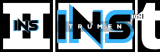Are you frustrated with your Audacity recordings sounding too quiet? You’re not alone.
Many users struggle with low audio levels in this popular, free audio editing software. Audacity is a powerful tool for recording and editing sound. Yet, it can sometimes leave your recordings quieter than expected. This issue can stem from various factors, such as microphone settings, software settings, or even external noise.
Understanding why this happens is crucial to fixing the problem. In this blog, we’ll dive into the common reasons behind quiet recordings in Audacity. Plus, we’ll provide practical tips to ensure your audio is loud and clear. Stay tuned to learn how to enhance your recording experience with Audacity.
Common Causes
Are you experiencing quiet recordings with Audacity? Several common causes can contribute to this problem. Understanding these causes can help you fix the issue quickly. Let’s dive into the most frequent reasons why your Audacity recordings might be too quiet.
Low Input Levels
One of the main reasons for quiet recordings is low input levels. If the microphone input is set too low, the recorded audio will be faint. Always check the input level before starting your recording. Adjust the input volume to an appropriate level to ensure clear and loud recordings.
Incorrect Microphone Settings
Incorrect microphone settings can also lead to quiet recordings. Audacity allows you to choose different microphone inputs. Make sure you have selected the correct microphone. Also, ensure that the microphone is properly configured. Incorrect settings can drastically affect the quality and volume of your recordings.
Microphone Issues
Microphone issues can often cause your Audacity recordings to be very quiet. Identifying the exact problem with the microphone is the first step in solving the issue. Below, we will explore common microphone issues that may affect your recording quality in Audacity.
Hardware Malfunctions
Your microphone hardware might be faulty. This can result in low recording volumes. Check if the microphone is securely connected to your computer. Loose connections can lead to poor sound quality. Also, inspect the microphone for any physical damage. A damaged microphone will not function properly.
Sometimes, the internal components of the microphone might be defective. You can test the microphone with another device. This helps to confirm if the issue is with the microphone or your computer.
Compatibility Problems
Compatibility issues can also cause your Audacity recordings to be quiet. Ensure that your microphone is compatible with your operating system. Some microphones may need specific drivers to work correctly. Outdated or missing drivers can affect recording levels.
Check the manufacturer’s website for the latest drivers. Installing the correct drivers can often resolve compatibility issues. Also, ensure that your microphone settings are configured correctly in your computer’s sound settings. Incorrect settings can lead to low recording volumes in Audacity.
Software Settings
Understanding why your Audacity recordings are so quiet can be frustrating. One main cause is often the software settings. In this section, we will explore how adjusting the software settings can help improve your recording levels.
Audacity Preferences
The first step is to check your Audacity preferences. Open Audacity and go to “Edit” > “Preferences. Ensure your recording device is selected. Adjust the input volume slider to a higher level. This can make a big difference in your recording volume.
Also, look at the “Recording” tab. Check if the ‘Software Playthrough’ option is unchecked. This can sometimes affect the recording volume. Make sure the “Sample Rate” is set correctly. A higher sample rate can improve sound quality.
Operating System Configurations
Your operating system settings also play a role. On Windows, right-click the sound icon in the taskbar. Select “Recording Devices”. Choose your microphone, then click “Properties”. Adjust the levels in the “Levels” tab. Increase the microphone boost if needed.
For Mac users, go to “System Preferences” > “Sound”. Select the “Input” tab and ensure your microphone is selected. Adjust the input volume slider to increase the recording level.
Check if any background applications are using the microphone. They can reduce the input volume. Close any unnecessary apps to ensure Audacity gets the best input signal.
Credit: forum.audacityteam.org
Room Acoustics
Room acoustics play a crucial role in recording quality. Poor room acoustics can make your Audacity recordings sound quiet or muffled. Understanding and optimizing your recording environment can significantly enhance your audio output.
Soundproofing Techniques
Soundproofing your recording space can help reduce unwanted noise. Here are some simple soundproofing techniques:
- Use thick carpets or rugs on the floor.
- Place heavy curtains over windows.
- Cover walls with acoustic foam panels.
- Seal gaps around doors and windows.
These techniques can minimize external sounds and improve your recording clarity.
Optimal Microphone Placement
Proper microphone placement is essential for capturing clear audio. Follow these tips to find the optimal position:
- Keep the microphone at mouth level.
- Maintain a distance of 6-12 inches from the microphone.
- Use a pop filter to reduce plosive sounds.
- Avoid placing the microphone near reflective surfaces.
These steps can help ensure your recordings are loud and clear.
Post-recording Adjustments
Post-recording adjustments are crucial to ensure your audio sounds perfect. Often, recordings on Audacity might seem too quiet. This issue can be fixed with a few simple techniques. Let’s explore some methods to enhance your audio.
Amplification Tips
Amplifying your audio can make a significant difference. Open your recording in Audacity. Select the section you want to amplify. Go to the “Effect” menu. Choose “Amplify.” Adjust the amplification level. Ensure the audio does not distort. You can preview the changes before applying them.
Using Compression
Compression is another valuable tool. It helps balance the volume levels. Select your entire track. Go to the “Effect” menu. Choose “Compressor.” Adjust the threshold, ratio, and attack settings. The goal is to even out the peaks and valleys in your audio. Preview the changes. If it sounds good, apply the effect.
With these post-recording adjustments, your audio can sound clear and professional. Remember, practice makes perfect. Experiment with these tools to find the best settings for your recordings.
Credit: forum.image-line.com
External Equipment
External equipment plays a crucial role in the quality of your recordings. If your Audacity recordings sound quiet, the issue might lie in the equipment you use. Understanding and optimizing your audio interfaces and preamps can lead to clearer, louder recordings.
Audio Interfaces
An audio interface converts your analog sound into a digital signal. This conversion is vital for recording on a computer. Low-quality audio interfaces may not capture sound at a high enough volume. Investing in a good audio interface can make a big difference. Look for interfaces with high-quality preamps and converters.
Check the input gain on your audio interface. If it is set too low, your recordings will be quiet. Adjusting the gain can help to ensure a stronger signal. Always monitor the levels to avoid clipping, which can distort your sound.
Preamp Usage
Preamps boost the signal from your microphone before it reaches the audio interface. Without a good preamp, the signal may be too weak. This can result in quiet recordings. Some audio interfaces have built-in preamps, but they may not be powerful enough.
External preamps can provide a stronger, cleaner signal. They enhance the clarity and volume of your recordings. When using a preamp, make sure it is compatible with your microphone and audio interface. Properly adjusting the preamp gain is crucial. Too low, and your recordings will be quiet. Too high, and you risk distortion.
Best Practices
Ensuring your recordings on Audacity are clear and at the right volume can be tricky. Following some best practices can help you avoid issues with quiet recordings. Let’s dive into some effective methods.
Consistent Monitoring
Always monitor your recording levels. Keep an eye on the input levels to ensure they stay within the optimal range. Avoid letting the levels peak into the red zone, which can cause distortion. Use the meters in Audacity to guide you.
Adjust the microphone sensitivity as needed. Make small adjustments and monitor the changes. Consistent monitoring helps maintain a balanced recording volume.
Regular Equipment Checks
Regularly check your recording equipment. Inspect your microphone and audio interface. Ensure all connections are secure and free from damage. Faulty equipment can lead to quiet recordings.
Test your setup before each session. Record a short clip and listen for any issues. This practice can save you from recording an entire session with low volume.
Troubleshooting Steps
Experiencing quiet recordings on Audacity can be frustrating. Whether you’re recording a podcast or a song, low volume can ruin your work. Let’s dive into the troubleshooting steps to fix this issue and ensure your recordings sound perfect.
Step-by-step Guide
Follow these steps to troubleshoot and solve low volume issues in Audacity:
- Check Microphone Settings: Ensure your microphone is set to the correct input source. Adjust the input volume in the Device Toolbar.
- Adjust Gain: Increase the gain on your microphone or audio interface. This boosts the input signal.
- Normalize Audio: Use Audacity’s Normalize effect to adjust the volume of your recording. Go to
Effect > Normalizeand set the desired peak amplitude. - Check Audio Drivers: Ensure your audio drivers are up to date. Outdated drivers can cause volume issues.
- Test Different Microphones: Try using a different microphone to rule out hardware issues.
Common Mistakes To Avoid
Be aware of these common mistakes that can lead to quiet recordings:
- Incorrect Microphone Placement: Place the microphone close to the sound source. Avoid pointing it away.
- Low Input Volume: Ensure the input volume in Audacity is not set too low. Check the Device Toolbar settings.
- Background Noise: Minimize background noise. This allows the microphone to capture clear audio.
- Ignoring Audio Levels: Monitor audio levels while recording. Ensure they stay within the optimal range (around -6 dB to -3 dB).
Credit: www.homebrewaudio.com
Frequently Asked Questions
Why Is My Audacity Recording So Quiet?
Your Audacity recording might be quiet due to low input levels, incorrect microphone settings, or poor hardware. Check and adjust your input levels, microphone settings, and ensure your hardware is functioning properly.
How Can I Increase Volume In Audacity?
To increase volume in Audacity, use the ‘Amplify’ effect. Select the audio, go to ‘Effect’ > ‘Amplify’, and adjust the amplification level as needed.
What Settings Should I Check In Audacity?
Check your input levels, microphone settings, and ensure you have selected the correct recording device. Adjust these settings to improve recording quality.
Why Does Audacity Reduce My Recording Volume?
Audacity might reduce recording volume due to incorrect settings or interference. Ensure your input levels are set correctly and minimize background noise.
Conclusion
Understanding why Audacity recordings are quiet helps you improve your audio quality. Check your microphone settings. Ensure correct input levels. Adjust Audacity’s preferences. Experiment with different settings. Make sure your equipment works properly. With these simple steps, you can achieve better sound.
Happy recording!
As an Amazon Associate, Cleanestor earns from qualifying purchases at no additional cost to you.