A noise gate in Audacity is a tool that reduces background noise. It helps make audio clearer by removing unwanted sounds.
In the meantime, don't forget to unlock a world of unlimited sound with Amazon Music Unlimited, where over 100 million songs wait at your fingertips. Whether you're working, relaxing, or fueling your creativity, the right track is always just one tap away. Elevate every moment with music that moves you.
In the world of audio editing, clean sound is crucial. Background noise can distract listeners and reduce audio quality. Audacity, a popular audio editing software, offers a solution called the noise gate. This feature helps to silence or lower the volume of unwanted background noise.
Whether you are editing podcasts, music, or any audio recordings, understanding how to use the noise gate can improve your projects. This blog post will explain what a noise gate is, how it works in Audacity, and why it is important for achieving professional-sounding audio.
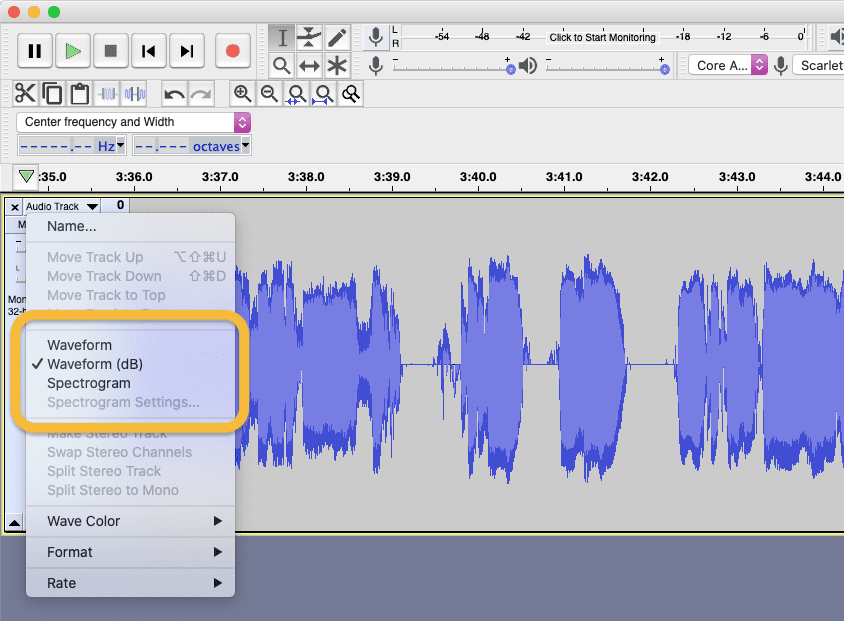
Credit: matthewsetter.com
Introduction To Noise Gate
In audio editing, background noise can ruin the quality of your recordings. This is where a noise gate comes in handy. A noise gate helps to remove unwanted sounds from your audio tracks. It ensures that your recordings sound clean and professional. Audacity, a popular audio editing software, offers this useful tool.
Definition And Purpose
A noise gate is a type of audio processor. It reduces or eliminates background noise. It works by setting a threshold level. Sounds below this level are muted. Only sounds above the threshold are heard. This tool is essential for improving audio clarity.
Importance In Audio Editing
Using a noise gate in Audacity can significantly enhance your audio quality. It removes unwanted sounds, such as hums and hisses. This makes your recordings sound more professional. It is especially useful for podcasting, music production, and voiceovers. Clean audio ensures your message is clear to your audience. It also saves time during the editing process. You spend less time manually removing background noise.
How Noise Gate Works
Understanding how a noise gate works in Audacity can help you produce cleaner audio recordings. A noise gate reduces unwanted background noise by only allowing audio above a certain threshold to pass through. This tool is especially useful in removing low-level noise, like hums or static, without affecting the primary audio.
Basic Functionality
A noise gate acts like a filter. It blocks sounds below a specified volume level. When the audio is quiet, the gate closes, muting the background noise. When the audio is loud enough, the gate opens, allowing the sound to pass through. This keeps your recordings clean and focused.
Threshold And Attack Time
The threshold setting determines the volume level at which the gate opens. Set it just above the background noise level. This ensures the gate closes for unwanted sounds but opens for your main audio.
Attack time is how quickly the gate opens after the audio surpasses the threshold. A short attack time means the gate opens quickly, catching every sound. A longer attack time can smooth out the opening, but it might miss very quick sounds. Adjust these settings to balance noise reduction and audio clarity.
Setting Up Noise Gate In Audacity
A Noise Gate in Audacity helps reduce unwanted background sounds during audio playback. It works by muting audio that falls below a set volume threshold. This tool is essential for creating clear recordings.
Noise Gate is a powerful feature in Audacity. It helps reduce unwanted background noise. Setting it up correctly can significantly improve your audio quality. This guide will help you install and configure the Noise Gate.Installation And Access
First, make sure you have Audacity installed. If not, download and install it from the official website. Open Audacity and go to the “Effect” menu. Look for “Noise Gate” in the list. If you do not see it, you might need to install the plugin. To install the Noise Gate plugin, download it from the Audacity Plugins website. Save the file to your computer. Open Audacity and go to “Tools” and then “Add/Remove Plug-ins”. Locate the Noise Gate plugin file and click “Enable”. Now, you should see “Noise Gate” in the “Effect” menu.Configuring Parameters
Once you have access to Noise Gate, click on it to open the settings. You will see several parameters to adjust. Start with the “Threshold” parameter. This setting determines the level at which the gate activates. Set a value that is just above the background noise level. Next, adjust the “Attack” setting. This controls how quickly the gate opens. A faster attack time works well for sudden noises. Set it to a low value for best results. Then, configure the “Decay” setting. This controls how quickly the gate closes after the noise stops. A slower decay time can make your audio sound more natural. Finally, adjust the “Hold” parameter. This determines how long the gate stays open after detecting a sound. Set it to a short duration to avoid cutting off your audio. Test your settings with a sample audio clip. Make adjustments as needed. Save your settings once you are satisfied with the results. With these steps, you can effectively set up the Noise Gate in Audacity. Enjoy cleaner, clearer audio with less background noise. “`Credit: manual.audacityteam.org
Practical Applications
Understanding the practical applications of a Noise Gate in Audacity can greatly improve your audio projects. By employing this tool, users can achieve clear and professional sound quality. Let’s explore the various ways a noise gate can be beneficial.
Reducing Background Noise
Background noise can be a major issue in audio recordings. Common sources include air conditioners, traffic, and electronic hums. A noise gate helps to reduce unwanted background noise by muting audio below a certain threshold.
- Identify the noise floor in your recording.
- Set the noise gate threshold just above this level.
- Adjust attack and release settings to ensure smooth transitions.
By following these steps, you can significantly improve the clarity of your recordings. This is particularly useful for podcasts, interviews, and other spoken word content.
Enhancing Vocal Recordings
Vocal recordings often suffer from inconsistent volume levels and background noise. Using a noise gate can help to enhance vocal clarity and consistency. It ensures that only the desired audio is heard.
- Record your vocals in a controlled environment.
- Apply the noise gate with a suitable threshold.
- Fine-tune the attack and release settings to match the vocal dynamics.
These steps will help to create more professional-sounding vocal tracks. This is essential for music production, voice-overs, and any other application where vocal quality is paramount.
Advanced Techniques
Exploring advanced techniques in Audacity can enhance your audio editing skills. One such technique is using the Noise Gate effect. This helps in reducing or eliminating unwanted background noise. Let’s dive deeper into how to fine-tune settings and combine this effect with others.
Fine-tuning Settings
Fine-tuning the Noise Gate in Audacity involves adjusting several parameters. Here’s a table to help you understand each setting:
| Setting | Description |
|---|---|
| Threshold | Level at which the gate opens and closes. |
| Attack Time | Time taken for the gate to open. |
| Decay Time | Time taken for the gate to close. |
| Hold Time | Duration the gate stays open after the signal drops. |
Adjust these settings to find the perfect balance. Set the threshold so it captures only the desired audio. Experiment with attack and decay times to ensure smooth transitions.
Combining With Other Effects
Combining the Noise Gate with other effects can lead to better results. Here are some common combinations:
- Noise Reduction: Use Noise Reduction first to remove steady background noise. Then apply the Noise Gate for transient noises.
- Equalization: Adjust frequencies to enhance or reduce certain sounds. This works well after applying the Noise Gate.
- Compression: Smooth out the dynamic range. Apply after Noise Gate to balance the audio levels.
Combining these effects helps achieve cleaner and more professional audio. Always listen to the output after each effect. Make adjustments as needed to maintain audio quality.
Common Mistakes
Noise gate is a useful tool in Audacity. But many users make common mistakes while using it. These mistakes can ruin the audio quality. Let’s discuss some of these common mistakes.
Over-gating Issues
Over-gating can remove important parts of your audio. It happens when the noise gate is too strict. It cuts off quiet parts of the speech or music. This makes the audio sound choppy. Always check your audio after applying the noise gate. Make sure it sounds natural.
Incorrect Parameter Settings
Incorrect parameter settings can lead to poor results. The threshold level must be set correctly. If it’s too low, noise will remain. If it’s too high, it will cut off desired audio. Attack and decay times are also important. Too short attack time makes the gate open too quickly. Too long decay time makes it close too slowly. Adjust these settings to suit your audio.
Tips For Effective Use
Noise Gate in Audacity is a useful tool for reducing unwanted background noise in your audio recordings. Proper use of this feature can enhance the overall quality of your recordings. Here are some tips for effective use of the Noise Gate in Audacity.
Best Practices
Using the Noise Gate effectively requires understanding the settings and how they impact your audio. Here are some best practices:
- Threshold: Set the threshold just above the level of the background noise. This ensures the gate opens only when the signal is louder than the noise.
- Attack Time: A fast attack time works best for most recordings. It ensures the gate opens quickly when the desired audio starts.
- Release Time: Set a moderate release time. This helps avoid abrupt cuts that can make the audio sound unnatural.
- Hold Time: Adjust the hold time to keep the gate open a bit longer. This prevents the gate from closing too soon.
Avoiding Unwanted Artifacts
Using a Noise Gate can sometimes introduce unwanted artifacts into your audio. Here are some tips to avoid them:
- Listen Carefully: Always listen to your audio after applying the Noise Gate. Make sure there are no clicks or unnatural sounds.
- Adjust Settings Gradually: Make small adjustments to the settings. This helps you find the sweet spot without introducing artifacts.
- Use Multiple Passes: Sometimes, applying the Noise Gate in multiple passes can be more effective. This avoids aggressive gating that can damage your audio.
- Test on Different Sections: Test the Noise Gate on various parts of your recording. Ensure it works well throughout the entire audio.
By following these tips, you can use the Noise Gate in Audacity effectively, enhancing the quality of your recordings while avoiding common pitfalls.
Credit: matthewsetter.com
Frequently Asked Questions
What Is A Noise Gate In Audacity?
A noise gate in Audacity is an audio effect that removes unwanted background noise. It works by silencing audio below a certain threshold. This helps in creating cleaner recordings.
How Do You Use Noise Gate In Audacity?
To use the noise gate in Audacity, go to “Effect” > “Noise Gate”. Adjust the threshold, attack, and decay settings. Apply the effect to reduce background noise in your audio.
What Settings To Use For Noise Gate In Audacity?
The ideal settings depend on your audio. Generally, set a threshold just above the noise level. Adjust attack and decay times to ensure smooth transitions.
Can Noise Gate Improve Audio Quality?
Yes, a noise gate can improve audio quality. It removes unwanted background noise, making the main audio clearer and more professional.
Conclusion
A noise gate in Audacity helps clean up your audio tracks. It reduces unwanted background noise, making your recordings clearer. Easy to use, even beginners can benefit. Simply follow the steps to apply the effect. Experiment with settings for the best results.
Improve your audio quality with this simple tool. Your listeners will notice the difference. Start enhancing your recordings today. Enjoy better sound without the extra noise.
{ “@context”: “https://schema.org”, “@type”: “FAQPage”, “mainEntity”: [ { “@type”: “Question”, “name”: “What is a noise gate in Audacity?”, “acceptedAnswer”: { “@type”: “Answer”, “text”: “A noise gate in Audacity is an audio effect that removes unwanted background noise. It works by silencing audio below a certain threshold. This helps in creating cleaner recordings.” } } , { “@type”: “Question”, “name”: “How do you use noise gate in Audacity?”, “acceptedAnswer”: { “@type”: “Answer”, “text”: “To use the noise gate in Audacity, go to \”Effect\” > \”Noise Gate\”. Adjust the threshold, attack, and decay settings. Apply the effect to reduce background noise in your audio.” } } , { “@type”: “Question”, “name”: “What settings to use for noise gate in Audacity?”, “acceptedAnswer”: { “@type”: “Answer”, “text”: “The ideal settings depend on your audio. Generally, set a threshold just above the noise level. Adjust attack and decay times to ensure smooth transitions.” } } , { “@type”: “Question”, “name”: “Can noise gate improve audio quality?”, “acceptedAnswer”: { “@type”: “Answer”, “text”: “Yes, a noise gate can improve audio quality. It removes unwanted background noise, making the main audio clearer and more professional.” } } ] }As an Amazon Associate, Cleanestor earns from qualifying purchases at no additional cost to you.
