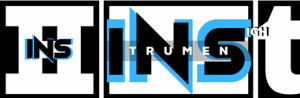Your FL Studio song sounds great on your computer. But when you play it on your phone, it sounds “krispy” or distorted.
This can be frustrating. Understanding why this happens is key. Different devices have varied audio playback capabilities. Phones often have limited sound quality compared to computer speakers or headphones. The way your song is mixed and mastered in FL Studio can also affect how it sounds on different devices.
Sometimes, certain frequencies or effects may not translate well to smaller speakers. In this blog, we’ll explore the common reasons for this issue and how you can adjust your mixing and mastering process to ensure your music sounds good on all devices. Whether you’re a beginner or a seasoned producer, these tips will help you improve your sound quality across the board.
Common Sound Issues In Fl Studio
Creating music in FL Studio can be a rewarding experience. But sometimes, you may face common sound issues. One of these issues is your song sounding “krispy” on a phone. This can be frustrating, especially after spending countless hours perfecting your track.
Identifying Krispy Sound
The term “krispy” refers to a harsh, distorted sound. This can make your song unpleasant to listen to. Identifying this issue is the first step to fixing it.
- Listen to your song on various devices.
- Pay attention to high-frequency sounds.
- Notice if the bass sounds muddy or unclear.
Common Causes
There are several reasons your FL Studio song might sound krispy on a phone. Understanding these causes can help you resolve the issue.
| Cause | Description |
|---|---|
| Clipping | Occurs when the audio signal is too strong. This can cause distortion. |
| Excessive High Frequencies | Too much treble can make your song sound harsh on small speakers. |
| Poor Mixing | Imbalanced levels between instruments can lead to a krispy sound. |
To address these issues, you can take several steps:
- Lower the volume of individual tracks to avoid clipping.
- Use an equalizer to reduce high frequencies.
- Ensure a balanced mix by adjusting levels and panning.
By focusing on these areas, you can improve the sound quality of your FL Studio songs, making them enjoyable on any device.
Audio Compression
Audio compression plays a vital role in music production. It helps maintain sound quality across different devices. Often, songs produced in FL Studio can sound “crispy” on a phone. This is usually due to the effects of audio compression.
Role Of Compression
Compression reduces the dynamic range of audio. This means it makes the loud parts softer and the soft parts louder. It ensures that all parts of the song are audible, even on small speakers. Phones have small speakers, so compression helps make the music sound clearer.
In FL Studio, you can add a compressor to any sound. This helps control the volume and makes the music more balanced. But too much compression can make the sound harsh. Finding the right balance is key.
Effects On Sound Quality
Excessive compression can affect sound quality. It can make the music sound “crispy” or distorted. This happens because the compressor works too hard to balance the audio levels.
Here are some effects of too much compression:
- Loss of Dynamics: The music loses its natural highs and lows.
- Distortion: The sound can become fuzzy or unclear.
- Lack of Clarity: Instruments and vocals can blend together too much.
To avoid these issues, use compression carefully. Adjust the settings in FL Studio to find the sweet spot. This will help your song sound great, even on a phone.
Phone Speaker Limitations
Ever wondered why your FL Studio song sounds different on your phone? The answer lies in the limitations of phone speakers. Understanding these limitations can help you create better mixes. Here, we will dive into the key aspects that affect your song’s sound quality on a phone.
Frequency Response
Phone speakers have a limited frequency response. Most phones can’t reproduce the full range of audio frequencies. This means you might lose some bass and treble details. To illustrate:
| Frequency Range | Impact on Sound |
|---|---|
| 20Hz – 100Hz | Minimal bass response |
| 100Hz – 1kHz | Decent mid-range clarity |
| 1kHz – 10kHz | Good high-mid presence |
| 10kHz – 20kHz | Limited high-frequency detail |
As you can see, phone speakers struggle with low and high frequencies. This can make your song sound “crispy”.
Speaker Size Impact
The size of the speaker also plays a crucial role. Smaller speakers mean limited sound projection. Let’s look at how speaker size impacts sound:
- Small Speakers: Less bass, more mid-range, and high-end emphasis.
- Medium Speakers: Better bass response, balanced mid-range.
- Large Speakers: Full-range sound, including deep bass.
Phone speakers are usually small. This size restriction affects how well they can reproduce your song. They often emphasize mid and high frequencies, making the sound appear “crispy”.
Understanding these limitations can help you adjust your mix for better results on phones. Consider using equalization techniques to balance the sound. This will improve your song’s playback quality across different devices.

Credit: www.facebook.com
Mixing Techniques
Mixing techniques play a crucial role in how your FL Studio song sounds on different devices. If your track sounds “krispy” on a phone, it may be due to improper mixing. By using the right mixing techniques, you can ensure your song sounds good on all devices, including phones.
Balancing Levels
Start by balancing the levels of each track in your mix. Ensure that no track is too loud or too soft. This step is fundamental for a clear and cohesive sound. Use the mixer to adjust the volume of each instrument and vocal. Listen carefully and make sure each element is audible but not overpowering.
Eq Adjustments
EQ adjustments help you shape the frequencies of each track. Phones often have limited frequency response, making EQ crucial. Cut unnecessary low frequencies from instruments that do not need them. Boost mid and high frequencies to enhance clarity on phone speakers. Use a spectrum analyzer to see which frequencies are too dominant. Adjust accordingly to avoid muddiness and harshness.
Export Settings
If your FL Studio song sounds “krispy” on your phone, your export settings might be the cause. Understanding and adjusting these settings is key to achieving clear, high-quality audio. Let’s dive into some essential elements of export settings to improve your song’s sound quality.
Bitrate And Format
The bitrate and format are crucial for maintaining audio quality. Choosing the right bitrate ensures your song retains its detail and clarity.
- MP3: Use a bitrate of at least 192 kbps for decent quality. For better results, aim for 320 kbps.
- WAV: This format is lossless, meaning it retains all audio details. It is larger in size but provides the best quality.
Here’s a quick comparison:
| Format | Bitrate | Quality |
|---|---|---|
| MP3 | 192 kbps | Good |
| MP3 | 320 kbps | Better |
| WAV | Lossless | Best |
Selecting the right format and bitrate can greatly improve your song’s sound on different devices.
Sample Rate Considerations
The sample rate determines how many samples per second your audio captures. Higher sample rates can produce clearer sounds.
- 44.1 kHz: Standard for most music. Suitable for general use and streaming.
- 48 kHz: Often used in video production. Provides slightly better quality.
- 96 kHz: High-end audio. Ideal for studio-quality recordings but may be overkill for casual listening.
Choose a sample rate based on your needs. For most users, 44.1 kHz or 48 kHz are sufficient.

Credit: www.amazon.com
Monitoring On Different Devices
Monitoring your FL Studio song on different devices is crucial. It ensures your mix sounds great everywhere. Why does your song sound crispy on your phone? The answer lies in device differences. Phones have smaller speakers and unique sound profiles. Testing your mix on various devices helps you understand these differences.
Importance Of A/b Testing
A/B testing involves comparing two versions of a mix. It helps identify issues in your song. Testing on both studio monitors and phones is vital. This process reveals how your mix translates across devices. You can catch imbalances or unwanted frequencies. Fixing these issues improves the overall sound quality.
Adjusting For Various Outputs
Each device has its own sound characteristics. Your mix should sound good on all of them. Start by listening on studio monitors. Then, test on headphones, phone speakers, and car audio systems. You may need to adjust EQ settings. Ensure your song maintains clarity and balance. This approach ensures a consistent listening experience.
Using Reference Tracks
Many producers face the challenge of their FL Studio songs sounding different on phones. One method to improve this is by using reference tracks. Reference tracks help you compare your mix with professional tracks. This can guide you in making your song sound better on all devices, including phones.
Selecting Reference Tracks
Choosing the right reference tracks is crucial. Look for tracks in the same genre as your song. Ensure these tracks have high-quality production. They should sound good on all devices.
Here are steps to follow:
- Select well-produced songs.
- Choose tracks in your song’s genre.
- Pick songs that sound good on different devices.
Matching Sound Quality
Once you have your reference tracks, the next step is matching the sound quality. Listen to the reference track on different devices, including phones. Compare it with your FL Studio song.
Pay attention to:
- Bass levels: Ensure they are not overpowering.
- Mid-range frequencies: Check for clarity and presence.
- High frequencies: Make sure they are crisp but not harsh.
Use these tips to adjust your mix:
- EQ adjustments: Tweak the equalizer to match the reference track.
- Compression: Use compression to control dynamics.
- Volume levels: Ensure your track is not too loud or too soft.
By following these steps, you can improve your FL Studio song’s sound quality. Your song will sound better on phones and other devices.
Credit: www.tiktok.com
Improving Mastering Process
The mastering process can make or break your FL Studio track. Many producers face the issue of their songs sounding “krispy” on phones. This usually happens when the mastering process isn’t optimized for all devices. Improving your mastering skills can ensure your track sounds great everywhere.
Mastering Tools
Using the right mastering tools is crucial. FL Studio offers a variety of plugins that can help you achieve a balanced sound. Here’s a list of useful tools:
- Maximus: Multi-band compressor for clear and loud tracks.
- Fruity Limiter: Controls the peaks and maintains volume levels.
- Parametric EQ 2: Adjusts frequency ranges for a balanced mix.
These tools help in controlling different aspects of your track. Use them wisely to ensure each element of your song is heard clearly.
Fine-tuning For Clarity
Fine-tuning is essential for clarity. Focus on these areas:
- Low-End Management: Ensure the bass is not overwhelming.
- Mid-Range: Clarity in vocals and main instruments.
- High-End: Crisp but not harsh high frequencies.
Balancing these frequency ranges can significantly improve the overall clarity of your track. This ensures your song sounds good on any device, including phones.
Check your mix on different devices. This helps in identifying any issues that might not be apparent on studio monitors. Adjust your mastering settings accordingly to achieve a consistent sound across all platforms.
Frequently Asked Questions
Why Does My Fl Studio Song Sound Distorted On My Phone?
Your FL Studio song might sound distorted due to audio compression or low-quality speakers on your phone.
How Can I Improve Fl Studio Song Quality?
To improve song quality, use high-quality samples, proper mixing techniques, and export with higher bitrates.
Why Do My Mixes Sound Different On Phone?
Different devices have varying audio capabilities, affecting the playback quality of your mixes.
What Settings Should I Use For Exporting In Fl Studio?
Use a sample rate of 44. 1 kHz or higher, and export in WAV format for better quality.
Conclusion
Fixing crispy sounds in your FL Studio song is possible. Check your mix and EQ settings. Ensure balanced frequencies for better sound quality. Use quality headphones or monitors while mixing. Pay attention to compression and limiting. Small tweaks can make a big difference.
Test your track on different devices. This helps catch issues early. Remember, practice makes perfect. Keep refining your skills. Happy producing!