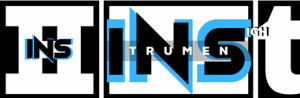Yes, you can use the instruments from FL Studio in Cubase. This process involves a few steps, but it’s entirely possible and useful for music production.
Musicians often switch between different Digital Audio Workstations (DAWs) to find the best tools. FL Studio and Cubase are two popular DAWs, each with unique features. Sometimes, you might want to use FL Studio instruments in Cubase for their diverse sounds and capabilities.
This blog will guide you on how to integrate these two DAWs. Understanding this can enhance your music production workflow, giving you more creative freedom. Keep reading to learn the steps to use FL Studio instruments in Cubase effectively.

Credit: www.youtube.com
Introduction To Fl Studio And Cubase
FL Studio and Cubase are popular digital audio workstations (DAWs). They help musicians create, edit, and produce music. Both have unique features. Understanding them can help you decide which is best for your needs.
Brief History
FL Studio, developed by Belgian company Image-Line, launched in 1997. It was initially called FruityLoops. It gained popularity for its user-friendly interface and powerful tools. Many electronic music producers prefer it.
Cubase, on the other hand, was developed by Steinberg. It first appeared in 1989. Cubase is known for its advanced recording and editing capabilities. It is widely used in professional studios.
Key Features
FL Studio offers a wide range of virtual instruments. It includes synthesizers, drum machines, and samplers. Users can create complex compositions easily. The software also supports VST plugins, expanding its capabilities.
Cubase is renowned for its MIDI and audio editing features. It includes powerful tools for recording, mixing, and mastering. Cubase supports a vast array of plugins and virtual instruments. Its integration with hardware makes it a top choice for many producers.

Credit: forums.steinberg.net
Compatibility Between Fl Studio And Cubase
Many music producers wonder about the compatibility between FL Studio and Cubase. Both are powerful DAWs (Digital Audio Workstations) with unique features. Understanding how they work together can enhance your music production process.
Common Formats
Both FL Studio and Cubase support many common audio formats. These include:
- WAV
- MP3
- AIFF
- MIDI
Using these formats, you can easily transfer audio files between the two DAWs. This allows you to use instruments and sounds from FL Studio in Cubase.
Another useful format is the VST (Virtual Studio Technology). Both DAWs support VST plugins. This means you can load your favorite VST instruments from FL Studio into Cubase without issues.
Potential Challenges
Despite the common formats, there are potential challenges:
- Project file compatibility
- Different plugin versions
FL Studio uses .flp project files, while Cubase uses .cpr project files. These formats are not compatible. You can’t directly open a .flp file in Cubase or a .cpr file in FL Studio.
Another challenge is different plugin versions. A VST plugin in FL Studio might not work the same in Cubase. This can be due to different versions or settings. Always ensure that the VST plugin is compatible with both DAWs.
| Aspect | FL Studio | Cubase |
|---|---|---|
| Project File Format | .flp | .cpr |
| Supported Audio Formats | WAV, MP3, AIFF, MIDI | WAV, MP3, AIFF, MIDI |
| VST Plugin Support | Yes | Yes |
Exporting Instruments From Fl Studio
Exporting instruments from FL Studio to use in Cubase is a common task for many producers. It allows you to use your favorite sounds and plugins in different DAWs. This guide will walk you through the process and help you understand the necessary steps and file types involved.
Step-by-step Guide
- Open FL Studio and load the instrument you want to export.
- Click on the File menu and select Export.
- Choose the WAV or MIDI format depending on your needs.
- Set the export settings such as sample rate and bit depth.
- Click Start to begin the export process.
- Save the file in a location you can easily access later.
- Open Cubase and go to File > Import.
- Select the exported file and import it into your Cubase project.
File Types
Understanding the different file types is crucial for a smooth export process. Here are the common file types you might use:
- WAV: High-quality audio file. Ideal for exporting complete audio tracks or individual instrument sounds.
- MIDI: Contains musical performance data. Useful for exporting note information and control changes.
- VST Preset: If you’re using a third-party VST instrument, you may want to save its preset and load it in Cubase.
By following these steps and understanding the file types, you can easily export and use instruments from FL Studio in Cubase. Happy producing!
Importing Instruments Into Cubase
Yes, you can use instruments from FL Studio in Cubase. Export the instrument tracks as audio or MIDI files. Then, import those files into Cubase to continue your music production.
Importing instruments from FL Studio into Cubase can seem tricky. But with the right steps, it’s quite straightforward. This guide will walk you through the process. It will also provide tips to troubleshoot any issues you might face.Step-by-step Guide
1. Open FL Studio and load the instrument you want. 2. Export the instrument as a VST plugin. To do this, go to the options menu. Select “Export” and choose “VST Plugin”. 3. Save the VST plugin to a folder you can easily find later. 4. Open Cubase and go to the “Devices” menu. 5. Select “Plug-in Manager”. 6. In the Plug-in Manager, click on the “VST Instruments” tab. 7. Click “Add VST Instrument” and navigate to the folder where you saved the VST plugin from FL Studio. 8. Select the VST plugin and click “Open”. 9. The instrument should now be available in Cubase.Troubleshooting Tips
If the VST plugin does not appear in Cubase, check these steps: – Ensure the plugin file is in the correct folder. – Verify that Cubase supports the VST plugin format. – Restart Cubase after adding the new plugin. If the instrument sounds different, try these: – Check the sample rate settings in both FL Studio and Cubase. – Ensure that the same effects and settings are applied in Cubase. If there is no sound, consider these: – Verify that the instrument track is not muted. – Check the MIDI input settings in Cubase. – Ensure the plugin is properly loaded. By following these steps and tips, you can successfully import and use instruments from FL Studio in Cubase. “`Using Vst Plugins For Instrument Transfer
Transferring instruments between different Digital Audio Workstations (DAWs) like FL Studio and Cubase is possible. Using VST plugins, this process becomes simple. VST plugins allow you to use instruments from one DAW in another. This section will explain how to use VST plugins for instrument transfer.
What Are Vst Plugins?
VST stands for Virtual Studio Technology. These plugins are software instruments or effects. They work inside your DAW. They can emulate real instruments or create new sounds. Many DAWs support VST plugins. This makes it easy to transfer instruments.
Popular Vst Plugins
There are many VST plugins available. Some are free. Others you need to buy. Popular VST plugins include Serum, Massive, and Kontakt. Serum is known for its high-quality sounds. Massive is great for electronic music. Kontakt offers a wide range of instruments.
Using these plugins, you can transfer instruments from FL Studio to Cubase. First, install the VST plugin in both DAWs. Then, load the plugin in Cubase. You can now use the same instrument in both FL Studio and Cubase. This process makes your workflow easier. It also saves time.

Credit: www.amazon.com
Midi And Audio File Conversion
Many music producers use FL Studio and Cubase in their projects. Sometimes, the need arises to use instruments from one DAW in another. To do this, you must convert MIDI and audio files. This guide will help you understand the process of converting these files for use in Cubase.
Midi File Export
First, open your project in FL Studio. Select the track you want to export. Go to the “File” menu and choose “Export” and then “MIDI file”. A dialog box will appear. Choose a location to save your file. Make sure to name your file clearly to avoid confusion later. After saving, you can import the MIDI file into Cubase. In Cubase, go to the “File” menu and choose “Import” and then “MIDI File”. Locate your saved file and open it. Now, the MIDI data from FL Studio is in Cubase.
Audio File Export
For audio files, the process is similar. In FL Studio, select the track you want to export. Go to the “File” menu and choose “Export” and then “WAV file” or “MP3 file”. A dialog box will appear. Choose a location and name your file. Click “Save” and adjust the export settings as needed. After saving, you can import the audio file into Cubase. In Cubase, go to the “File” menu and choose “Import” and then “Audio File”. Locate your saved file and open it. Now, the audio from FL Studio is in Cubase.
Maintaining Sound Quality During Transfer
Transferring instruments from FL Studio to Cubase can be tricky. It’s important to maintain sound quality during the transfer process. This ensures that your music retains its original flavor. This section will guide you through best practices and common pitfalls.
Best Practices
Export your instruments in high-quality audio formats. WAV and AIFF are good options. Keep the sample rate and bit depth high. This helps preserve sound details. Use external hard drives or cloud storage for transfers. They offer stability and reduce risk of corruption.
Test your instruments in Cubase before finalizing. Make adjustments if needed. Keep both software up-to-date. This ensures compatibility and optimal performance. Document your settings and processes. This helps in future transfers.
Common Pitfalls
Don’t use compressed audio formats. They can degrade sound quality. Avoid using slow or unstable storage devices. They can cause file corruption. Don’t ignore minor changes in sound. They can accumulate and affect the final output.
Check for software updates regularly. Outdated software can cause compatibility issues. Avoid rushing the transfer process. Take your time to ensure everything is correct. Overlooking small details can lead to bigger problems later.
Tips For Seamless Workflow Integration
Combining the instruments of FL Studio with Cubase can enhance your music production. However, achieving a seamless workflow requires some preparation and understanding. Below are some tips to make your integration smooth and efficient.
Optimizing Settings
Adjusting your settings in both software can improve compatibility. Start by matching the sample rates and buffer sizes. This prevents latency issues and ensures a smooth audio flow.
Use the same bit depth in both applications. This helps maintain audio quality. For instance, if you use 24-bit in FL Studio, do the same in Cubase.
| Setting | FL Studio | Cubase |
|---|---|---|
| Sample Rate | 44.1 kHz | 44.1 kHz |
| Buffer Size | 256 samples | 256 samples |
| Bit Depth | 24-bit | 24-bit |
Useful Tools
Using VST plugins can bridge the gap between FL Studio and Cubase. Export your FL Studio instruments as VSTs and import them into Cubase.
Another tool is ReWire. It allows you to run FL Studio and Cubase simultaneously. This keeps both software in sync and lets you use their instruments together.
- Install the ReWire plugin on both applications.
- Open Cubase and set it as the master.
- Open FL Studio and set it as the slave.
MIDI files are also useful. Export your MIDI tracks from FL Studio and import them into Cubase. This way, you can keep your compositions intact.
Using these tools and optimizing your settings will enhance your music production experience.
Frequently Asked Questions
Can I Use Fl Studio Instruments In Cubase?
Yes, you can use FL Studio instruments in Cubase. Export them as VST plugins or audio files. This allows for seamless integration.
How To Import Fl Studio Sounds Into Cubase?
Export your FL Studio sounds as WAV files. Then, import these WAV files into Cubase. This process is straightforward and quick.
Are Fl Studio Instruments Compatible With Cubase?
Yes, FL Studio instruments are compatible with Cubase. Use VST plugins to integrate them. Compatibility ensures smooth workflow between both DAWs.
Do Fl Studio Plugins Work In Cubase?
FL Studio plugins do work in Cubase. Ensure they are VST format. This allows for easy usage and integration.
Conclusion
Using FL Studio instruments in Cubase is possible and straightforward. Compatibility between these tools enhances your music production flexibility. Exporting VSTs or samples from FL Studio works well in Cubase. Follow the steps for a smooth transition. This method helps you leverage the strengths of both DAWs.
Experiment with your sounds and create unique music effortlessly. Enjoy the endless possibilities and improve your workflow. Happy producing!
{ “@context”: “https://schema.org”, “@type”: “FAQPage”, “mainEntity”: [ { “@type”: “Question”, “name”: “Can I use FL Studio instruments in Cubase?”, “acceptedAnswer”: { “@type”: “Answer”, “text”: “Yes, you can use FL Studio instruments in Cubase. Export them as VST plugins or audio files. This allows for seamless integration.” } } , { “@type”: “Question”, “name”: “How to import FL Studio sounds into Cubase?”, “acceptedAnswer”: { “@type”: “Answer”, “text”: “Export your FL Studio sounds as WAV files. Then, import these WAV files into Cubase. This process is straightforward and quick.” } } , { “@type”: “Question”, “name”: “Are FL Studio instruments compatible with Cubase?”, “acceptedAnswer”: { “@type”: “Answer”, “text”: “Yes, FL Studio instruments are compatible with Cubase. Use VST plugins to integrate them. Compatibility ensures smooth workflow between both DAWs.” } } , { “@type”: “Question”, “name”: “Do FL Studio plugins work in Cubase?”, “acceptedAnswer”: { “@type”: “Answer”, “text”: “FL Studio plugins do work in Cubase. Ensure they are VST format. This allows for easy usage and integration.” } } ] }