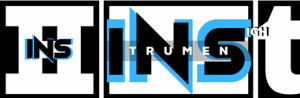Yes, FL Studio can open M4A files. You need to follow a few steps to ensure compatibility.
FL Studio, a popular digital audio workstation, supports various audio formats. M4A files, often used for Apple’s audio, can be tricky sometimes. Converting or tweaking settings helps in smooth integration. This blog will guide you through the process, ensuring you can use M4A files effortlessly in FL Studio.
Get ready to enhance your music production with this simple yet crucial step! Let’s dive in and make your workflow seamless.

Credit: www.reddit.com
Introduction To Fl Studio
FL Studio is a popular digital audio workstation. It is used by music producers worldwide. With its intuitive interface, it suits both beginners and professionals. FL Studio offers a vast range of tools for music creation.
Key Features
FL Studio boasts many features. It has a user-friendly interface. It includes a wide variety of plugins. These plugins help in creating diverse sounds. The software also supports multiple audio tracks. You can mix and edit them with ease.
The piano roll is another highlight. It allows precise note editing. Automation clips add dynamic changes to your tracks. The mixer lets you control each sound. You can adjust volume, pan, and effects.
Supported File Formats
FL Studio supports various file formats. These include WAV, MP3, and OGG. It also supports AIFF and FLAC. This versatility allows seamless music production.
Can FL Studio open M4A files? Yes, it can. FL Studio can import M4A files. You can edit and mix them like other formats. This flexibility is a key advantage.
Understanding M4a Files
Many people wonder if FL Studio can open M4A files. To answer this, we need to understand what M4A files are and their common uses. This knowledge will help us to see if FL Studio supports these files.
File Characteristics
M4A files are a type of audio file. They are often compressed. This means they take up less space on your device. M4A stands for MPEG 4 Audio. These files use the MPEG-4 Part 14 standard.
M4A files usually have better sound quality. They are better than MP3 files at the same bitrate. This is because M4A files use the AAC (Advanced Audio Coding) codec. Some M4A files may also use the ALAC (Apple Lossless Audio Codec) format.
| File Type | Compression | Codec |
|---|---|---|
| M4A | Yes | AAC or ALAC |
| MP3 | Yes | MP3 |
Common Uses
M4A files are commonly used for storing music. Many online music stores sell songs in the M4A format. They are also used in podcasts. Some voice recordings on mobile devices are saved as M4A files.
Many apps and devices support M4A files. This includes iTunes, iPods, and iPhones. The wide support makes M4A a popular choice for audio files.
- Music storage
- Podcasts
- Voice recordings
Understanding these characteristics helps us know if FL Studio can handle M4A files. Let’s explore further to see how FL Studio can work with these files.
Fl Studio And M4a Compatibility
Are you wondering if FL Studio can open M4A files? Understanding FL Studio’s compatibility with M4A is essential for music producers. Let’s explore the compatibility and workarounds for using M4A files in FL Studio.
Native Support
FL Studio does not natively support M4A files. This limitation can be a hurdle for users who need to work with M4A audio. FL Studio primarily supports WAV, MP3, and OGG formats. Unfortunately, M4A is not on this list.
To use M4A files in FL Studio, you need to convert them first. Converting ensures that you can import the audio without issues. There are several ways to do this.
Workarounds
Here are some effective workarounds to convert M4A files:
- Using Online Converters
- Using Audio Software
- Using Media Players
Online converters are free and easy to use. Websites like Zamzar and Convertio offer quick M4A to WAV conversions. Upload your M4A file, select WAV, and download the converted file.
Software like Audacity can convert M4A files to WAV. Open the M4A file in Audacity, then export it as a WAV file. Audacity is free and supports many formats.
Media players like VLC can convert files. Open VLC, go to Media > Convert/Save, and follow the steps to convert M4A to WAV.
These workarounds ensure you can use M4A files in FL Studio. Converting files may seem tedious, but it is necessary for compatibility. Once converted, you can seamlessly integrate the audio into your projects.
Importing M4a Into Fl Studio
Many music producers use M4A files for their high-quality audio. Importing M4A files into FL Studio can be straightforward if you follow the correct steps. This guide will help you understand how to import M4A files into FL Studio efficiently.
Step-by-step Guide
- Open FL Studio on your computer.
- Click on the File menu at the top left corner.
- Select Import from the dropdown menu.
- Choose the M4A file you want to import.
- Click Open to start the import process.
- Wait for the file to load into FL Studio.
- Drag the imported file to the playlist or channel rack.
Following these steps will ensure that your M4A files are imported correctly.
Common Issues
Sometimes, users face issues when importing M4A files into FL Studio. These issues can be resolved easily with a few tweaks.
- File Not Supported: Ensure your FL Studio version supports M4A files.
- Corrupted File: Check if the M4A file is corrupted. Try playing it in another media player.
- Codec Issues: Update your audio codecs. Use a reliable codec pack.
- Insufficient Memory: Ensure your computer has enough memory to handle the file.
By addressing these common issues, you can import M4A files without any problems.
Converting M4a Files
Converting M4A files for use in FL Studio can seem challenging. FL Studio doesn’t support M4A files directly. So, converting these files is necessary. This process ensures smooth and efficient workflow in your music projects.
Recommended Tools
Several tools can help convert M4A files to a compatible format. Here are a few options:
- Audacity: Free and open-source. It supports many formats.
- VLC Media Player: Also free. It doubles as a media converter.
- Online Converters: Websites like Zamzar. No software needed.
Conversion Steps
Follow these simple steps to convert M4A files using Audacity:
- Download and install Audacity.
- Open Audacity and import your M4A file.
- Go to File > Export. Choose your desired format.
- Save the new file to your computer.
For VLC Media Player, the steps are similar:
- Open VLC Media Player.
- Click on Media > Convert/Save.
- Add your M4A file. Click Convert/Save.
- Select the output format. Click Start.
- Save the converted file to your computer.
Online converters are straightforward:
- Visit a reliable online converter website.
- Upload your M4A file.
- Select the output format. Click Convert.
- Download the converted file.
Converting M4A files is simple with these tools. Your music projects can continue without disruption.

Credit: www.youtube.com
Alternative Audio Formats
When working with FL Studio, the software supports a variety of audio formats. This flexibility allows users to import and export tracks in different formats. While M4A is a popular format, it’s essential to explore other alternative audio formats that FL Studio can handle. Understanding these formats can enhance your music production process.
Mp3
MP3 is one of the most widely used audio formats today. It is known for its compressed file size, making it easy to share and store. FL Studio fully supports MP3 files, allowing you to import and export tracks seamlessly.
Here are some key points about MP3:
- Small file size
- Good sound quality
- Compatible with most devices
Due to its compression, some audio quality might be lost. But for many, the trade-off is worth it.
Wav
WAV files are another popular format for audio production. Unlike MP3, WAV files are uncompressed, ensuring the highest audio quality. FL Studio supports WAV files, making it a preferred choice for many producers.
Key features of WAV:
- High audio quality
- Large file size
- Ideal for professional use
While WAV files take up more space, the sound clarity they offer is unmatched. This makes them perfect for high-quality audio projects.
Understanding these alternative audio formats ensures that you make the best choice for your music production needs. Whether you prefer the compact size of MP3 or the superior quality of WAV, FL Studio has you covered.
Optimizing Audio Quality
Optimizing audio quality is essential for any music production. It ensures that your final output sounds professional and clear. In this section, we will discuss how to optimize audio quality in FL Studio, especially when working with M4A files. Follow these best practices to achieve top-notch sound.
Settings Adjustments
Adjust the sample rate in FL Studio to match your M4A file. A higher sample rate can improve audio quality. Set the bit depth to 24-bit for better dynamic range. Ensure your audio interface settings match these adjustments.
Use the equalizer to fine-tune frequencies. Remove any unwanted noise or artifacts. Compression settings can help balance the levels. Avoid over-compression to maintain natural sound.
Best Practices
Always start with a clean M4A file. Avoid files that have been compressed multiple times. This ensures the best possible quality. Regularly save your project to prevent data loss. Use descriptive names for each track.
Monitor your mix on different speakers and headphones. This helps identify any issues early. Keep your workspace organized. Label your tracks and use color-coding. This makes the process smoother and more efficient.
Export your final mix in a high-quality format. Choose options like WAV or FLAC. These formats preserve the integrity of your audio. Before releasing your track, listen to it in various environments. This ensures it sounds good everywhere.
Troubleshooting Tips
Having trouble opening M4A files in FL Studio? You are not alone. Many users face issues while trying to load M4A files. This section offers troubleshooting tips to help you resolve these problems. Follow these steps to get your M4A files working in FL Studio.
Common Errors
When working with M4A files in FL Studio, you may encounter common errors. Understanding these can save you time and frustration.
- Unsupported file format: FL Studio may not support certain M4A codecs.
- Corrupted files: The M4A file might be corrupted or incomplete.
- Outdated software: Ensure your FL Studio is updated to the latest version.
If you face any of these issues, check the file integrity and software compatibility.
Helpful Resources
Use the following resources for additional assistance:
- FL Studio’s Official Forum: A great place to find solutions from experienced users.
- Video Tutorials: Many YouTube channels offer step-by-step guides.
- Customer Support: Contact FL Studio’s support for direct help.
These resources provide valuable information for troubleshooting your M4A file issues.

Credit: www.gear4music.com
Frequently Asked Questions
Can Fl Studio Import M4a Files?
FL Studio can’t natively import M4A files. You’ll need to convert M4A to a supported format like WAV or MP3. Use a reliable converter tool.
How To Convert M4a For Fl Studio?
Convert M4A files to WAV or MP3 using online converters or audio software. Import the converted file into FL Studio.
Which Formats Does Fl Studio Support?
FL Studio supports WAV, MP3, OGG, and AIFF formats. Use these for seamless audio editing and production.
Are There Free Tools To Convert M4a?
Yes, there are free tools like Audacity and online converters. They can easily convert M4A to compatible formats.
Conclusion
FL Studio cannot open M4A files directly. You need to convert M4A files first. Several online tools can help with this conversion. Once converted, you can easily import the new file into FL Studio. This approach ensures smooth workflow and compatibility.
Always check your converted files for quality. This process helps maintain your project’s sound integrity. Remember, proper file management saves time and effort. With these steps, you can work efficiently in FL Studio.
{ “@context”: “https://schema.org”, “@type”: “FAQPage”, “mainEntity”: [ { “@type”: “Question”, “name”: “Can FL Studio import M4A files?”, “acceptedAnswer”: { “@type”: “Answer”, “text”: “FL Studio can’t natively import M4A files. You’ll need to convert M4A to a supported format like WAV or MP3. Use a reliable converter tool.” } } , { “@type”: “Question”, “name”: “How to convert M4A for FL Studio?”, “acceptedAnswer”: { “@type”: “Answer”, “text”: “Convert M4A files to WAV or MP3 using online converters or audio software. Import the converted file into FL Studio.” } } , { “@type”: “Question”, “name”: “Which formats does FL Studio support?”, “acceptedAnswer”: { “@type”: “Answer”, “text”: “FL Studio supports WAV, MP3, OGG, and AIFF formats. Use these for seamless audio editing and production.” } } , { “@type”: “Question”, “name”: “Are there free tools to convert M4A?”, “acceptedAnswer”: { “@type”: “Answer”, “text”: “Yes, there are free tools like Audacity and online converters. They can easily convert M4A to compatible formats.” } } ] }