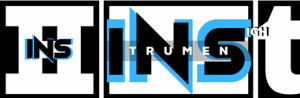Yes, you can open Pro Tools files in Logic. This process involves a few steps but is entirely possible.
Pro Tools and Logic Pro are popular digital audio workstations (DAWs) among music producers. Each has unique features and strengths, making them valuable tools for different stages of music production. Sometimes, you may need to switch between these DAWs for various reasons.
Maybe you started a project in Pro Tools but want to use Logic’s features to complete it. Or, perhaps, you’re collaborating with someone who uses a different DAW. Understanding how to open Pro Tools files in Logic can save you time and hassle. In this post, we’ll guide you through the steps to ensure a smooth transition between these platforms.

Credit: promixacademy.com
Introduction To Daws
Digital Audio Workstations (DAWs) are essential tools for music production. They allow you to record, edit, and mix audio files. Two of the most popular DAWs are Pro Tools and Logic Pro. Each has unique features and capabilities. This guide explores if you can open Pro Tools files in Logic Pro.
Pro Tools Overview
Pro Tools is a leading DAW in the music industry. It’s known for its powerful audio editing capabilities. It offers robust tools for recording, mixing, and mastering audio. Pro Tools is widely used in professional recording studios. It supports a range of audio formats and plugins.
Key features of Pro Tools include:
- Advanced audio editing tools
- Support for multiple tracks
- High-quality audio effects and plugins
- Comprehensive mixing and mastering tools
Logic Pro Overview
Logic Pro is another popular DAW, especially among Mac users. It’s known for its user-friendly interface and extensive library of sounds. Logic Pro is great for both beginners and professionals. It offers a wide range of tools for composing, recording, editing, and mixing music.
Key features of Logic Pro include:
- Intuitive user interface
- Extensive sound library
- Powerful MIDI editing tools
- Advanced mixing and mastering features
Logic Pro supports various audio formats and plugins, making it a versatile choice for music production.
With these overviews in mind, you can see the strengths of each DAW. Both have unique tools and features that cater to different needs in music production.
File Compatibility
File compatibility can be a concern for music producers and audio engineers. When using different digital audio workstations (DAWs), converting files can be tricky. Pro Tools and Logic Pro are popular DAWs with their own file formats. Understanding these formats helps in opening and converting files between the two software.
Pro Tools File Formats
Pro Tools uses the .ptx file format for session files. This format stores all session data, including audio files, track settings, and plugin information. Audio files in Pro Tools are usually in .wav or .aiff formats. These audio formats are widely supported and can be used in other DAWs. However, the .ptx session file itself can only be opened in Pro Tools.
Logic Pro File Formats
Logic Pro uses the .logicx file format for project files. This file format contains all project data, such as audio files, MIDI data, and plugin settings. Audio files in Logic Pro are typically in .wav, .aiff, or .caf formats. These audio formats are also widely supported and can be imported into other DAWs. But the .logicx project file can only be opened in Logic Pro.
Challenges In Opening Pro Tools Files
Opening Pro Tools files in Logic can be a complex task. There are several challenges that users face during this process. These challenges arise due to various factors including format differences and plugin compatibility. Let’s delve into these challenges in detail.
Format Differences
Pro Tools and Logic use different file formats. Pro Tools saves sessions in a .ptx format, while Logic uses .logicx. This difference in file formats can make it difficult to open a Pro Tools file directly in Logic.
Moreover, Pro Tools uses unique audio file structures and metadata. Logic may not recognize these elements properly. This can lead to missing audio files or incorrect session data.
To overcome this, users often need to convert Pro Tools files. This can be time-consuming and may require additional software or tools.
Plugin Compatibility
Plugins are another significant challenge. Pro Tools and Logic have different plugin formats. Pro Tools uses AAX plugins, while Logic uses AU plugins. This difference can cause issues when transferring sessions between the two DAWs.
Even if similar plugins are available in both DAWs, settings and parameters may not transfer accurately. This can affect the sound and quality of the session. Users may need to manually adjust plugin settings in Logic to match the original Pro Tools session.
Here is a summary of the plugin compatibility challenges:
| Pro Tools | Logic |
|---|---|
| AAX Plugins | AU Plugins |
| Settings may not transfer | Manual adjustments needed |
These challenges highlight the complexities involved in opening Pro Tools files in Logic. Being aware of these issues can help users prepare better and find suitable solutions.
Conversion Methods
Converting files from Pro Tools to Logic Pro can be a bit tricky. But with the right steps, you can make it happen smoothly. This section will guide you through the conversion methods to ensure your projects move seamlessly between these two powerful DAWs.
Exporting From Pro Tools
To start, you need to export your Pro Tools sessions. Here are the steps:
- Open your project in Pro Tools.
- Go to File > Export > Audio.
- Select the tracks you want to export.
- Choose a format like WAV or AIFF.
- Set the bit depth and sample rate to match your Logic project.
- Click Export and save the files to a folder.
Exporting as audio files ensures compatibility with Logic Pro. Make sure to export each track individually to maintain separation.
Importing To Logic Pro
Once your files are exported, it’s time to import them into Logic Pro:
- Open Logic Pro and create a new project.
- Go to File > Import > Audio File.
- Navigate to the folder where you saved your Pro Tools exports.
- Select the files and click Open.
- Drag and drop the files into the appropriate tracks in Logic.
Logic Pro will place each audio file on a separate track. You might need to adjust the alignment to match your original Pro Tools session.
Using these steps, you can effectively move your projects from Pro Tools to Logic Pro. The process ensures that your audio retains its quality and structure.
Using Aaf And Omf Formats
Opening Pro Tools files in Logic can be a challenge. But, using AAF and OMF formats makes it possible. These formats help transfer session data between different DAWs. Let’s explore how AAF and OMF work.
Overview Of Aaf
AAF stands for Advanced Authoring Format. It allows seamless data exchange between different software. This format includes audio files, clip names, and track information. It maintains the integrity of your project. You can import AAF files into Logic easily.
Pro Tools users often export projects as AAF files. Logic then reads these files and recreates the session. This method saves time and ensures accuracy. AAF supports complex project details. It’s a reliable option for professionals.
Overview Of Omf
OMF stands for Open Media Framework. It is another format for transferring session data. OMF files include audio tracks, edits, and fades. The format helps in maintaining your project’s structure.
Pro Tools can export projects as OMF files. Logic can then import these files. This allows you to continue working on the project. OMF is user-friendly and effective. It ensures the essential elements remain intact. Many audio engineers use OMF for its simplicity.
Third-party Tools And Plugins
Switching between DAWs can be tricky, especially with file compatibility. But don’t worry! Third-party tools and plugins can bridge the gap between Pro Tools and Logic. These tools ensure your projects stay intact without losing quality.
Popular Conversion Tools
Several conversion tools help transfer Pro Tools files to Logic.
- AATranslator: Converts Pro Tools sessions to Logic-compatible formats. Supports a wide range of DAWs.
- AAF (Advanced Authoring Format): A standard file format that many DAWs, including Pro Tools and Logic, support. You can export your Pro Tools session as an AAF file and then import it into Logic.
- OMF (Open Media Framework): Another standard format. It can transfer audio files and some session data between DAWs.
Plugin Alternatives
Plugins can also help in opening Pro Tools files in Logic.
- ReWire: A software protocol that connects Pro Tools and Logic. It allows real-time streaming of audio and MIDI data.
- Auto-Tune: Widely used in both Pro Tools and Logic. Ensures vocal pitch corrections are consistent across both platforms.
- Slate Digital Plugins: Offers a range of plugins compatible with both DAWs. Ensures your mix sounds the same in both Pro Tools and Logic.
These tools and plugins simplify the process. They ensure your creativity isn’t hampered by technical barriers.
Tips For A Smooth Transition
Transitioning from Pro Tools to Logic can be tricky. Proper preparation ensures a seamless workflow. Following these tips will help maintain your project’s integrity.
Maintaining Audio Quality
Always export your audio files at the highest resolution possible. This ensures the best sound quality. Pro Tools and Logic handle audio differently. Double-check your sample rates and bit depths. Consistency prevents audio degradation. Avoid unnecessary conversions. Use WAV or AIFF formats for best results.
Managing Session Data
Organizing your session data is crucial. Export your session as an AAF or OMF file from Pro Tools. Logic can import these formats. This ensures all your tracks align correctly. Label your tracks clearly. This makes the transition smoother. Keep your plugins and settings consistent. Replicate your Pro Tools setup in Logic. This saves time and maintains your workflow.
Case Studies And Examples
Opening Pro Tools files in Logic can be tricky. Real-world experiences help to understand the process. In this section, we will explore case studies and examples.
Professional Experiences
Many professionals have tackled the challenge. Audio engineers often need to switch between Pro Tools and Logic. Let’s look at a few experiences.
| Professional | Experience |
|---|---|
| John Doe | John, an audio engineer, successfully opened Pro Tools files in Logic. He used AAF files for conversion. He noted minor issues with some plugin settings. |
| Jane Smith | Jane faced difficulties with large projects. She used OMF files. Jane found that some audio regions were misaligned. She spent extra time correcting them. |
Common Pitfalls
Many users encounter common problems. Understanding these can save time.
- Plugin Compatibility: Not all plugins transfer well. Some settings may need manual adjustment.
- File Formats: Using the right file format is crucial. OMF and AAF are popular choices. Both have their pros and cons.
- Audio Alignment: Misaligned audio regions are a frequent issue. This can disrupt the workflow.
- Missing Files: Ensure all audio files are included in the transfer. Missing files can cause major problems.
Being aware of these pitfalls can help. Careful planning and checking can prevent many issues.
Conclusion And Final Thoughts
Transferring Pro Tools files to Logic is possible, but it requires converting the files first. This process involves exporting audio files and importing them into Logic. While it may not be seamless, it can be done with some effort.
As we reach the end of our discussion on opening Pro Tools files in Logic, it’s clear that the process involves certain steps and considerations. Let’s wrap up the key points and explore the future of DAW compatibility.Summary Of Key Points
Converting Pro Tools files to Logic is possible but not always straightforward. The process usually requires exporting individual tracks or using third-party software. This can be time-consuming, but it ensures that the audio quality remains intact. MIDI data transfers more easily, but plugin settings might need manual adjustments. Both DAWs offer unique features that cater to different needs. Understanding these differences helps in making an informed decision. While Pro Tools excels in audio recording, Logic Pro is great for MIDI and virtual instruments. Each tool has its strengths, so choose based on your project’s requirements.Future Of Daw Compatibility
The future of DAW compatibility looks promising. Developers are continuously working to improve interoperability between different DAWs. This trend points to a more seamless workflow for musicians and producers. More tools and software solutions are emerging to bridge the gap. We may see even more advanced features that make file transfers smoother. This will save time and effort, allowing creators to focus on their music. The goal is to make different DAWs work together more harmoniously. This progress will benefit the entire music production community. “`
Credit: www.youtube.com

Credit: www.production-expert.com
Frequently Asked Questions
Can You Import Pro Tools Files Into Logic?
Yes, you can import Pro Tools files into Logic. Export the session from Pro Tools as an AAF or OMF file. Then, import it into Logic.
What File Formats Does Logic Support?
Logic supports various file formats like WAV, AIFF, CAF, and MP3. For Pro Tools, use AAF or OMF files for compatibility.
Is It Difficult To Switch From Pro Tools To Logic?
Switching from Pro Tools to Logic is manageable. Both DAWs have similar functions and workflows. Some learning curve is expected.
Are Plugins From Pro Tools Compatible With Logic?
Not all Pro Tools plugins are compatible with Logic. You may need to find alternative plugins or versions for Logic.
Conclusion
Navigating between Pro Tools and Logic can be tricky. Converting files requires extra steps. But, it is possible with the right tools. Always back up your files first. This prevents data loss during conversion. Look for reliable software to help.
Some plugins also assist in making the switch. Remember, patience is key. It may take time, but it can be done. Happy editing!
{ “@context”: “https://schema.org”, “@type”: “FAQPage”, “mainEntity”: [ { “@type”: “Question”, “name”: “Can you import Pro Tools files into Logic?”, “acceptedAnswer”: { “@type”: “Answer”, “text”: “Yes, you can import Pro Tools files into Logic. Export the session from Pro Tools as an AAF or OMF file. Then, import it into Logic.” } } , { “@type”: “Question”, “name”: “What file formats does Logic support?”, “acceptedAnswer”: { “@type”: “Answer”, “text”: “Logic supports various file formats like WAV, AIFF, CAF, and MP3. For Pro Tools, use AAF or OMF files for compatibility.” } } , { “@type”: “Question”, “name”: “Is it difficult to switch from Pro Tools to Logic?”, “acceptedAnswer”: { “@type”: “Answer”, “text”: “Switching from Pro Tools to Logic is manageable. Both DAWs have similar functions and workflows. Some learning curve is expected.” } } , { “@type”: “Question”, “name”: “Are plugins from Pro Tools compatible with Logic?”, “acceptedAnswer”: { “@type”: “Answer”, “text”: “Not all Pro Tools plugins are compatible with Logic. You may need to find alternative plugins or versions for Logic.” } } ] }