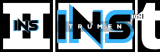Are you facing a muted Garageband? This issue can be frustrating.
Let’s explore why this happens and how to fix it. Garageband is a popular tool for music creation. But sometimes, users face a problem where there is no sound. This can disrupt your music-making process. The issue might be due to a simple setting or a technical problem.
Understanding the cause is the first step to resolving it. In this blog, we will discuss common reasons for Garageband being muted and provide easy solutions. Stay tuned to get back to creating your music seamlessly.
Common Causes
Having trouble with muted audio in Garageband can be frustrating. There are several common causes that could be leading to this issue. Understanding these causes can help you quickly resolve the problem and get back to creating music.
Volume Settings
One of the most common reasons for muted audio is the volume settings. Check if the volume sliders are turned down. Ensure that the master volume is not set to zero. Also, look at individual track volumes and make sure they are not muted or too low.
Track Muting
Sometimes, specific tracks might be muted accidentally. Look for the mute button on each track. If the mute button is highlighted, click it to unmute. This simple check can often solve the issue.
Output Device
Another common cause is the output device settings. Ensure that your output device, like speakers or headphones, is properly connected. Go to the Garageband preferences and check if the correct output device is selected. This ensures that the sound is routed to the right place.
Credit: www.reddit.com
Checking Volume Settings
Are you frustrated because your GarageBand is muted? Often, the issue lies in the volume settings. Let’s explore how to check these settings and get your sound back on track.
Master Volume
The first thing to examine is the master volume. This controls the overall sound of your project. Ensure the master volume slider is not set to zero. If it is, you won’t hear anything. Adjust the slider to a higher level. This should resolve any issues with the overall sound.
Individual Track Volume
Each track in GarageBand has its own volume control. Check the volume slider for each track. Make sure none of them are set to zero. Even if the master volume is up, muted tracks will remain silent. Adjust each track’s volume slider to the desired level. This should bring back the sound for each individual track.
Unmuting Tracks
Unmuting tracks in Garageband can be a simple task. But sometimes, it can be confusing, especially if you are new to the software. Understanding the basics of the Mute and Solo buttons can help you get your tracks sounding just right.
Mute Button
The Mute button is a small button on each track. It usually looks like a speaker with a line through it. If this button is active, your track will be silent. To unmute, simply click on the Mute button again. The line through the speaker icon will disappear, and you should hear your track again.
Solo Button
The Solo button looks like a pair of headphones. When active, it mutes all other tracks. This allows you to focus on one track at a time. If your track is not playing, check if another track has the Solo button active. Click on the Solo button again to deactivate it. This will allow all tracks to play together.
Output Device Issues
Experiencing muted audio in Garageband can be frustrating. Often, the problem lies with your output device. Ensuring your output device is properly set up can resolve the issue. Let’s explore common output device issues.
Speakers
Check your speakers first. Ensure they are powered on and connected. Verify that the volume is up. Sometimes, speakers can be muted or turned down. Also, inspect the cables. Faulty or loose cables can cause no sound.
Headphones
Using headphones can also cause muting issues in Garageband. Ensure your headphones are plugged in properly. Check the headphone volume. If your headphones have a mute button, make sure it’s off. Sometimes, the headphone jack can be the problem. Try a different pair to see if the issue persists.
Software Glitches
Software glitches can be frustrating. They often cause unexpected issues. One common issue is Garageband getting muted. This can halt your creative process. Let’s explore some solutions.
Restart Garageband
Restarting Garageband can fix many problems. Close the application completely. Wait for a few seconds. Open Garageband again. This simple step can resolve temporary glitches. Sometimes, applications need a fresh start.
Update Software
Outdated software can cause issues. Check if your Garageband is up to date. Open the App Store. Click on the “Updates” tab. Look for Garageband updates. Install any available updates. Updated versions often fix bugs. They improve performance and stability.
Credit: discussions.apple.com
Audio Interface Problems
Experiencing issues with your GarageBand being muted can be frustrating. One common cause is audio interface problems. If your audio interface is not functioning correctly, it can lead to sound issues. Let’s delve into some key areas to check.
Connection Check
First, ensure all cables are properly connected. An unsecured connection can lead to audio problems. Check the USB or Thunderbolt cable connecting the audio interface to your computer. Also, inspect the cables connecting your instruments or microphones to the interface.
Make sure the audio interface is powered on. Look for any indicator lights that show it is receiving power. If you are using a USB-powered interface, try different USB ports.
Driver Update
Updating your audio interface driver can resolve many issues. Manufacturers regularly update drivers to fix bugs and improve compatibility. Visit the manufacturer’s website to download the latest driver for your model.
After downloading, install the driver by following the provided instructions. Restart your computer to complete the installation. This can often solve the muted audio problem in GarageBand.
If the issue persists, check if the driver is compatible with your operating system version. Sometimes, older drivers may not work well with newer OS updates.
Project-specific Settings
Are you wondering why your GarageBand project is muted? It can be frustrating, but often the issue lies in your project-specific settings. Let’s explore some common culprits.
Project Volume
One of the first things to check is the project volume. Ensure the master volume slider is not set to zero. To locate this:
- Open your GarageBand project.
- Look at the top of your screen for the volume slider.
- Move the slider to the right to increase the volume.
If the volume slider is already up, then the issue might be elsewhere. Keep reading.
Track Automation
Track automation allows you to control the volume and other parameters over time. Sometimes, automation can accidentally mute your track.
To check for track automation:
- Select the track you want to inspect.
- Click on the Track Automation button.
- Look for any points set to zero volume.
- If found, adjust the points to increase the volume.
Track automation is powerful but can lead to silence if not set correctly.
By adjusting these project-specific settings, you can often resolve the issue of a muted GarageBand project.
External Plugin Issues
Garageband users often face issues with muted tracks. One common reason is external plugin problems. These plugins can affect the sound output. Let’s explore some common issues related to plugin settings and compatibility.
Plugin Settings
Incorrect plugin settings can mute your Garageband. Check the volume controls on your plugins. Ensure they are not set to zero. Also, look at the bypass option. Sometimes, bypassing a plugin mutes the track. Make sure it is off.
Compatibility
Compatibility issues can also mute your Garageband. Some plugins may not work well with Garageband. Ensure you use plugins compatible with your Garageband version. Check the plugin’s documentation. It usually lists compatible software versions.
Credit: www.reddit.com
Frequently Asked Questions
Why Is There No Sound In Garageband?
The issue could be due to muted tracks, incorrect audio settings, or hardware problems. Ensure all tracks are unmuted, check your audio device settings, and verify your hardware connections.
How Do I Fix Muted Tracks In Garageband?
To fix muted tracks, unmute each track individually. Check the track’s volume and ensure it is not set to zero.
Why Can’t I Hear Anything In Garageband?
Check if your audio interface is selected correctly in preferences. Also, ensure your speakers or headphones are connected properly.
How Do I Unmute A Track In Garageband?
Click the mute button (speaker icon) next to the track. Make sure the volume slider is turned up.
Conclusion
To sum up, troubleshooting GarageBand’s mute issue is straightforward. Begin by checking volume settings. Ensure all tracks are unmuted. Verify audio interface connections. Update GarageBand and macOS regularly. Restart the app if needed. Remember, minor settings can often cause muted sound.
With these tips, you should resolve the problem quickly. Happy music-making!
As an Amazon Associate, Cleanestor earns from qualifying purchases at no additional cost to you.