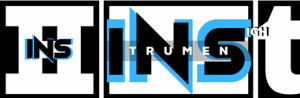Yes, you can record guitar in FL Studio. It’s a straightforward process.
Many musicians use FL Studio for this purpose. FL Studio is a popular digital audio workstation. It’s known for its user-friendly interface and powerful features. Recording guitar in FL Studio is easy, even for beginners. You can capture high-quality audio and apply various effects.
This allows you to create professional-sounding tracks. In this guide, we’ll walk you through the steps to record guitar in FL Studio. Whether you’re a seasoned musician or just starting, this tutorial will help you get the best results. Let’s dive in and explore how you can make your guitar recordings shine.
Introduction To Fl Studio
FL Studio is a popular digital audio workstation. Many musicians use it to create and edit music. It is user-friendly and powerful. You can record guitar in FL Studio with ease. Let’s dive into the basics of FL Studio.
Brief History
FL Studio was first released in 1997. It was created by Didier Dambrin. The software was originally called FruityLoops. Over the years, it has evolved. Now it is one of the leading music production tools. It is used by both beginners and professionals.
Core Features
FL Studio offers a range of features. It has a user-friendly interface. You can use it to record, edit, and mix music. It includes a piano roll for sequencing. This helps in creating complex melodies. It also has a mixer with advanced options. You can add effects and adjust levels easily. FL Studio supports VST plugins. This allows you to expand its capabilities.
Another key feature is its pattern-based workflow. This makes arranging music simple. You can create patterns and arrange them in a playlist. The software also supports automation. This helps in creating dynamic and evolving sounds.
With these features, recording guitar in FL Studio becomes simple. Just connect your guitar to your computer. Use the built-in tools to record and edit your performance. FL Studio makes the process smooth and enjoyable.
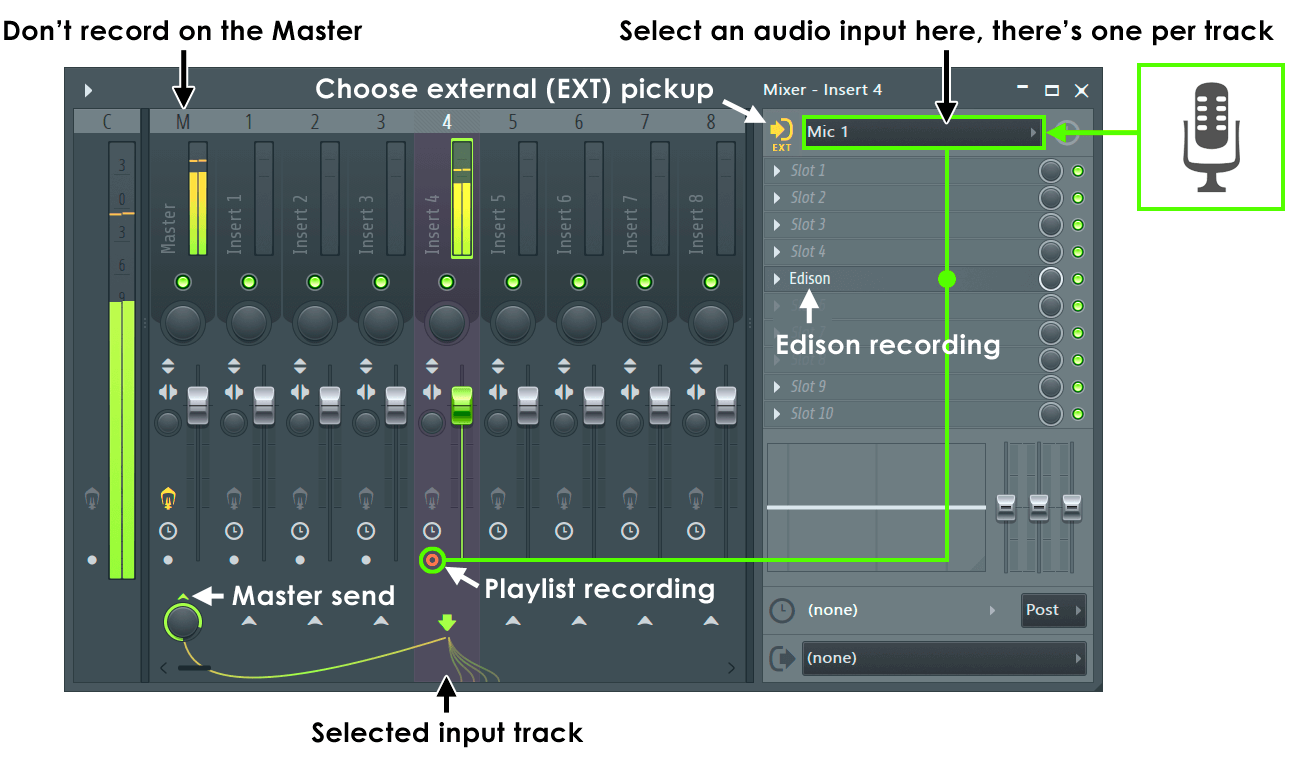
Credit: www.image-line.com
Setting Up Your Guitar
Recording your guitar in FL Studio can be a rewarding experience. To get the best sound, you need to set up your guitar correctly. This guide will help you through the process.
Required Equipment
Before you start, gather the essential equipment. Here is a list of what you need:
- Guitar: Electric or acoustic with a pickup.
- Audio Interface: Connects your guitar to the computer.
- Instrument Cable: Usually a 1/4 inch cable.
- Computer: With FL Studio installed.
- Headphones or Speakers: For monitoring your sound.
Connecting To Your Computer
Follow these steps to connect your guitar to the computer:
- Connect the Guitar to the Audio Interface: Use the instrument cable to connect the guitar to the audio interface input.
- Connect the Audio Interface to the Computer: Use a USB or Thunderbolt cable to connect the audio interface to your computer.
- Set Up the Audio Interface in FL Studio: Open FL Studio, go to ‘Options’ and select ‘Audio Settings’. Choose your audio interface from the list.
Now, your guitar is ready to record in FL Studio. Make sure the connection is secure. You should see signal levels in the software.
Configuring Fl Studio For Recording
Configuring FL Studio for recording your guitar is a straightforward process. With a few steps, you can set up your environment for a seamless recording experience. Here’s how to get your FL Studio ready for capturing those perfect guitar riffs.
Audio Settings
First, you need to adjust the audio settings in FL Studio. Go to the “Options” menu and select “Audio Settings.” Choose an appropriate audio driver. ASIO drivers are recommended for their low latency. This ensures real-time monitoring while you record.
Set the buffer size to a low value. This helps reduce latency. A buffer size of 256 samples or lower is ideal. Make sure the sample rate is set to 44100 Hz or 48000 Hz for high-quality recording. Confirm these settings before moving on.
Selecting The Input Source
Next, you need to select the input source for your guitar. Connect your guitar to an audio interface. This interface should be connected to your computer. In FL Studio, open the mixer by pressing F9. Click on an empty mixer track.
On the right side, you will see the input options. Select the input that corresponds to your audio interface. If your guitar is plugged into input 1, select input 1. Ensure the track is armed for recording by clicking the record button on the mixer track. You are now ready to record your guitar in FL Studio.

Credit: www.mozartproject.org
Creating A New Project
Recording guitar in FL Studio can seem daunting at first. But with the right steps, you can create great music. Let’s start by creating a new project. This is the first step in recording your guitar tracks.
Project Settings
Open FL Studio and click on ‘File’. Then select ‘New from template’. Choose ‘Minimal’ and then ‘Basic with limiter’. This ensures a clean slate for your guitar recording.
Next, go to ‘Options’ and select ‘Project General Settings’. Set the sample rate to 44100 Hz. This is the standard for most recordings. Set the buffer length to a lower value. This reduces latency during recording.
Organizing Tracks
Organize your tracks before recording. This keeps your project tidy. In the mixer window, right-click on an empty track. Select ‘Rename’ and name it ‘Guitar’. Do this for each track you plan to use.
Color-code your tracks for easy identification. Right-click the track, choose ‘Track color’ and select a color. This visual aid helps you find tracks quickly.
Group similar tracks together. For example, keep all guitar tracks next to each other. This helps you stay organized and focused.
Recording Your Guitar
Recording guitar in FL Studio can be a rewarding experience. The software provides all the tools you need. You can create professional-sounding recordings with ease. Let’s dive into how to record your guitar.
Recording Techniques
Choose the right recording technique. You can record directly into FL Studio using an audio interface. An audio interface connects your guitar to your computer. This method captures the pure sound of your guitar.
Alternatively, you can use a microphone to record your guitar. Place the microphone close to your amp. This captures the sound coming from the amp. Experiment with microphone placement. Different positions capture different tones.
Monitoring Sound
Monitoring your sound is crucial. You need to hear what you are recording. Use headphones or studio monitors. This helps you hear the details of your playing. It ensures your recording sounds the best.
Enable live monitoring in FL Studio. This lets you hear your guitar as you play. Adjust the monitoring volume. Make sure it’s not too loud or too quiet. Proper monitoring leads to better recordings.

Credit: www.youtube.com
Editing Recorded Guitar
Editing recorded guitar in FL Studio can be a rewarding process. It allows you to refine your recordings, enhance audio quality, and add creative effects. Whether you are a beginner or an experienced musician, understanding the editing tools and tips can elevate your sound.
Basic Editing Tools
FL Studio offers various basic tools for editing recorded guitar tracks. The Cut tool helps you trim unwanted parts. The Slice tool is perfect for splitting your recording into sections. Use the Select tool to highlight parts of your track. This makes it easier to apply changes to specific areas. The Fade In and Fade Out tools help smooth the beginning and end of a track.
Advanced Editing Tips
For more advanced editing, try using the Edison editor. It offers detailed control over your audio. You can remove noise, adjust pitch, and apply effects. Use automation to control volume and pan settings over time. This adds dynamic changes to your track. Experiment with EQ to shape the tone of your guitar. It helps in enhancing or reducing specific frequencies. Another tip is to use compression to balance the volume levels. This ensures a more consistent sound throughout the track.
Adding Effects And Plugins
Recording guitar in FL Studio is a great way to create music. One key aspect of this process is adding effects and plugins. These tools help shape your guitar’s sound. They can add depth, character, and a unique tone to your recordings.
Choosing Effects
Effects play a big role in the final sound of your guitar track. Common effects include reverb, delay, and distortion. Reverb can make your guitar sound like it’s in a large room. Delay can create echoes. Distortion can give your guitar a gritty, powerful sound. Choose effects that match the mood of your music.
Applying Plugins
Plugins are software tools that add extra features to FL Studio. Many plugins can help you enhance your guitar recordings. Some popular plugins for guitar include Amplitube and Guitar Rig. These plugins simulate different amps and pedals. They allow you to experiment with various sounds without needing physical gear.
To apply a plugin, first, open your mixer. Find the channel with your guitar recording. Click on an empty slot and select your desired plugin. Adjust the settings to get the sound you want. Listen carefully and tweak as needed. Using plugins can be a fun way to explore new sounds and improve your recordings.
Mixing And Mastering
Mixing and mastering are crucial steps in recording guitar in FL Studio. They can turn a good recording into a great one. These processes ensure every element sounds clear and fits well together. Proper mixing and mastering can make a song sound professional and polished.
Balancing Levels
Balancing levels is the first step in mixing. It’s important to set the volume of each track. The guitar should neither overpower nor get lost. Use the faders to adjust volumes. Aim for a balanced mix where every instrument is heard.
Panning can help, too. Place instruments in the stereo field. This creates space. The guitar could be panned slightly left or right. This makes room for other elements like vocals and drums.
Final Touches
Final touches include EQ, compression, and reverb. EQ helps to cut or boost frequencies. This can make the guitar sound bright or warm. Remove any unwanted frequencies that make the mix muddy.
Compression controls the dynamics. It ensures the guitar stays at a consistent volume. It also adds sustain to the notes. Reverb adds space and depth. It can make the guitar sound like it was recorded in a large room.
Listen to the entire mix. Make sure everything fits well together. The final touches can take a mix from good to great.
Exporting Your Track
Recording guitar in FL Studio is straightforward and efficient. Connect your guitar to the audio interface, then set up the recording track. Capture high-quality guitar sounds with ease.
Recording guitar in FL Studio is a rewarding process. After recording, the next step is exporting your track. This involves a few important steps. Let’s dive into how to export your track effectively.Export Settings
Choosing the right export settings is crucial. In FL Studio, go to the file menu. Select “Export” and then “Wave file” or “MP3 file”. Next, adjust the settings to fit your needs. Ensure you select the correct sample rate and bit depth. A higher sample rate means better quality. But it also means a larger file.File Formats
File formats matter. The most common formats are WAV and MP3. WAV files are uncompressed. They offer the best quality. MP3 files are compressed. They save space but lose some quality. Choose WAV for professional use. Choose MP3 for sharing online. Exporting your guitar track in FL Studio is simple. Just follow these steps and choose the right settings. “`Troubleshooting Common Issues
Recording guitar in FL Studio is exciting, but sometimes issues arise. These issues can be frustrating. Here, we will discuss how to troubleshoot common problems.
Audio Latency
Audio latency can be a major issue. It causes a delay between playing a note and hearing it. This can make recording difficult. To fix audio latency, follow these steps:
- Adjust your buffer size in the audio settings. A smaller buffer size reduces latency but uses more CPU.
- Use an ASIO driver. ASIO4ALL is a free and popular choice.
- Close unnecessary programs. They can use up CPU resources.
- Check your audio interface settings. Ensure it is set to the correct sample rate and bit depth.
Noise And Distortion
Noise and distortion can ruin a good recording. They are often caused by issues with the signal chain. Here are some tips to reduce noise and distortion:
- Check your cables. Use high-quality cables and ensure they are not damaged.
- Adjust the input gain. Too much gain can cause distortion.
- Use a noise gate. This can help reduce unwanted background noise.
- Check your power supply. Ensure it is clean and stable.
By following these tips, you can troubleshoot common issues and enjoy recording guitar in FL Studio.
Frequently Asked Questions
Can You Record Guitar In Fl Studio?
Yes, you can record guitar in FL Studio. Use an audio interface to connect your guitar. Set up the input channels and arm the track for recording. Press the record button to capture your guitar performance.
What Equipment Do You Need To Record Guitar?
To record guitar, you need an audio interface, a guitar, a computer, and FL Studio. Ensure you have the necessary cables. A good set of headphones or studio monitors can also help.
How Do You Set Up Fl Studio For Recording?
To set up FL Studio, first, connect your audio interface. Then, select your audio interface in the audio settings. Finally, set up the input channels and arm the track for recording.
Can You Use Effects While Recording Guitar?
Yes, you can use effects while recording guitar in FL Studio. Add effects through the mixer channel. This way, you can shape your guitar sound in real time.
Conclusion
Recording guitar in FL Studio is simple and effective. Follow the steps outlined in this blog to set up your guitar and software. Experiment with different plugins for unique sounds. Practice regularly to improve your recording skills. FL Studio offers many tools to help you create great music.
With patience and creativity, you can produce high-quality guitar tracks. So, plug in your guitar and start recording today. Enjoy the process and have fun making music!
{ “@context”: “https://schema.org”, “@type”: “FAQPage”, “mainEntity”: [ { “@type”: “Question”, “name”: “Can you record guitar in FL Studio?”, “acceptedAnswer”: { “@type”: “Answer”, “text”: “Yes, you can record guitar in FL Studio. Use an audio interface to connect your guitar. Set up the input channels and arm the track for recording. Press the record button to capture your guitar performance.” } } , { “@type”: “Question”, “name”: “What equipment do you need to record guitar?”, “acceptedAnswer”: { “@type”: “Answer”, “text”: “To record guitar, you need an audio interface, a guitar, a computer, and FL Studio. Ensure you have the necessary cables. A good set of headphones or studio monitors can also help.” } } , { “@type”: “Question”, “name”: “How do you set up FL Studio for recording?”, “acceptedAnswer”: { “@type”: “Answer”, “text”: “To set up FL Studio, first, connect your audio interface. Then, select your audio interface in the audio settings. Finally, set up the input channels and arm the track for recording.” } } , { “@type”: “Question”, “name”: “Can you use effects while recording guitar?”, “acceptedAnswer”: { “@type”: “Answer”, “text”: “Yes, you can use effects while recording guitar in FL Studio. Add effects through the mixer channel. This way, you can shape your guitar sound in real time.” } } ] }