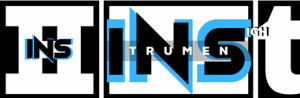Copying and pasting in FL Studio is simple. It’s a key skill for music production.
FL Studio is a popular digital audio workstation (DAW). It’s used by many to create music. Knowing how to copy and paste can save time and effort. This basic function allows you to duplicate notes, patterns, and other elements easily.
By mastering this, you can speed up your workflow and focus more on creativity. This guide will show you the steps to copy and paste in FL Studio. Whether you are a beginner or an experienced user, these tips will be useful. Let’s dive in and make your music production smoother!
Introduction To Fl Studio
FL Studio is a popular digital audio workstation (DAW) used by music producers worldwide. Known for its user-friendly interface and extensive features, it caters to both beginners and professionals. This guide will help you understand how to copy and paste in FL Studio. But first, let’s explore its history and basic interface.
Brief History
FL Studio was created by the Belgian company Image-Line in 1997. Originally named FruityLoops, it started as a simple MIDI drum machine. Over the years, it evolved into a full-fledged DAW, offering a wide range of tools for music production. It supports audio recording, editing, and mixing. Today, FL Studio is a go-to choice for many music creators.
Basic Interface
The basic interface of FL Studio consists of several key components:
- Channel Rack: This is where you create and manage patterns.
- Piano Roll: Used for editing melodies and chords.
- Playlist: Arranges your patterns into a complete song.
- Mixer: Manages the levels and effects of your tracks.
Here’s a simple table summarizing these components:
| Component | Function |
|---|---|
| Channel Rack | Create and manage patterns |
| Piano Roll | Edit melodies and chords |
| Playlist | Arrange patterns into a song |
| Mixer | Control track levels and effects |
Understanding these components is essential for efficient use of FL Studio.
Getting Started With Copy And Paste
Learning how to copy and paste in FL Studio is a basic yet essential skill. Mastering these commands will help speed up your workflow. It will also make music production smoother. Let’s dive into the initial steps.
Selecting Elements
Before you can copy and paste, you need to select the elements you want to work with. Selecting elements in FL Studio is straightforward. Here’s how you can do it:
- To select a single element, click on it.
- To select multiple elements, hold down the Shift key and click on the elements you want to select.
- To select a range of elements, click and drag your mouse over the elements.
Make sure you have the correct tool selected for precise selection. The Selection Tool is usually the best option for this task.
Basic Copy Commands
Once you have selected your elements, you can use basic copy commands. These commands are simple but powerful. Let’s explore them:
- Press Ctrl+C to copy the selected elements.
- Navigate to the location where you want to paste.
- Press Ctrl+V to paste the copied elements.
For quick copying, use Ctrl+B. This command not only copies but also pastes the elements immediately after the selected items. It’s perfect for creating repetitive patterns.
Remember to save your work frequently. This will help you avoid losing any progress.
Copying Notes In The Piano Roll
Copying notes in the Piano Roll of FL Studio is a fundamental skill. It helps in speeding up the music production process. Whether you’re creating complex melodies or harmonies, knowing how to copy and paste notes efficiently is crucial.
Selecting Notes
To copy notes, you first need to select them. Open the Piano Roll in FL Studio. Use the Draw tool to click and drag over the notes you want to copy. Alternatively, hold down the Shift key and click on individual notes to select multiple notes one by one.
Selecting notes accurately is key. Make sure you select only the notes you need. This helps in maintaining the structure of your composition.
Using Shortcuts
Shortcuts make the process faster. Once your notes are selected, use Ctrl+C to copy them. Navigate to the place where you want to paste the notes. Then, use Ctrl+V to paste them.
FL Studio also allows you to duplicate notes quickly. After selecting the notes, hold the Shift key and drag the notes to the desired position. This method is useful for creating repeated patterns.
| Action | Shortcut |
|---|---|
| Select Notes | Shift + Click |
| Copy Notes | Ctrl + C |
| Paste Notes | Ctrl + V |
| Duplicate Notes | Shift + Drag |
Using these shortcuts and techniques will enhance your workflow. It will help you create music more efficiently. Practice these methods to become proficient in using FL Studio’s Piano Roll.
Copying Patterns In The Playlist
Copying patterns in the Playlist is a core skill in FL Studio. This function helps in creating repetitive elements without redoing the work. Let’s explore how to copy patterns using different methods.
Selecting Patterns
First, you need to select the pattern you want to copy. Click on the Pattern Selector in the Playlist. Drag your mouse over the pattern to highlight it. This makes sure the right section is copied.
Using Hotkeys
Hotkeys make copying faster. Once the pattern is selected, press Ctrl+C to copy. Move your cursor to the desired location. Press Ctrl+V to paste the pattern.
| Action | Hotkey |
|---|---|
| Select Pattern | Click and drag |
| Copy Pattern | Ctrl+C |
| Paste Pattern | Ctrl+V |
Using hotkeys saves time and effort. It also ensures precision in your music production.
Copying Automation Clips
Copying automation clips in FL Studio can save you a lot of time. It allows you to reuse your automation patterns across different parts of your project. This is especially useful when you want to maintain consistency in your track. Let’s break down the process step by step.
Selecting Clips
To copy an automation clip, you first need to select it. Click on the clip in the playlist. Make sure you click on the top part of the clip. This will highlight the entire clip, making it ready for copying.
Copying Methods
There are several ways to copy an automation clip. The most common method is to use the keyboard shortcut. Press Ctrl + C to copy the selected clip. You can also right-click on the clip and choose the ‘Copy’ option from the menu.
Another method involves using the mouse. Hold down the Shift key and click and drag the clip to a new location. This creates a duplicate of the clip without needing to use the keyboard.
Once copied, you can paste the clip into the desired location. Press Ctrl + V to paste it. Alternatively, right-click in the playlist and select ‘Paste’ from the menu. This will place the copied clip where you want it.
Copying automation clips is simple but powerful. It helps keep your workflow smooth and efficient. Practice these steps to get comfortable with the process.

Credit: www.synapticsound.com
Copying Mixer Tracks
Copying mixer tracks in FL Studio can save you a lot of time. It allows you to replicate settings across multiple tracks, ensuring consistency. Whether you are mixing vocals, drums, or any other sound, this feature is invaluable.
Selecting Mixer Channels
First, open the Mixer in FL Studio. You can do this by pressing F9 on your keyboard. The Mixer window will appear, showing all your tracks. To select a mixer channel, click on the channel you want to copy. Hold Ctrl and click to select multiple channels.
| Action | Shortcut |
|---|---|
| Open Mixer | F9 |
| Select Channel | Click |
| Select Multiple Channels | Ctrl + Click |
Copying Settings
Once you have selected the channels, right-click on the channel’s number. A context menu will appear. Select Copy to copy the settings. To paste the settings, right-click on the target channel’s number and select Paste. You can now replicate the same settings to any number of channels.
- Select the channels you want to copy.
- Right-click on the channel’s number.
- Choose Copy from the menu.
- Right-click on the target channel’s number.
- Select Paste to apply the settings.
Using these steps, you can quickly copy and paste mixer settings. This makes your workflow faster and more efficient.
Advanced Copy Techniques
Working with FL Studio can be a rewarding experience for music producers. Understanding advanced copy techniques can save you time and boost creativity. Let’s explore advanced copy techniques in FL Studio.
Using The Browser
The Browser in FL Studio is a powerful tool. It helps you manage your files easily. To copy a sample or preset, find it in the Browser. Right-click on it and select “Copy”. Then, navigate to your desired location. Right-click again and select “Paste”. This method keeps your workflow smooth and efficient. You can quickly access your favorite sounds and presets.
Copying Across Projects
Sometimes you need elements from one project in another. Open the source project and select the pattern or clip. Right-click and choose “Copy”. Open the destination project. Right-click in the desired track and select “Paste”. This technique allows you to reuse your best ideas. It ensures consistency across your projects. It also saves time by avoiding recreating elements from scratch.

Credit: www.synapticsound.com
Troubleshooting Common Issues
Sometimes, copying and pasting in FL Studio can be tricky. You may face some common issues. Don’t worry. This guide will help you solve these problems.
Copy Paste Errors
First, check if you are using the right commands. Use Ctrl+C to copy. Use Ctrl+V to paste. If these don’t work, try right-clicking. Select copy and paste from the menu.
Next, ensure your track is not locked. Locked tracks may not allow changes. Right-click the track. Select ‘Unlock’. Try copying and pasting again.
Check if your pattern is selected. Without selecting, copying won’t work. Click on the pattern. See if it’s highlighted. Now, try copying.
Tips And Tricks
Use the clipboard history feature. It allows you to access previous copies. Press Ctrl+Alt+V to see the history. Choose the item you want.
Try the ‘Make Unique’ option. It helps with complex projects. Right-click the pattern. Select ‘Make Unique’. Now, copy and paste as needed.
Lastly, save your work often. It prevents data loss. Use Ctrl+S to save quickly. A good habit to have.
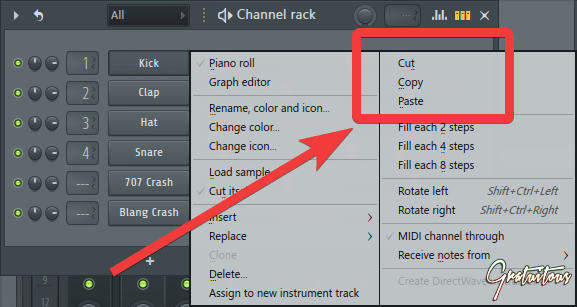
Credit: itsgratuitous.com
Frequently Asked Questions
How Do You Copy Notes In Fl Studio?
To copy notes in FL Studio, select the notes, press Ctrl+C to copy, then Ctrl+V to paste.
Can You Copy And Paste Patterns In Fl Studio?
Yes, select the pattern, press Ctrl+C to copy, then Ctrl+V to paste it.
How Do You Duplicate In Fl Studio?
To duplicate, select the item, press Ctrl+B to create a duplicate right next to it.
What Is The Shortcut For Copy And Paste?
The shortcut for copy is Ctrl+C and for paste is Ctrl+V in FL Studio.
Conclusion
Copying and pasting in FL Studio is easy and boosts productivity. These steps save time and effort during music production. Practice regularly to master these commands. Experiment with different methods to find your favorite. Remember, shortcuts improve your workflow. Happy producing!
{ “@context”: “https://schema.org”, “@type”: “FAQPage”, “mainEntity”: [ { “@type”: “Question”, “name”: “How do you copy notes in FL Studio?”, “acceptedAnswer”: { “@type”: “Answer”, “text”: “To copy notes in FL Studio, select the notes, press Ctrl+C to copy, then Ctrl+V to paste.” } } , { “@type”: “Question”, “name”: “Can you copy and paste patterns in FL Studio?”, “acceptedAnswer”: { “@type”: “Answer”, “text”: “Yes, select the pattern, press Ctrl+C to copy, then Ctrl+V to paste it.” } } , { “@type”: “Question”, “name”: “How do you duplicate in FL Studio?”, “acceptedAnswer”: { “@type”: “Answer”, “text”: “To duplicate, select the item, press Ctrl+B to create a duplicate right next to it.” } } , { “@type”: “Question”, “name”: “What is the shortcut for copy and paste?”, “acceptedAnswer”: { “@type”: “Answer”, “text”: “The shortcut for copy is Ctrl+C and for paste is Ctrl+V in FL Studio.” } } ] }