GarageBand primarily uses the AIFF and CAF file formats. These formats are designed to preserve high-quality audio.
In the meantime, don't forget to unlock a world of unlimited sound with Amazon Music Unlimited, where over 100 million songs wait at your fingertips. Whether you're working, relaxing, or fueling your creativity, the right track is always just one tap away. Elevate every moment with music that moves you.
GarageBand, a popular music production software, is known for its user-friendly interface and powerful features. When creating music projects, choosing the right file format is crucial for maintaining sound quality. The AIFF (Audio Interchange File Format) is widely used for its lossless nature, ensuring no audio data is lost.
Similarly, CAF (Core Audio Format) is designed by Apple to handle large audio files efficiently. Understanding these formats helps you make informed choices, ensuring your music retains its intended quality. Let’s dive deeper into the specifics of these file formats and their importance in your GarageBand projects.
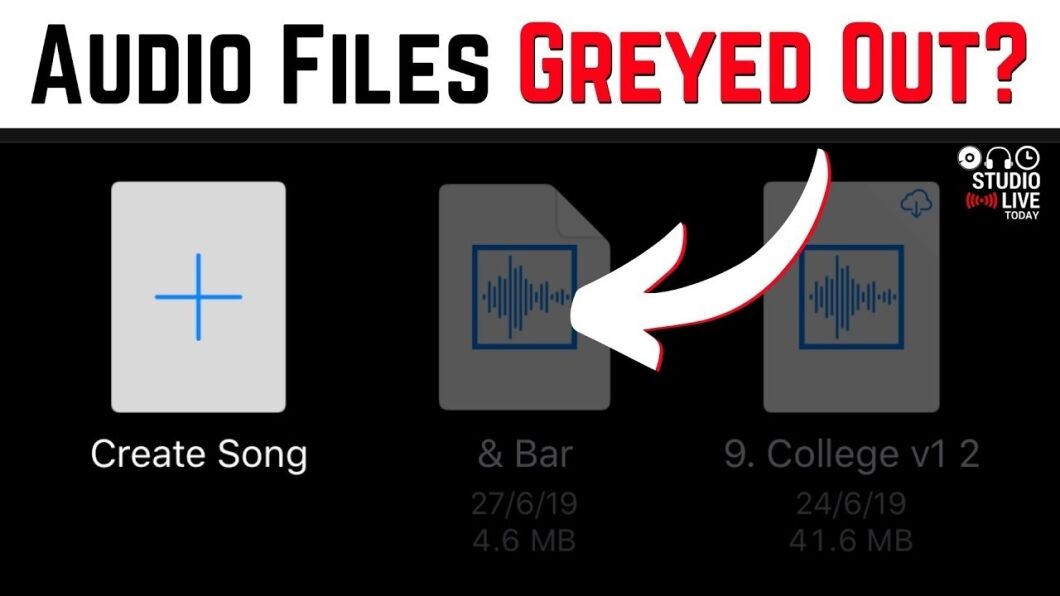
Credit: m.youtube.com
Introduction To Garageband
GarageBand is a popular digital audio workstation (DAW) designed for macOS and iOS devices. It allows users to create music or podcasts easily. With its user-friendly interface and powerful features, GarageBand is suitable for both beginners and experienced musicians.
Brief History
GarageBand was first introduced by Apple in 2004 as part of the iLife software suite. It quickly gained popularity due to its intuitive design and versatility. Over the years, Apple has continued to update GarageBand, adding new features and improving its performance. Today, it is a go-to tool for many musicians and podcasters.
Main Features
- Multi-Track Recording: Record and edit multiple tracks simultaneously. This is useful for creating complex music arrangements.
- Built-In Instruments: Access a variety of virtual instruments, including pianos, drums, and guitars.
- Loops Library: Use pre-recorded loops to add layers to your music. This saves time and enhances creativity.
- Audio Effects: Apply effects like reverb and echo to enhance your sound. This adds depth and polish to your recordings.
- Export Options: Export your projects in different file formats, making it easy to share your work.
File Formats Supported
GarageBand supports several file formats for importing and exporting audio. The main format used by GarageBand is the .band file. This format contains all the project data, including audio tracks, loops, and settings.
For exporting, GarageBand supports the following formats:
| Format | Usage |
|---|---|
| MP3 | Compressed audio file, suitable for sharing online. |
| AAC | High-quality audio, often used for Apple Music. |
| WAV | Uncompressed audio, ideal for professional editing. |
| AIFF | Uncompressed audio, used in professional audio work. |
Understanding these formats helps you choose the right one for your needs.
Default File Format
GarageBand is a popular digital audio workstation for macOS and iOS users. It allows users to create, edit, and share music. Knowing its default file format helps users manage their projects efficiently. GarageBand’s default file format ensures compatibility and ease of use across Apple devices.
.band Extension
GarageBand saves projects with the .band extension. This file format contains all the necessary data. It includes audio tracks, effects, and settings. The .band file format makes it easy to save and reopen projects. Users can also share these files with other GarageBand users.
Compatibility
The .band file format is compatible with macOS and iOS devices. Users can easily transfer projects between their Mac and iPhone or iPad. This ensures seamless music production on multiple devices. The .band files also integrate with other Apple software like Logic Pro. This compatibility allows for advanced editing and mixing.
Exporting Files
Exporting files from GarageBand can seem tricky at first. But with the right steps, it becomes simple. This section will guide you through the process of exporting files from GarageBand. We’ll discuss the supported formats and detailed export steps.
Supported Formats
GarageBand supports several file formats for exporting projects. Here are the main formats:
- MP3: Commonly used for compressed audio files.
- AAC: Another popular format for compressed audio.
- WAV: High-quality, uncompressed audio format.
- AIFF: Uncompressed audio format, similar to WAV.
These formats cater to different needs, from high-quality audio to smaller file sizes.
Export Steps
Follow these steps to export your project from GarageBand:
- Open your project: Ensure your project is ready for export.
- Click ‘Share’: Find this option in the top menu.
- Select ‘Export Song to Disk’: A new window will appear.
- Choose your format: Select from MP3, AAC, WAV, or AIFF.
- Set quality: Choose the desired quality for your export.
- Click ‘Export’: Save your file to the desired location.
That’s it! Your file is now exported and ready for use.
Converting Garageband Files
Converting GarageBand files can be a straightforward process with the right tools. Many users need to convert their GarageBand projects to different formats. This section will guide you through some common formats and useful conversion tools.
Common Formats
GarageBand saves projects in its own format, which is not always compatible with other software. Here are some common formats you might want to convert to:
- MP3: Great for sharing and storing music files.
- WAV: Preferred for high-quality audio files.
- AAC: Often used by Apple devices.
Each format serves a different purpose. Choose the one that fits your needs best.
Conversion Tools
Several tools can help you convert GarageBand files. Here are some popular ones:
- iTunes: You can export GarageBand files to iTunes and convert them there.
- Audacity: This free tool supports various file formats.
- Online Converters: Websites like Zamzar offer quick online conversions.
Using these tools is usually simple. Follow the instructions provided by each tool.
Here’s a quick comparison:
| Tool | Ease of Use | Supported Formats |
|---|---|---|
| iTunes | Easy | MP3, AAC |
| Audacity | Moderate | MP3, WAV, AAC |
| Zamzar | Easy | Various formats |
Choose the tool that works best for you. Each has its own advantages.
Sharing Garageband Projects
GarageBand is a powerful tool for music creation. Sharing your projects can make collaboration easy and fun. Whether you’re working with friends or professionals, sharing is simple. Let’s explore the different ways to share your GarageBand projects.
Icloud Sharing
iCloud Sharing is a convenient way to share GarageBand projects. It allows you to store your projects in the cloud. This makes it easy to access them from any Apple device. Here’s how to use iCloud Sharing:
- Open your GarageBand project.
- Click on the File menu.
- Select Save to iCloud Drive.
- Choose your iCloud folder and save the project.
Once saved, your project is available on all your devices. This is perfect for working on your music anywhere.
Collaborative Work
Collaboration is essential in music creation. GarageBand makes it easy to work with others. Here are some ways to share and collaborate:
- Email: Export your project as a file and email it.
- AirDrop: Share your project instantly with nearby Apple devices.
- Social Media: Share your music directly to platforms like SoundCloud or YouTube.
Follow these steps to export your project:
- Open your GarageBand project.
- Click on the Share menu.
- Select the method you prefer (Email, AirDrop, Social Media).
- Follow the prompts to complete the sharing process.
Sharing your project is simple and fast. It allows for real-time feedback and collaboration.
| Method | Benefit |
|---|---|
| iCloud Sharing | Access projects from any Apple device |
| Share projects with anyone, anywhere | |
| AirDrop | Quick sharing with nearby Apple devices |
| Social Media | Reach a wider audience |
Whether you use iCloud, Email, AirDrop, or Social Media, sharing your GarageBand projects is easy. It enhances collaboration and helps you create better music.
Importing Files Into Garageband
Importing files into GarageBand is an essential skill for any music producer. Whether you want to add background music or sound effects, knowing how to import files will elevate your projects. This guide will explain the process and the supported audio formats.
Supported Audio Formats
GarageBand supports several audio formats. The most common include AIFF, WAV, and MP3. Each format has its own strengths. AIFF and WAV are high-quality, uncompressed formats. MP3 is a compressed format, which saves space without much quality loss.
Understanding these formats helps you choose the best one for your project. Ensure your audio files are in one of these formats for a smooth import experience.
Import Process
Importing files into GarageBand is simple. First, open your GarageBand project. Next, locate the file you want to import on your computer. Drag and drop the file into the GarageBand window.
The file will appear in your project. You can then move, edit, or loop it as needed. If your file is not in a supported format, convert it before importing. Many free tools can help with this conversion.
Practice these steps to become comfortable with the import process. It will make your music production more efficient and enjoyable.
Troubleshooting File Issues
GarageBand is a popular music creation software used by many. But sometimes, users face file format issues. These issues can interrupt your music production workflow. It’s important to know how to troubleshoot these file problems.
Common Problems
Many users encounter the same issues with GarageBand file formats. One common problem is the inability to open files. Another issue is files not saving correctly. Sometimes, files may become corrupted. These problems can be frustrating, especially during creative moments.
Solutions
To solve the problem of opening files, check the file format first. GarageBand uses the .band file format. If your file is in a different format, convert it. Various online tools can help with this conversion.
For saving issues, make sure you have enough storage. Low storage space can prevent files from saving. Also, ensure your software is up-to-date. Outdated versions may have bugs that cause saving problems.
If your files are corrupted, try using a backup. Regularly backing up your projects can save you from losing important work. If no backup is available, use file recovery software. Some programs can repair corrupted files.
Understanding these common issues and their solutions can make your GarageBand experience smoother. Always check the file format, ensure sufficient storage, and keep your software updated. These steps can help you avoid many common problems.
Credit: shakerlibrary.org
Tips For Managing Garageband Files
GarageBand is a popular music production software used by many musicians. Managing your GarageBand files efficiently is crucial for a smooth workflow. This section will provide practical tips for organizing and backing up your GarageBand projects.
Organizing Projects
Keep your projects organized by creating a dedicated folder for each one. Name each folder clearly to avoid confusion. Use descriptive titles that reflect the content of the project. This helps you find your projects quickly.
Inside each project folder, maintain a consistent file structure. Include subfolders for audio files, MIDI files, and any other assets. This keeps everything in one place and easy to locate. Regularly clean up unused files to save space.
Backing Up Files
Backing up your GarageBand files is essential to prevent data loss. Use an external hard drive or cloud storage service. Schedule regular backups to ensure your work is safe.
Consider using multiple backup methods for added security. For example, combine local backups with cloud storage. This provides a safety net in case one backup fails. Always verify that your backups are complete and accessible.
Credit: www.charlescleyn.com
Frequently Asked Questions
What File Format Does Garageband Save As?
GarageBand saves projects in the. band file format. This format includes all tracks, settings, and effects.
Can Garageband Export Mp3 Files?
Yes, GarageBand can export projects as MP3 files. You can choose MP3 from the export options.
How Do I Convert Garageband Files To Wav?
To convert files to WAV, select “Share” and then “Export Song to Disk. ” Choose WAV as the format.
Is Garageband Compatible With Midi Files?
Yes, GarageBand supports MIDI files. You can import and edit MIDI files within your projects.
Conclusion
GarageBand uses the AIFF and AAC formats for saving projects. These formats ensure high-quality audio. You can also export projects in MP3 format. Knowing these formats helps you share and collaborate better. Understanding file formats is crucial for smooth music production.
Always check your file format before sharing. This way, your project remains compatible and professional. GarageBand’s formats are versatile and widely accepted. Keep creating and sharing your music confidently. Happy producing!
{ “@context”: “https://schema.org”, “@type”: “FAQPage”, “mainEntity”: [ { “@type”: “Question”, “name”: “What file format does GarageBand save as?”, “acceptedAnswer”: { “@type”: “Answer”, “text”: “GarageBand saves projects in the .band file format. This format includes all tracks, settings, and effects.” } } , { “@type”: “Question”, “name”: “Can GarageBand export MP3 files?”, “acceptedAnswer”: { “@type”: “Answer”, “text”: “Yes, GarageBand can export projects as MP3 files. You can choose MP3 from the export options.” } } , { “@type”: “Question”, “name”: “How do I convert GarageBand files to WAV?”, “acceptedAnswer”: { “@type”: “Answer”, “text”: “To convert files to WAV, select \”Share\” and then \”Export Song to Disk.\” Choose WAV as the format.” } } , { “@type”: “Question”, “name”: “Is GarageBand compatible with MIDI files?”, “acceptedAnswer”: { “@type”: “Answer”, “text”: “Yes, GarageBand supports MIDI files. You can import and edit MIDI files within your projects.” } } ] }As an Amazon Associate, Cleanestor earns from qualifying purchases at no additional cost to you.