Downloading Audacity is simple and quick. This free, open-source audio software is available for Windows, macOS, and Linux.
In the meantime, don't forget to unlock a world of unlimited sound with Amazon Music Unlimited, where over 100 million songs wait at your fingertips. Whether you're working, relaxing, or fueling your creativity, the right track is always just one tap away. Elevate every moment with music that moves you.
Ready to get started? Audacity offers a powerful and user-friendly platform for recording and editing audio. Whether you’re a podcaster, musician, or just someone who loves playing with sound, Audacity is a great tool. It’s packed with features that cater to both beginners and professionals.
In this guide, we will walk you through the steps to download and install Audacity on your computer. By the end, you’ll be ready to explore all the audio editing possibilities Audacity has to offer. Let’s dive in and get you set up with this fantastic software!
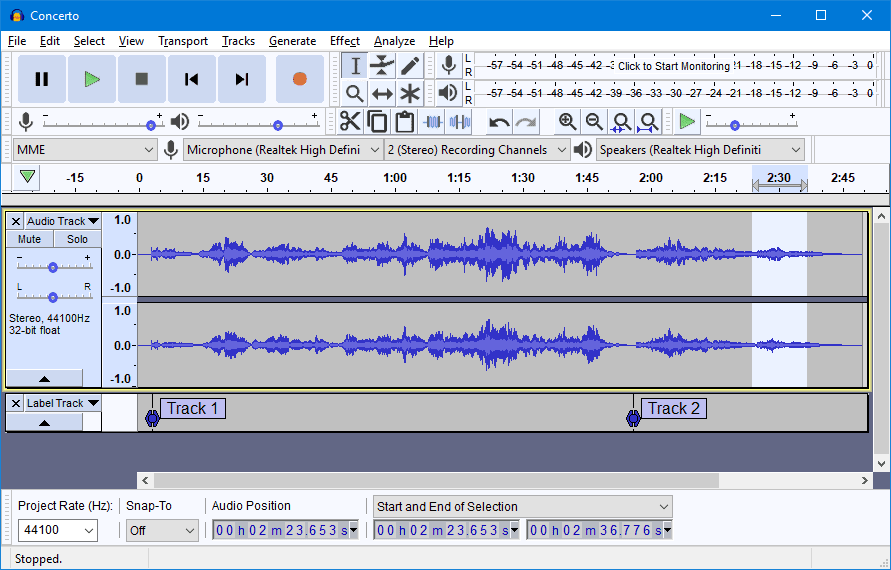
Credit: archive.org
Introduction To Audacity
Audacity is a popular free audio editing software. It is widely used by both beginners and professionals. This software is perfect for recording and editing sounds. Let’s explore what Audacity is and its key features.
What Is Audacity?
Audacity is an open-source audio editor. It allows users to record, edit, and mix audio files. The software is available for Windows, macOS, and Linux. It supports many audio file formats, such as WAV, AIFF, MP3, and more.
Audacity is user-friendly and suitable for various audio tasks. It is ideal for podcasting, music editing, and sound design. This makes it a versatile tool for any audio project.
Key Features
Audacity offers a range of useful features. Here are some of the key features:
- Multi-track editing: Work with multiple audio tracks at the same time.
- Recording: Record live audio through a microphone or mixer.
- Effects: Apply various effects like echo, reverb, and more.
- Noise Reduction: Remove background noise from recordings.
- Cut, Copy, Paste: Edit audio files with simple cut, copy, and paste functions.
- Export Options: Export audio in various formats like MP3, WAV, and more.
These features make Audacity a powerful tool for any audio editing project. Its simplicity and wide range of options cater to all skill levels.
Credit: apps.microsoft.com
System Requirements
Before you download Audacity, make sure your system meets the requirements. This ensures a smooth installation and optimal performance. Below are the key aspects you need to consider.
Operating Systems
Audacity is compatible with multiple operating systems. It works on Windows, macOS, and Linux. For Windows, ensure you are using Windows 7, 8, or 10. If you use macOS, Audacity supports macOS X 10.7 and later versions. For Linux users, check if your distribution is compatible.
Hardware Specifications
Your computer’s hardware is also important for running Audacity. You need a minimum of 2 GB RAM for basic tasks. For more complex projects, 4 GB RAM or more is recommended. Make sure you have at least 1 GB of free storage space. A faster processor will improve performance. Dual-core processors are preferred. Ensure your sound card drivers are up to date.
Downloading Audacity For Windows
Downloading Audacity for Windows is a straightforward process. This guide will help you download and install Audacity on your Windows computer. Follow the steps below for a smooth installation experience.
Official Website
To start, visit the official Audacity website. This ensures that you download the latest and safest version of the software. Open your web browser and go to www.audacityteam.org.
On the homepage, you will see a menu. Click on the “Download” option. This will redirect you to the download page where you can choose your operating system.
Installation Steps
-
On the download page, find the section labeled “Audacity for Windows”. Click on it to start the download.
-
Choose the installer version. Click on the link that says “Audacity Windows installer”. The download will begin automatically.
-
Once the file is downloaded, locate it in your Downloads folder. Double-click the file to run the installer.
-
The installation wizard will open. Follow the prompts. Click “Next” to proceed through the steps.
-
When you reach the end of the wizard, click “Finish”. Audacity is now installed on your computer.
That’s it! You have successfully downloaded and installed Audacity on your Windows computer. You can now start using this powerful audio editing software.
Downloading Audacity For Mac
Audacity is a powerful open-source audio editor. If you’re using a Mac, downloading Audacity can be straightforward. Follow these steps to get started with Audacity on your Mac.
Official Website
Visit the official Audacity website. This site ensures you get the latest version, free from malware. Avoid third-party sites to prevent issues.
Installation Steps
- Go to the Audacity download page for Mac.
- Click on the download link that matches your macOS version.
- Wait for the download to complete. It will be a DMG file.
- Locate the DMG file in your Downloads folder. Double-click to open it.
- A new window will appear. Drag the Audacity icon to the Applications folder.
- Open the Applications folder. Find Audacity and double-click to start.
- You might see a security warning. Click “Open” to proceed.
That’s it! You have successfully downloaded and installed Audacity on your Mac. Enjoy editing your audio projects with this versatile tool.
Downloading Audacity For Linux
Downloading Audacity for Linux is a straightforward process. Audacity is a free, open-source audio editing software. It’s popular for its simplicity and powerful features. Whether you are a beginner or a pro, Audacity meets your needs. This guide will show you how to download and install Audacity on a Linux system.
Official Website
To get started, visit the official Audacity website. This is the safest source for downloading Audacity. The website offers the latest version of the software. Ensure you choose the Linux option for download.
Installation Steps
Once you are on the official website, follow these steps:
- Download the Audacity tar file.
- Open your terminal.
- Navigate to the directory where you downloaded the file.
- Extract the tar file using this command:
tar -xzf audacity-linux-.tar.gz - Change to the extracted directory:
cd audacity-linux- - Run the installation script:
./configure - Compile the software:
make - Install Audacity:
sudo make install
After installation, you can launch Audacity from your applications menu. Enjoy editing your audio files with this powerful tool!
Verifying The Download
Ensure the Audacity download is safe by verifying the file. Check for the official site link and digital signature. This step protects your computer from malware.
Verifying the download of Audacity is an important step. This ensures you have a clean and functional file. It also helps avoid issues during installation or use. Let’s dive into two key aspects of this process.Checking File Integrity
After downloading Audacity, check the file integrity. This means verifying the file is complete and uncorrupted. Use a checksum tool to generate a hash value for the downloaded file. Compare this value with the one provided on Audacity’s official website. If they match, the file is intact and safe to use.Common Issues
Sometimes, issues arise even after a download seems successful. The file might not open or could prompt an error message. This often means the file is incomplete or corrupted. Re-download Audacity from the official website. Ensure your internet connection is stable during the download. Another common issue is compatibility. Make sure you download the right version for your operating system.Installing Audacity
Installing Audacity is a straightforward process. Whether you’re a novice or experienced user, this guide will help you get Audacity up and running on your computer. Follow these steps to ensure a smooth installation and optimal configuration.
Installation Process
First, go to the official Audacity website. Look for the download link for your operating system. Click on the link to download the installer file. Once the download is complete, locate the file on your computer. Double-click the file to start the installation process.
Follow the on-screen instructions carefully. You will be prompted to accept the terms and conditions. Read them and click “I Agree” to proceed. Choose the destination folder where you want to install Audacity. The default location is usually fine for most users. Click “Next” to continue.
The installer will copy the necessary files to your computer. This may take a few minutes. Once the installation is complete, click “Finish” to exit the installer. You can now find Audacity in your list of programs.
Configuration Tips
After installing Audacity, it’s important to configure it for optimal performance. Open Audacity from your list of programs. Go to the “Edit” menu and select “Preferences”. This will open the Preferences window.
In the Preferences window, navigate to the “Devices” section. Here, you can choose your input and output devices. Make sure to select the correct microphone and speakers. This ensures that Audacity records and plays back audio correctly.
Next, go to the “Quality” section. Set the default sample rate to 44100 Hz. This is the standard rate for most audio projects. You can adjust other settings based on your needs. Save your changes and close the Preferences window.
Now, you are ready to start using Audacity. Enjoy creating and editing your audio projects with ease.
Getting Started With Audacity
Audacity is a free, open-source audio editing software. It is user-friendly and perfect for both beginners and professionals. Whether you want to record, edit, or mix audio, Audacity has you covered. Let’s explore how to navigate its basic interface and start your first project.
Basic Interface
The interface of Audacity is clean and simple. Upon opening the software, you will see several key areas:
- Menu Bar: Located at the top, it contains all the main functions.
- Transport Toolbar: Below the menu bar, it has buttons for play, stop, record, etc.
- Tracks Panel: In the center, where your audio tracks appear.
- Meter Toolbars: Shows levels of input and output audio.
- Status Bar: At the bottom, it displays the current status of your project.
Understanding these areas helps you work efficiently. Take some time to familiarize yourself with these components.
First Project
Creating your first project in Audacity is simple. Follow these steps:
- Open Audacity: Launch the software on your computer.
- Start a New Project: Click
File>Newto begin. - Record Audio: Press the red Record button on the Transport Toolbar.
- Stop Recording: Click the yellow Stop button when finished.
- Edit Your Track: Use tools like
Cut,Copy, andPastefrom the Edit menu. - Save Your Project: Click
File>Save Projectto store your work.
Now you have your first audio project. Experiment with the editing tools to enhance your audio. Enjoy your journey with Audacity!
Additional Resources
Downloading Audacity is a straightforward process. But, you might need extra help. Here are some additional resources to assist you. These will enhance your experience with Audacity.
User Manuals
Audacity offers comprehensive user manuals. These guides cover every feature. They include step-by-step instructions for beginners and advanced users. The manuals are available in multiple languages. You can find them on the official Audacity website. Use these manuals to troubleshoot issues or learn new techniques.
Community Support
Audacity has a strong community support system. There are forums where users share tips and solutions. You can ask questions and get answers from experienced users. The community is friendly and helpful. Joining these forums can provide valuable insights. It’s a great way to learn from others and improve your skills.
Credit: forum.audacityteam.org
Frequently Asked Questions
How Do I Install Audacity?
To install Audacity, visit the official website and download the installer. Run the installer and follow the on-screen instructions.
Is Audacity Free To Download?
Yes, Audacity is completely free to download and use. It is open-source software available for multiple operating systems.
Where Can I Download Audacity Safely?
Download Audacity safely from the official website or trusted platforms. Avoid third-party sites to prevent malware.
Does Audacity Work On Windows 10?
Yes, Audacity is compatible with Windows 10. Download the latest version from the official website for the best experience.
Conclusion
Downloading Audacity is simple and straightforward. Follow the steps given to ensure a smooth installation. Visit the official Audacity website for the download link. Choose the correct version for your operating system. Install the software following the on-screen instructions. With Audacity, you can easily edit and record audio.
Enjoy exploring its many features. Happy editing!
{ “@context”: “https://schema.org”, “@type”: “FAQPage”, “mainEntity”: [ { “@type”: “Question”, “name”: “How do I install Audacity?”, “acceptedAnswer”: { “@type”: “Answer”, “text”: “To install Audacity, visit the official website and download the installer. Run the installer and follow the on-screen instructions.” } } , { “@type”: “Question”, “name”: “Is Audacity free to download?”, “acceptedAnswer”: { “@type”: “Answer”, “text”: “Yes, Audacity is completely free to download and use. It is open-source software available for multiple operating systems.” } } , { “@type”: “Question”, “name”: “Where can I download Audacity safely?”, “acceptedAnswer”: { “@type”: “Answer”, “text”: “Download Audacity safely from the official website or trusted platforms. Avoid third-party sites to prevent malware.” } } , { “@type”: “Question”, “name”: “Does Audacity work on Windows 10?”, “acceptedAnswer”: { “@type”: “Answer”, “text”: “Yes, Audacity is compatible with Windows 10. Download the latest version from the official website for the best experience.” } } ] }As an Amazon Associate, Cleanestor earns from qualifying purchases at no additional cost to you.
