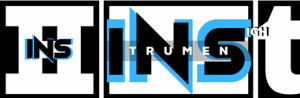Yes, Audacity is available on Mac. You can download and use it easily.
Audacity, a popular audio editing software, has earned a strong reputation for its robust features and user-friendly interface. Many Mac users wonder if they can access this powerful tool on their devices. The good news is that Audacity is fully compatible with Mac, offering the same range of functionalities as on other platforms.
In this blog post, we will explore how to install Audacity on a Mac, its key features, and why it is a favorite among audio enthusiasts. Whether you are a podcaster, musician, or just someone who loves to tinker with audio files, this guide will help you get started with Audacity on your Mac. Let’s dive in!
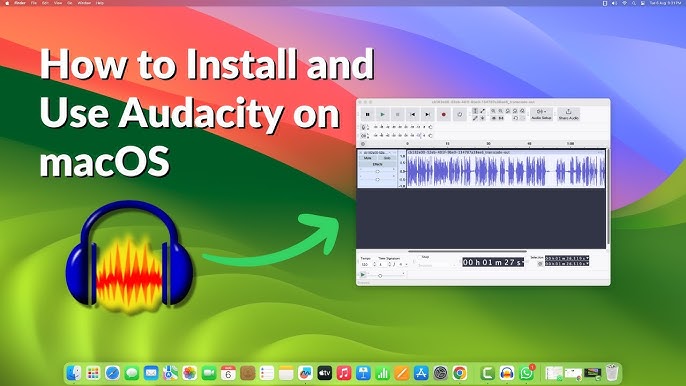
Credit: www.youtube.com
Introduction To Audacity
Audacity is a powerful, open-source audio editing software. It is available for Mac users. This software is popular among podcasters, musicians, and content creators. With its user-friendly interface, Audacity makes audio editing accessible to everyone. Whether you want to record, edit, or mix audio, Audacity provides all the necessary tools.
What Is Audacity?
Audacity is a free, cross-platform audio editor. It allows users to record live audio. You can also import, edit, and export audio files. The software supports many file formats. It includes WAV, AIFF, MP3, and more. Audacity has a wide range of features. These include cutting, copying, and pasting audio segments. It also has built-in effects like noise reduction and equalization. Users can also apply plugins to enhance functionality.
Brief History
Audacity was developed by Dominic Mazzoni and Roger Dannenberg. They released the first version in 2000. Since then, it has grown in popularity. A large community of developers and users supports Audacity. They continuously work on improving the software. Over the years, Audacity has received numerous updates. These updates have added new features and improved performance. Today, it remains one of the most popular audio editing tools for Mac.
Compatibility With Mac
Audacity is a popular, free, open-source audio editing software. Many users on Mac wonder about its compatibility. Let’s dive into the details to see if Audacity fits your Mac system.
System Requirements
Audacity has specific system requirements for Mac users. Make sure your Mac meets these needs. You will need at least 2 GB of RAM. A minimum of 1 GHz processor speed is also required. More RAM and a faster processor will ensure smoother performance.
Supported Macos Versions
Audacity supports several versions of macOS. It works well on macOS 10.7 and later. This includes popular versions like Mojave, Catalina, and Big Sur. Always check for the latest updates. Updating your macOS will keep Audacity running smoothly.
Installation Process
Installing Audacity on a Mac is a simple process. Follow these steps to get Audacity running on your Mac in no time. We’ll cover everything from downloading the software to completing the installation. Let’s get started!
Downloading Audacity
First, you need to download Audacity from the official website. Here’s how to do it:
- Open your web browser and go to the Audacity website.
- Navigate to the Download section.
- Click on the Mac version download link.
The download will start automatically. Wait for the download to complete before moving on to the next step.
Installing On Mac
Now that you have downloaded Audacity, it’s time to install it. Follow these steps:
- Locate the downloaded file, usually in the Downloads folder.
- Double-click the .dmg file to open it.
- Drag the Audacity icon into the Applications folder.
That’s it! You have successfully installed Audacity on your Mac. You can now open the application from the Applications folder and start using it.
Getting Started
Audacity is a great tool for Mac users who want to edit audio. It’s free, open-source, and easy to use. This guide will help you get started with Audacity on your Mac. You’ll learn how to set up preferences and explore basic features.
Setting Up Preferences
Open Audacity on your Mac. Go to the ‘Audacity’ menu at the top. Select ‘Preferences’. Here, you can adjust the settings to fit your needs. Start with the ‘Devices’ tab. Choose your input and output devices. Next, go to the ‘Quality’ tab. Set the default sample rate and format. This will ensure the best audio quality.
Basic Features Overview
Audacity offers many tools for editing audio. The toolbar at the top has basic functions. You can cut, copy, and paste audio clips. Use the ‘Selection Tool’ to highlight parts of the track. The ‘Envelope Tool’ lets you adjust volume levels. The ‘Zoom Tool’ helps you zoom in and out of the track. The ‘Time Shift Tool’ allows you to move clips along the timeline. These tools will help you edit your audio efficiently.
Recording Audio
Audacity is a powerful and free audio software for Mac users. It allows you to record, edit, and manipulate audio with ease. Whether you are a podcaster, musician, or just need to record audio, Audacity has you covered.
Connecting Microphone
To record audio with Audacity on your Mac, you need to connect a microphone. Follow these steps:
- Plug your microphone into the USB port.
- Open Audacity on your Mac.
- Go to Preferences under the Audacity menu.
- Click on Devices and select your microphone under Recording Device.
Ensure your microphone is properly set up and recognized by your Mac.
Recording Tips
Here are some tips to help you get the best recording quality with Audacity:
- Choose a quiet environment: Background noise can affect your recording quality.
- Use a pop filter: It reduces plosive sounds like “p” and “b”.
- Adjust microphone settings: Go to Preferences and tweak settings for better sound.
- Test your setup: Record a short clip and listen to it. Adjust as needed.
- Save your work: Regularly save your project to avoid data loss.
With these tips, you can record high-quality audio using Audacity on your Mac. Happy recording!
Editing Audio
Editing audio on Audacity for Mac is simple and powerful. It lets you shape your recordings with precision. Whether you are a beginner or a pro, Audacity offers a range of tools to make your audio sound great.
Cutting And Splicing
Cutting and splicing audio on Audacity is straightforward. Highlight the section you want to cut. Then, press the delete key. This removes unwanted parts easily. To splice, copy the desired part and paste it where needed. Align it to ensure smooth transitions. This helps in creating seamless audio.
Applying Effects
Applying effects can enhance your audio. Audacity offers many built-in effects. To add an effect, select the section. Go to the “Effect” menu and choose the desired effect. Adjust settings as needed. Listen to the preview before applying. This ensures the effect fits your audio well.
Exporting Projects
Exporting your projects in Audacity on Mac is a key step in your audio editing journey. Whether you’re sharing your podcast, music, or voiceover work, exporting ensures your project is in the correct format and ready for distribution.
File Formats
Audacity supports various file formats for exporting your projects. The most common formats include:
- WAV – High quality, large file size.
- MP3 – Good quality, smaller file size.
- AIFF – Apple’s standard format, used for CDs.
Choosing the right format depends on your needs. For example, MP3 is great for online sharing due to its smaller size.
Exporting Steps
Follow these simple steps to export your project in Audacity:
- Click on File in the top menu.
- Select Export from the drop-down menu.
- Choose your desired file format (WAV, MP3, AIFF).
- Enter a name for your file and select the destination folder.
- Click Save.
- Adjust the export settings if needed and click OK.
Audacity will then export your project to the chosen location. You can now share or use your audio file as needed.

Credit: www.youtube.com
Troubleshooting Issues
Using Audacity on a Mac can be an enjoyable experience. Sometimes, you might encounter issues that disrupt your workflow. This section will help you troubleshoot common problems and find support resources. Let’s dive in to make your Audacity experience smooth and hassle-free.
Common Problems
Many users face similar issues with Audacity on Mac. Here are a few:
- Audacity not opening
- Audio not recording
- Playback issues
If Audacity does not open, check your Mac’s security settings. Ensure that Audacity has the necessary permissions. If audio is not recording, verify your input device settings. Make sure your microphone is selected. Playback issues? Check your output device settings and audio preferences.
Support Resources
Stuck with an issue? Several support resources can help you:
The Audacity Manual offers detailed guides and tutorials. The Audacity Forum is great for community support. Apple Support can help with Mac-specific issues. Utilize these resources to find solutions and improve your Audacity experience.

Credit: mac.softpedia.com
Frequently Asked Questions
Is Audacity Available On Mac?
Yes, Audacity is available for Mac. You can download it from the official Audacity website. It is free and open-source software for audio editing.
How Do I Install Audacity On Mac?
Download Audacity from the official website. Open the downloaded. dmg file and drag Audacity to the Applications folder.
Is Audacity Safe For Mac?
Yes, Audacity is safe for Mac. Ensure you download it from the official Audacity website to avoid malware.
Can Audacity Record Audio On Mac?
Yes, Audacity can record audio on Mac. It supports various input devices for high-quality audio recording.
Conclusion
Audacity on Mac offers a great tool for audio editing. It’s easy to install and use. Many people find it helpful for recording and mixing sounds. Compatibility with Mac ensures smooth performance. New users can quickly learn its features. Audacity is free, making it accessible for everyone.
Whether you are a beginner or experienced, it meets your needs. Explore its functions and enhance your audio projects. Give Audacity a try on your Mac today. You won’t be disappointed.
{ “@context”: “https://schema.org”, “@type”: “FAQPage”, “mainEntity”: [ { “@type”: “Question”, “name”: “Is Audacity available on Mac?”, “acceptedAnswer”: { “@type”: “Answer”, “text”: “Yes, Audacity is available for Mac. You can download it from the official Audacity website. It is free and open-source software for audio editing.” } } , { “@type”: “Question”, “name”: “How do I install Audacity on Mac?”, “acceptedAnswer”: { “@type”: “Answer”, “text”: “Download Audacity from the official website. Open the downloaded .dmg file and drag Audacity to the Applications folder.” } } , { “@type”: “Question”, “name”: “Is Audacity safe for Mac?”, “acceptedAnswer”: { “@type”: “Answer”, “text”: “Yes, Audacity is safe for Mac. Ensure you download it from the official Audacity website to avoid malware.” } } , { “@type”: “Question”, “name”: “Can Audacity record audio on Mac?”, “acceptedAnswer”: { “@type”: “Answer”, “text”: “Yes, Audacity can record audio on Mac. It supports various input devices for high-quality audio recording.” } } ] }