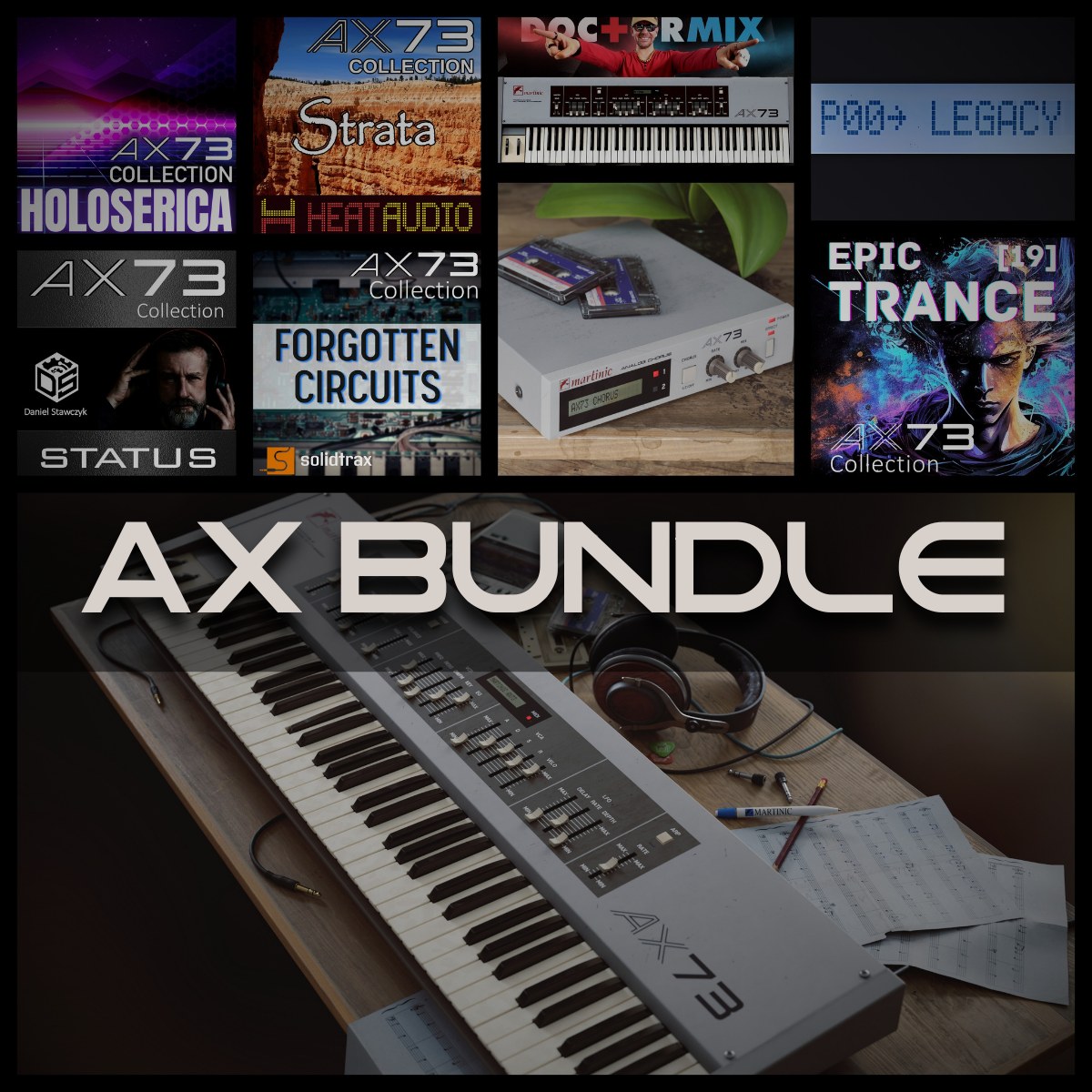Recording guitar with an audio interface is easy and effective. It offers great sound quality and flexibility.
In the meantime, don't forget to unlock a world of unlimited sound with Amazon Music Unlimited, where over 100 million songs wait at your fingertips. Whether you're working, relaxing, or fueling your creativity, the right track is always just one tap away. Elevate every moment with music that moves you.
In today’s music world, recording your guitar at home is a must. An audio interface is a key tool for this. It connects your guitar to your computer, capturing each note with clarity. Whether you’re a beginner or a seasoned guitarist, recording at home can save time and money.
Plus, it allows for endless creativity. You can layer tracks, add effects, and edit your work with ease. Ready to dive into the world of home recording? Let’s explore how to record guitar with an audio interface. This guide will help you get started, step by step.

Credit: www.mrgutterlimited.com
Choosing The Right Audio Interface
Recording guitar with an audio interface can elevate your sound quality. The right audio interface ensures a clear and accurate recording. Selecting the best one for your needs can be overwhelming. Let’s break it down.
Types Of Audio Interfaces
There are various types of audio interfaces. Each has its pros and cons. Understanding these types helps you make an informed choice.
- USB Audio Interfaces: These are common and user-friendly. They connect via USB ports and are ideal for beginners.
- FireWire Audio Interfaces: These offer faster data transfer. They are suitable for those who need high performance.
- Thunderbolt Audio Interfaces: These provide even faster speeds. They are perfect for professional studios.
- PCIe Audio Interfaces: These are installed inside a computer. They offer the lowest latency and highest performance.
Key Features To Consider
When choosing an audio interface, several features are crucial. Here’s what you need to consider:
| Feature | Description |
|---|---|
| Number of Inputs/Outputs | Consider how many instruments and microphones you need to connect. |
| Audio Quality | Look for interfaces with high sample rates and bit depths. |
| Compatibility | Ensure the interface works with your computer and recording software. |
| Latency | Lower latency ensures real-time monitoring without delay. |
| Phantom Power | Needed if you use condenser microphones. |
Choosing the right audio interface is essential. It impacts your recording quality and ease of use. Pay attention to the types and features. Make an informed decision for the best results.

Credit: www.youtube.com
Setting Up Your Equipment
Recording guitar with an audio interface can be a game-changer. The right setup ensures high-quality sound. This guide will walk you through setting up your equipment.
Connecting The Audio Interface
First, connect your audio interface to your computer. Use a USB, Thunderbolt, or FireWire cable. Make sure it fits your interface type. Install any necessary drivers. Follow the prompts on your computer screen.
Next, open your Digital Audio Workstation (DAW). This software records your guitar. Ensure the audio interface is set as the input device. You can find this in the settings menu of your DAW.
Preparing Your Guitar
Check your guitar for any issues. Make sure the strings are in good condition. Tune your guitar before recording. This ensures the best sound quality.
Then, connect your guitar to the audio interface. Use a standard 1/4-inch instrument cable. Plug one end into your guitar. Plug the other end into the instrument input of the audio interface.
Adjust the gain level on the audio interface. Too high can cause distortion. Too low can result in a weak signal. Aim for a balanced level for clear sound.
Installing Necessary Software
Recording your guitar with an audio interface is a great way to get professional sound. But first, you need to install the necessary software. This step is crucial for making your setup work seamlessly. Let’s break it down into simple steps.
Daw Options
To start recording, you need a Digital Audio Workstation (DAW). A DAW is software that lets you record, edit, and produce audio files.
There are many DAWs available. Here are some popular options:
- Audacity – Free and easy to use
- GarageBand – Free for Mac users
- Reaper – Affordable and versatile
- Ableton Live – Great for live performances
Choose a DAW that suits your needs and download it from the official website.
Driver Installation
Drivers are software that help your computer communicate with the audio interface. Each audio interface comes with its own driver.
Follow these steps to install the driver:
- Visit the manufacturer’s website.
- Find the driver for your specific model.
- Download the driver file.
- Run the installer and follow the instructions.
Restart your computer after the installation completes. This ensures the driver works properly.
If your audio interface is plug-and-play, you might not need a driver. Plug it in and check if it works.
Installing the necessary software is a key step in recording guitar with an audio interface. With your DAW and drivers in place, you’re ready to start creating music.
Configuring Audio Settings
Before you start recording your guitar, you need to configure your audio settings. These settings ensure that your recordings sound clear and professional. Proper configuration helps avoid issues like latency and noise. Let’s dive into the crucial aspects of configuring your audio settings.
Sample Rate And Buffer Size
The sample rate determines the audio quality of your recordings. Common rates are 44.1 kHz and 48 kHz. Higher rates provide better quality but use more computer resources. Choose a rate that balances quality and performance.
Buffer size affects latency. Latency is the delay between playing your guitar and hearing the sound. Smaller buffer sizes reduce latency but require more processing power. Larger buffer sizes increase latency but make your system more stable. Start with a medium buffer size and adjust as needed.
Input And Output Settings
Correct input and output settings are vital for clear recordings. First, select your audio interface as the input device. This tells your computer to use the interface for recording.
Next, choose the correct input channel for your guitar. Most interfaces have multiple channels. Ensure you select the one where your guitar is plugged in. Set the output device to your audio interface as well. This ensures you can hear the playback through connected speakers or headphones.
Adjust the input gain to avoid clipping. Clipping distorts the sound. Aim for levels that peak around -6 dB. This gives you a clean signal with enough headroom.
Recording Techniques
Recording guitar with an audio interface opens up many possibilities. You can capture every note with precision and clarity. There are two main recording techniques: Direct Input Method and Using Microphones. Each technique offers unique advantages. Let’s explore these methods in detail.
Direct Input Method
The Direct Input (DI) Method is simple and effective. It involves connecting your guitar directly to the audio interface. This method captures a clean, uncolored sound from your guitar. Follow these steps:
- Connect your guitar to the audio interface using a 1/4 inch cable.
- Ensure the interface is connected to your computer via USB or Thunderbolt.
- Open your Digital Audio Workstation (DAW) software.
- Select the audio interface as the input device in your DAW settings.
- Create a new track and arm it for recording.
- Start playing your guitar and adjust the input levels to avoid clipping.
This method is great for capturing a pure, clean sound. You can add effects later using your DAW.
Using Microphones
Recording with microphones adds warmth and depth to your sound. It captures the natural resonance of your guitar and the room’s acoustics. Here’s how to do it:
- Choose a suitable microphone, such as a dynamic or condenser mic.
- Place the microphone in front of your guitar amp or acoustic guitar.
- Connect the microphone to your audio interface using an XLR cable.
- Ensure the interface is connected to your computer.
- Open your DAW and select the audio interface as the input device.
- Create a new track and arm it for recording.
- Adjust the input levels to avoid clipping and start playing.
Experiment with microphone placement. This can greatly affect the sound quality. Try placing the mic at different angles and distances. Find the sweet spot that captures the best tone.
Using microphones allows you to capture the unique characteristics of your guitar. It also records the ambiance of the room, adding a rich, natural feel to your recordings.
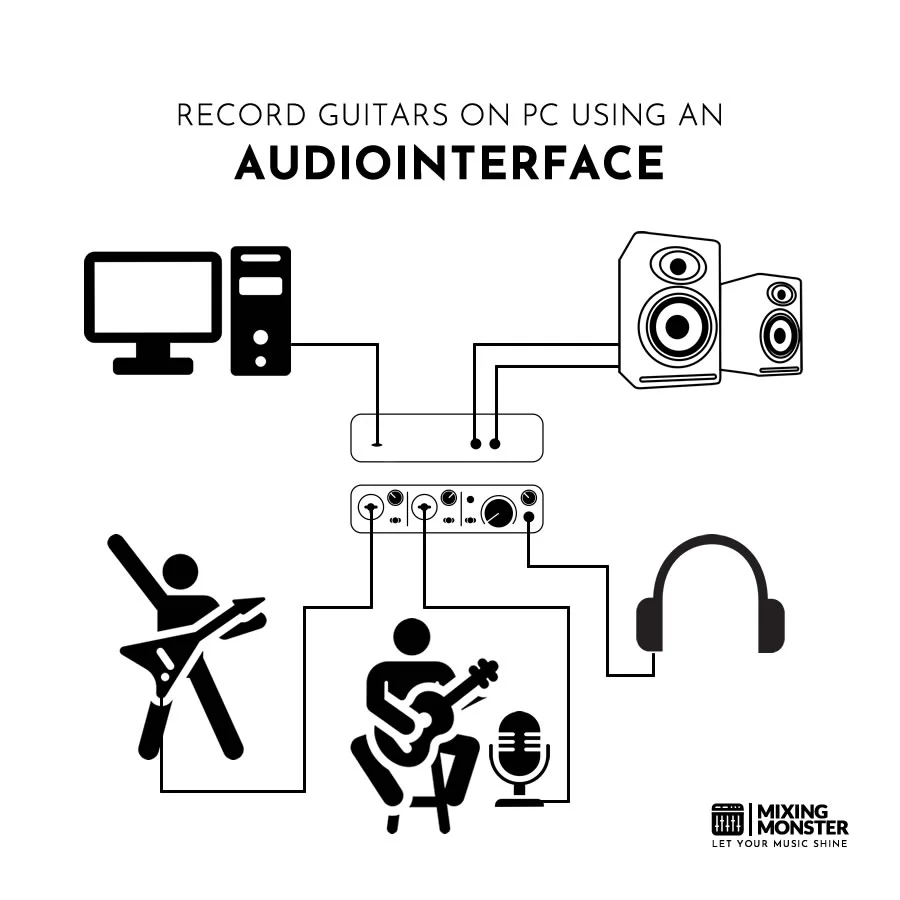
Credit: mixingmonster.com
Monitoring Your Recording
Monitoring your recording is crucial for achieving the best sound. It helps you hear exactly what you are playing and how it will sound in the final mix. Proper monitoring ensures you can make adjustments in real-time.
Headphone Monitoring
Use headphones to monitor your guitar recording. This method isolates your sound, preventing external noise. Closed-back headphones are best for this purpose. They block out background sounds, giving you a clear audio signal. Adjust the volume to a comfortable level to avoid ear strain.
Avoiding Latency
Latency can ruin your recording experience. It is the delay between playing your guitar and hearing the sound. To avoid latency, set your audio interface to a low buffer size. A buffer size of 128 samples or lower is ideal. This setting reduces the delay, providing a seamless recording experience.
Another tip is to use direct monitoring. Many audio interfaces offer this feature. Direct monitoring lets you hear your guitar sound instantly, bypassing the computer. This method almost eliminates latency, making it easier to play in sync with your track.
Editing And Mixing
After recording your guitar, the real magic happens in the Editing and Mixing stage. This phase is where you refine your tracks, add effects, and create a polished sound. With the right techniques, your guitar recordings can go from raw to professional.
Basic Editing Tips
Start with cleaning up your tracks. Remove any unwanted noise or mistakes. Use the zoom feature to get a detailed view of your waveform. This helps in making precise cuts.
Next, align your tracks. Ensure all your recordings are in sync. This step is crucial for a cohesive sound. Use the grid feature in your software to snap tracks into place.
Don’t forget to use fades. Apply fade-ins and fade-outs to avoid abrupt starts or stops. This makes transitions smoother and more natural.
Adding Effects
Effects can add depth and character to your guitar recordings. Start with reverb. This effect creates space and ambience. Adjust the reverb level to fit your song’s mood.
EQ (Equalization) is another essential tool. It helps in shaping your guitar’s tone. Boost the midrange for clarity, or cut the lows to reduce muddiness.
Consider using compression. This effect controls the dynamic range of your recording. It makes the loud parts quieter and the quiet parts louder. This results in a balanced sound.
Lastly, experiment with delay. This effect can add a sense of echo. It’s great for creating a spacious feel in your mix.
| Effect | Purpose | Tip |
|---|---|---|
| Reverb | Creates space and ambience | Adjust to fit song’s mood |
| EQ | Shapes the tone | Boost mids for clarity |
| Compression | Balances dynamic range | Use subtly for best results |
| Delay | Adds echo | Creates spacious feel |
Exporting Your Track
Once you have recorded and edited your guitar track, the final step is to export it. Exporting your track ensures it is in the correct format and quality for sharing or further editing. This step is crucial for preserving your hard work and making it accessible on different platforms.
File Formats
Choosing the right file format is vital. Different formats serve different purposes. Here are some common file formats you might consider:
- MP3: Ideal for sharing online due to its small size.
- WAV: A lossless format that maintains high audio quality.
- AIFF: Similar to WAV, often used in professional environments.
- FLAC: A lossless format that compresses audio without losing quality.
Quality Settings
Quality settings impact the final output. It’s important to balance quality and file size based on your needs. Here are some key settings to consider:
| Setting | Description |
|---|---|
| Bitrate | Higher bitrates offer better quality but larger files. 320 kbps is common for MP3. |
| Sample Rate | Standard rates are 44.1 kHz for CDs and 48 kHz for video. Choose based on your project. |
| Bit Depth | Common depths are 16-bit for CDs and 24-bit for professional audio. |
Adjust these settings in your audio interface software. Test different combinations to find the perfect balance for your track.
Exporting your track in the right format and quality settings is essential. This ensures your guitar recordings sound their best, whether for sharing with friends or publishing online.
Frequently Asked Questions
How To Connect Guitar To Audio Interface?
To connect your guitar, use a standard 1/4 inch instrument cable. Plug one end into your guitar and the other into the audio interface’s instrument input.
What Software Do I Need To Record Guitar?
You’ll need a DAW (Digital Audio Workstation) software. Popular choices include Ableton Live, Logic Pro, and GarageBand.
Why Use An Audio Interface For Guitar Recording?
An audio interface improves sound quality by converting analog signals to digital. It reduces latency and provides better control over your recordings.
Can I Record Guitar Without An Amplifier?
Yes, you can record guitar directly through an audio interface. Use amp simulation plugins within your DAW for desired tones.
Conclusion
Recording guitar with an audio interface is simple and effective. Follow the steps and tips mentioned to get the best sound. Practice makes perfect. Keep experimenting with settings. Enjoy the process and have fun with your music. Happy recording!
{ “@context”: “https://schema.org”, “@type”: “FAQPage”, “mainEntity”: [ { “@type”: “Question”, “name”: “How to connect guitar to audio interface?”, “acceptedAnswer”: { “@type”: “Answer”, “text”: “To connect your guitar, use a standard 1/4 inch instrument cable. Plug one end into your guitar and the other into the audio interface’s instrument input.” } } , { “@type”: “Question”, “name”: “What software do I need to record guitar?”, “acceptedAnswer”: { “@type”: “Answer”, “text”: “You’ll need a DAW (Digital Audio Workstation) software. Popular choices include Ableton Live, Logic Pro, and GarageBand.” } } , { “@type”: “Question”, “name”: “Why use an audio interface for guitar recording?”, “acceptedAnswer”: { “@type”: “Answer”, “text”: “An audio interface improves sound quality by converting analog signals to digital. It reduces latency and provides better control over your recordings.” } } , { “@type”: “Question”, “name”: “Can I record guitar without an amplifier?”, “acceptedAnswer”: { “@type”: “Answer”, “text”: “Yes, you can record guitar directly through an audio interface. Use amp simulation plugins within your DAW for desired tones.” } } ] }As an Amazon Associate, Cleanestor earns from qualifying purchases at no additional cost to you.