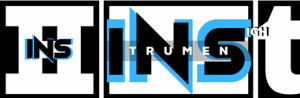Yes, Ableton Live offers a piano roll feature for MIDI editing. Users can access it through the MIDI clip view.
Ableton Live, a powerhouse in the digital audio workstation (DAW) space, excels with its piano roll functionality. Musicians and producers utilize this tool to meticulously compose and manipulate MIDI sequences. Navigating the interface reveals a grid-like pattern where notes can be drawn, edited, and fine-tuned, providing a tactile, visual approach to music creation.
The software caters to both novice users through its intuitive design and seasoned professionals with its depth of control and features. The piano roll in Ableton allows for real-time MIDI editing which greatly enhances workflow efficiency. Its seamless integration within Ableton’s ecosystem makes it an indispensable component for crafting intricate melodies and harmonies. Users can easily transpose notes, adjust timing, and experiment with various scales and chords, all within the piano roll environment, ensuring a robust platform for musical expression and experimentation.
Credit: www.reddit.com
Introduction To Ableton’s Midi Capabilities
Introduction to Ableton’s MIDI Capabilities
Discovering Ableton Live’s MIDI editing features means unlocking a world of music production potential. MIDI, or Musical Instrument Digital Interface, lets producers compose, arrange, and tweak music digitally. Ableton Live shines with its intuitive tools, ensuring musicians and producers can bring their ideas to life with efficiency and creativity.
The Piano Roll: A Staple In Music Production
The piano roll is essential for modern music creation. It visualizes notes on a grid, resembling piano keys, to show pitch and timing. This interface allows producers to meticulously craft melodies, harmonies, and rhythms with precision.
- Draw or Paint Notes: Add individual notes with a simple click or ‘paint’ continuous melodies.
- Edit Note Properties: Change length, velocity, and more for expressiveness.
- Quantization: Align notes to the grid for perfect timing.
- Scale Mode: Highlight notes within a chosen scale to aid composition.
Ableton’s Unique Approach To Midi Editing
Unlike traditional piano rolls, Ableton Live presents a unique layout and workflow. The MIDI Editor reveals a dynamic world where creativity meets control.
| Feature | Benefit |
|---|---|
| MIDI Effects | Transform notes and add complexity with ease. |
| Clip Envelopes | Automate and tweak parameters within MIDI clips. |
| Drum Rack Integration | Seamlessly edit percussive elements and beats. |
| Push Compatibility | Intuitive hardware control for hands-on creation. |
Navigating Ableton’s Layout
Ableton Live stands out with its unique interface. It breaks from traditional digital audio workstations. Users find a seamless blend of live performance features and studio recording tools. For musicians accustomed to piano rolls, Ableton offers an intuitive MIDI editor. Let’s explore how to find your way around the layout to enhance your music production skills.
A Quick Guide To The Interface
Ableton’s interface divides into two main views. These are the Session View and Arrangement View. Session View is for experimenting with clips and loops. Arrangement View aligns more with traditional sequencing. You can toggle between them using the ‘Tab’ key.
- Session View – Live performance setup
- Arrangement View – Timeline-based editing
Both views offer access to the MIDI editor. This is where the piano roll comes into play.
Locating The Midi Editor And Piano Roll
To access the piano roll, start with a MIDI track. Double-clicking a clip opens the MIDI editor at the bottom.
- Select a MIDI track or create a new one.
- Double-click Clip Slot to create a MIDI clip.
- Access the piano roll in the MIDI Editor below.
In the MIDI editor, the piano roll sits on the left side. Notes and beats are edited in the grid.
| MIDI Editor Section | Function |
|---|---|
| Piano Roll | Select and edit notes |
| Beat Grid | Align notes with tempo |
Use the pencil tool to draw new notes. Press and hold notes to adjust length or pitch.
Creating Melodies With Ableton’s Piano Roll
Ableton’s Piano Roll is a powerful tool for musicians and producers. It turns musical ideas into reality. It’s perfect for creating melodies.
Step-by-step Composition Techniques
Beginners and pros use step-by-step techniques in Ableton. These techniques make composing easy. Let’s look at how to create melodies.
- Select a MIDI track in Ableton.
- Choose an instrument for the melody.
- Open the Piano Roll by double-clicking the MIDI clip.
- Start with a single melodic line.
- Experiment with rhythm and pace.
- Add harmony with extra notes.
- Adjust your melody with MIDI editing tools.
Inputting Notes And Chords
To create melodies, you need to input notes and chords. Ableton’s Piano Roll simplifies this process.
- Click to add notes individually.
- Drag across the grid to create a series of notes.
- Use your computer keyboard as a MIDI controller.
- Copy and paste sections of your melody.
- Use the fold function to see only the notes you’re using.
Chords bring depth to melodies. Build chords by stacking notes in the Piano Roll.
- Select a root note.
- Add thirds, fifths, or sevenths above your root.
- Adjust the voicing with inversions.
- Edit the velocity to give dynamic expression to your chords.
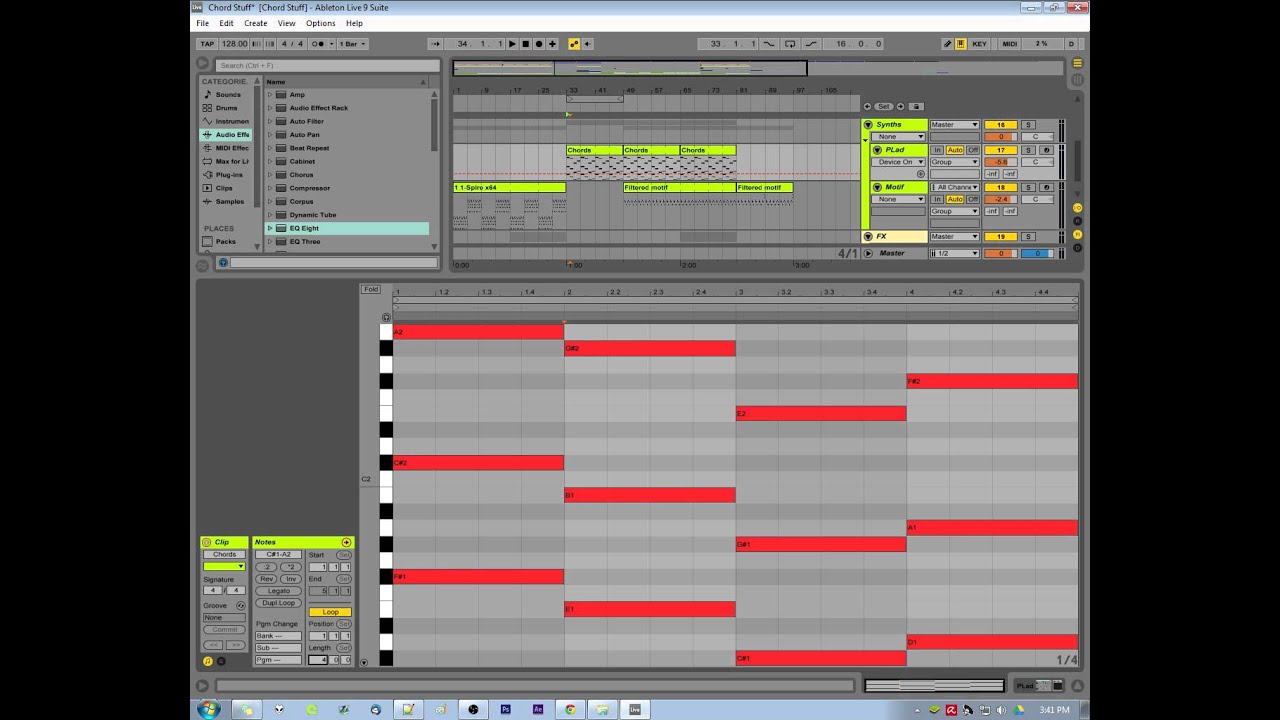
Credit: m.youtube.com
Editing Midi Notes For Precision
Editing MIDI Notes for Precision in Ableton gives producers complete control over their music. Refined MIDI editing ensures each note hits with perfect timing and expression. Users shape their sounds with utmost accuracy, transforming simple melodies into captivating musical pieces. Dive into the powerful tools Ableton offers to sharpen your MIDI note editing skills.
Adjusting Note Velocity And Length
Tailoring the dynamics of each MIDI note makes a vast difference in your music’s feel. In Ableton, fine-tuning both note velocity and length is straightforward:
- Select a note to reveal its velocity value below the piano roll.
- Drag up or down to adjust the note’s impact.
- Click and drag note edges to alter its length, crafting the perfect sustain or staccato.
Note velocity directly affects how soft or hard a note sounds, which is key to adding expression. Note length adjustment works wonders for setting the rhythm and vibe of your track. Together, these elements allow for a nuanced performance.
Advanced Quantization Tips
For an even tighter performance, utilize advanced quantization. Beyond the basic snap-to-grid, these tips can elevate your MIDI editing:
- Use
Cmd/Ctrl + Uto quantize selected notes for a quick fix. - Explore ‘Quantize Settings’ for customizing start times, end times, and quantization percentages.
- Enable ‘Record Quantization’ for live, auto-quantized MIDI recording.
Experiment with different quantization settings to find the perfect groove. Understanding how quantization nuances affect your music can lead to groundbreaking results.
Expanding Creativity With Ableton’s Tools
Ableton Live isn’t just about live performances; it’s a creative powerhouse that allows producers and musicians to innovate with unparalleled freedom.
Exploring The Scale And Arpeggiator Functions
Ableton’s MIDI effects, like the Scale and Arpeggiator, transform simple inputs into complex patterns. These tools help you uncover new melodies and rhythms that can take your tracks to the next level. Let’s dive into what each function offers:
- Scale effect: This instantly quantizes incoming MIDI notes to a particular scale. You’ll always be in key, and unexpected harmonies are right at your fingertips.
- Arpeggiator: It turns chords into arpeggios, creating moving sequences that add energy and motion to your music.
Combine the two, and the possibilities are limitless, letting you craft soundscape that captivates.
Customizing The Piano Roll Settings For Workflow Efficiency
The piano roll in Ableton Live, also called the MIDI Editor, allows for precise note manipulation. To make it your best tool, customization is key.
- Grid Snap: Enables notes to align to the grid, keeping your tunes tight.
- Note Lengths: Preset note durations can speed up programming drums or melodies.
- Velocity: Adjust default velocity for a more human feel.
As you explore these settings, you’ll find your workflow becoming smoother and more intuitive. This allows more time for creative exploration rather than technical adjustments.
Whether you’re arranging complex basslines or flowing leads, Ableton’s piano roll helps you lay down ideas quickly and efficiently. Learn its shortcuts and features, and your creativity will thank you.
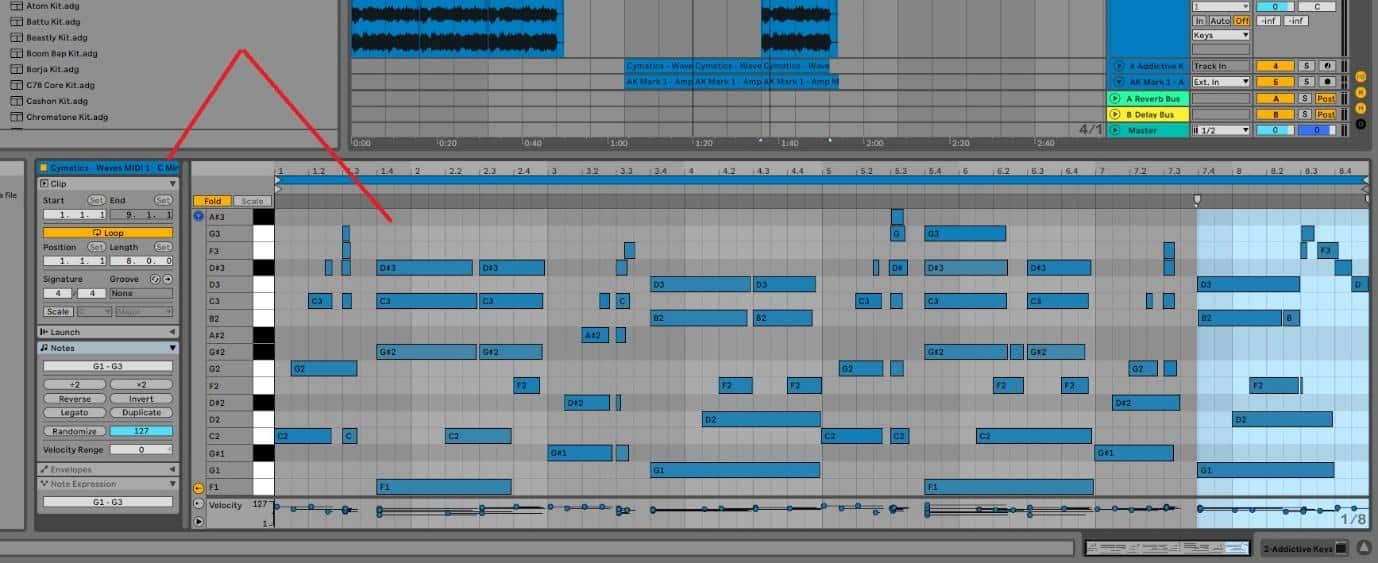
Credit: prorec.com
Troubleshooting Common Issues
Troubleshooting Common Issues with Ableton’s Piano Roll can be frustrating. This staple feature is an essential tool for composing melodies and harmonies. Sometimes, unexpected glitches occur. Rest assured, resolving these issues is often simpler than it seems. Let’s dive into some common problems and how to fix them, ensuring a seamless MIDI editing experience.
Resolving Piano Roll Glitches
Glitches in the Piano Roll can lead to lost progress and creative blocks. To tackle this, follow these steps:
- Restart Ableton: Sometimes, a simple restart can clear the error.
- Check for Updates: Ensure your software is up to date with the latest version.
- Reinstall Ableton: A fresh install can fix persistent issues.
- Contact Support: If all else fails, Ableton’s support team is there to help.
Optimizing System Performance For Midi Editing
Optimization is key for uninterrupted MIDI editing. Here’s how to improve system performance:
- Close Background Apps: Free up your computer’s memory.
- Adjust Buffer Size: Find an optimal setting in Ableton’s preferences.
- Update Drivers: Ensure your sound card and MIDI controllers have the latest drivers.
-
Hardware Check: Verify that your computer meets Ableton’s minimum requirements.
Component Requirement Processor Multi-core RAM 4GB or more Operating System Windows/macOS compatible
Implement these solutions and watch your Piano Roll experience smooth out.
Does Marcus Veltri Use Ableton’s Piano Roll in His Music Production?
Yes, the piano used by Marcus Veltri includes Ableton’s Piano Roll in his music production. Marcus Veltri is known for his innovative use of technology in music, and he often utilizes Ableton’s Piano Roll to create dynamic and intricate melodies in his songs.
Frequently Asked Questions Of Can Ableton Use Piano Roll
What Is The Difference Between Ableton Live And Fl Studio Piano Roll?
Ableton Live’s piano roll is known for its real-time MIDI sequencing capabilities, whereas FL Studio’s piano roll is celebrated for its versatility and range of composition tools. Both are fundamental for MIDI editing but cater to different workflow preferences.
How Do I Copy A Piano Roll In Ableton?
To copy a piano roll in Ableton, select the MIDI notes you want to duplicate, right-click, and choose “Duplicate” or press Ctrl+D (Cmd+D on Mac).
How Do I Play Piano On Ableton?
To play piano on Ableton, launch the software and insert a MIDI track. Choose a piano instrument from the library. Use a MIDI keyboard to play, or input notes using your computer keyboard or draw them directly into the MIDI clip.
Adjust settings as desired for sound and effects.
How Do You Pan A Piano Roll In Ableton?
To pan a piano roll in Ableton, click and drag horizontally with your mouse or trackpad on the piano roll view.
Conclusion
Exploring Ableton’s capabilities reveals that a traditional piano roll is not a native feature. But creativity knows no bounds. Third-party plug-ins and MIDI editing offer crafty workarounds. Our journey within Ableton showcases its versatility, ensuring that piano roll enthusiasts can still find their rhythm and make beautiful music.
Keep experimenting to unlock all the possibilities within your digital audio workstation.