Yes, you can change the key of a track in GarageBand. This process is simple and can be done in just a few steps.
In the meantime, don't forget to unlock a world of unlimited sound with Amazon Music Unlimited, where over 100 million songs wait at your fingertips. Whether you're working, relaxing, or fueling your creativity, the right track is always just one tap away. Elevate every moment with music that moves you.
GarageBand is a popular digital audio workstation for creating music. Many users wonder about adjusting the key of their tracks. Whether you want to match the key with other instruments or just experiment, changing the key in GarageBand is a useful skill.
Understanding how to do this can enhance your music production abilities. In this guide, we will explore the steps to change the key of a track, making it easy for you to follow along. With these tips, you’ll be able to modify your tracks to fit your creative vision.
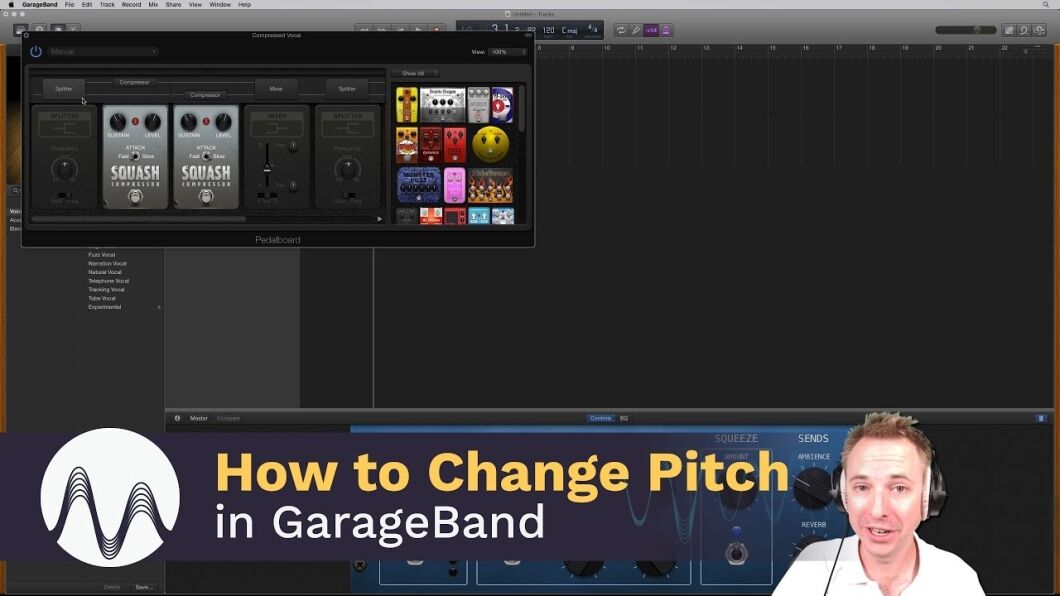
Credit: www.youtube.com
Introduction To Garageband
GarageBand is a powerful digital audio workstation (DAW). It’s a favorite among musicians and podcasters. Let’s dive into this tool and see what makes it special.
What Is Garageband?
GarageBand is an app developed by Apple. It’s available on macOS and iOS devices. This software lets users create music and podcasts. It comes with a range of virtual instruments. These include pianos, guitars, and drums. Users can also record their voices. The interface is user-friendly and intuitive. Even beginners can get the hang of it quickly.
Popular Uses
Many people use GarageBand for different reasons. Some create demo tracks before recording in a professional studio. Others use it to edit podcasts. It’s also great for making backing tracks. Musicians can practice with these at home. Teachers use GarageBand in music classes. It’s a versatile tool for various audio projects.
Understanding Music Keys
Changing the key of a track in GarageBand can seem difficult. But once you grasp the basics of music keys, it becomes easier. Music keys play a vital role in how a song sounds and feels. Let’s dive into the details.
Definition Of Music Key
A music key is the group of notes that forms the foundation of a song. It sets the tone and mood. Each key has a unique pattern. It is based on a scale, which is a sequence of notes. These notes harmonize with each other. They create a pleasing sound when played together.
Importance Of Key In Music
The key of a song affects its emotional impact. A song in a major key sounds happy. A song in a minor key sounds sad. The key also impacts the vocal range. Some keys are easier to sing in than others. Changing the key can make a song more suitable for a singer’s voice. It can also give a fresh feel to a song.
Understanding music keys helps in making these changes. It allows you to experiment with different sounds. This can lead to creating a unique version of a song. GarageBand makes it possible to change keys with ease. So, don’t hesitate to explore and find the key that works best for your track.
Changing Key In Garageband
Changing the key of a track in GarageBand is simple. This feature is helpful for matching the key of different tracks or adapting a song for a singer’s range. Let’s explore the steps to change the key.
Initial Steps
First, open your project in GarageBand. Ensure all your tracks are correctly loaded.
- Open GarageBand and load your project.
- Go to the menu bar and select Track.
- Click on Show Master Track.
Using The Transposition Tool
Now, use the transposition tool to change the key.
- In the Master Track, find the Transposition option.
- Click on the drop-down menu.
- Select the number of semitones to transpose.
The key of the track will change instantly. Play the track to hear the new key. Adjust as needed.
Transposing Audio Tracks
Transposing audio tracks in Garageband can open up new creative possibilities. Changing the key of a track can help it fit better with other pieces of music. It can also provide a fresh perspective on a song you have heard many times. Understanding the methods for transposing audio tracks is essential for any music producer. Let’s dive into the details.
Methods For Audio Tracks
To transpose an audio track in Garageband, follow these simple steps. First, select the track you want to change. Then, go to the “Track” menu and choose “Show Transposition Track.” This will allow you to adjust the pitch of your audio track. You can move the slider up or down to change the key.
Another method involves using the “Region” settings. Select the audio region you want to transpose. Then, open the “Editor” window at the bottom of the screen. Here, you can adjust the pitch slider to change the key. These methods are straightforward and effective.
Maintaining Audio Quality
Transposing audio tracks can sometimes affect the quality. To maintain the best sound, make small adjustments. Large changes in pitch can distort the audio. Use high-quality samples and recordings for better results.
Another tip is to use Garageband’s built-in effects. Applying EQ or reverb can help smooth out any issues. Always listen carefully after making changes. This ensures your track remains clear and professional.
Transposing Midi Tracks
Garageband provides a powerful way to change the key of your music. Transposing MIDI tracks is an easy and effective method. It allows you to shift the pitch without altering the tempo.
Steps For Midi Tracks
- Open your project in Garageband.
- Select the MIDI track you want to transpose.
- Click on the track to highlight it.
- In the top menu, go to Edit and select Transpose.
- Choose the number of semitones you want to shift. A positive number raises the pitch. A negative number lowers the pitch.
- Click OK to apply the changes.
Advantages Of Midi Transposition
- Flexible Key Changes: Easily experiment with different keys.
- Non-Destructive Editing: Original data remains intact.
- Consistency: Maintain the same tempo throughout.
- Creativity: Discover new musical possibilities.
Transposing MIDI tracks in Garageband is a straightforward process. It offers numerous benefits for music creation and editing. This feature enhances your ability to produce versatile and dynamic tracks.
Key Signature Adjustments
Adjusting the key signature of a track can change its entire mood. GarageBand offers users the flexibility to make these changes with ease. This feature is useful for matching vocals, creating mashups, or simply experimenting with different musical ideas.
Changing Key Signatures
To change the key signature in GarageBand, open your project. Click on the track you want to adjust. Navigate to the top of the screen and find the key signature menu. Select the new key from the dropdown list. This will apply the new key signature to your entire track.
Ensure all regions in your track follow the same key. If not, you might need to adjust each region individually. This is important for maintaining harmony throughout the track.
Impact On Overall Track
Changing the key signature can greatly affect your track’s feel. A higher key can make the track sound brighter and more upbeat. A lower key can give it a darker, more serious tone.
Remember, changing the key might alter the pitch of your instruments. You might need to tweak individual notes to ensure everything sounds correct. This is crucial for achieving a polished final product.
Experiment with different keys to find the best fit for your track. Each key brings a unique flavor, so don’t hesitate to try various options.
Practical Tips
Changing the key of a track in Garageband can seem challenging. But with the right tips, the process becomes much easier. Here are some practical tips to help you change the key smoothly and effectively.
Best Practices
To get the best results, follow these best practices:
- Understand the basics of music theory: Knowing scales and chords helps.
- Use the Transpose feature: It allows quick key changes.
- Check your loops: Ensure all loops fit the new key.
- Listen carefully: Always listen to the track after changing the key. This helps to spot any off-notes.
Common Mistakes To Avoid
Avoid these common mistakes to keep your track sounding great:
- Ignoring tempo changes: Changing the key might affect the tempo. Adjust accordingly.
- Not checking instrument compatibility: Some instruments sound better in certain keys.
- Overlooking vocal pitch: Ensure vocals are in tune with the new key.
- Forgetting to save: Always save your project before making key changes.
By following these practical tips, you can confidently change the key of any track in Garageband.
Credit: producersociety.com
Credit: producersociety.com
Frequently Asked Questions
How Do I Change The Key In Garageband?
To change the key in Garageband, go to the toolbar. Click on “Track” and select “Show Chord Strip. ” Adjust the key using the drop-down menu.
Can I Transpose A Track In Garageband?
Yes, you can transpose a track in Garageband. Select the track, then use the “Transpose” slider in the track editor to change the pitch.
Does Changing The Key Affect Quality?
Changing the key slightly affects audio quality. However, Garageband minimizes the impact, maintaining good sound quality after transposition.
Can I Change Key Of Multiple Tracks?
Yes, you can change the key of multiple tracks. Select all tracks, then adjust the key in the “Track” settings.
Conclusion
Changing the key of a track in Garageband is simple. Follow the steps outlined in this guide. Experiment with different keys to find the perfect sound. Practice will make the process easier and faster. Remember, your creativity is the limit.
Don’t be afraid to try new things. Happy music-making!
{ “@context”: “https://schema.org”, “@type”: “FAQPage”, “mainEntity”: [ { “@type”: “Question”, “name”: “How do I change the key in Garageband?”, “acceptedAnswer”: { “@type”: “Answer”, “text”: “To change the key in Garageband, go to the toolbar. Click on \”Track\” and select \”Show Chord Strip.\” Adjust the key using the drop-down menu.” } } , { “@type”: “Question”, “name”: “Can I transpose a track in Garageband?”, “acceptedAnswer”: { “@type”: “Answer”, “text”: “Yes, you can transpose a track in Garageband. Select the track, then use the \”Transpose\” slider in the track editor to change the pitch.” } } , { “@type”: “Question”, “name”: “Does changing the key affect quality?”, “acceptedAnswer”: { “@type”: “Answer”, “text”: “Changing the key slightly affects audio quality. However, Garageband minimizes the impact, maintaining good sound quality after transposition.” } } , { “@type”: “Question”, “name”: “Can I change key of multiple tracks?”, “acceptedAnswer”: { “@type”: “Answer”, “text”: “Yes, you can change the key of multiple tracks. Select all tracks, then adjust the key in the \”Track\” settings.” } } ] }
As an Amazon Associate, Cleanestor earns from qualifying purchases at no additional cost to you.