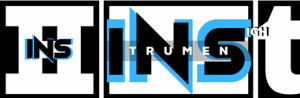Yes, you can record bass guitar with Audacity, a free, open-source audio recording and editing software. Audacity is well-suited for musicians and podcasters looking to capture high-quality audio without a hefty price tag.
Starting as a simple recording application, Audacity has evolved into a robust tool for audio editing, offering a wide range of features to users of all levels. It supports multiple tracks, hosts various effects, and is compatible with most operating systems.
Whether you are laying down your first bass track or working on a complex production, Audacity provides a clear interface that simplifies the recording process. Its community-driven development means that it stays updated with the latest trends and user needs, making it an excellent choice for recording bass guitar and more.

Credit: eightify.app
Introduction To Recording Bass Guitar With Audacity
Whether you’re laying down some grooves for a new track or capturing the low-end rumble for your latest cover song, recording bass guitar with Audacity can be a game-changer. As an open-source powerhouse, Audacity offers musicians and producers an accessible platform to record and produce high-quality music. But can this versatile software handle the deep tones of a bass guitar? Absolutely! With the right approach and setup, capturing the essence of your bass has never been easier. Step into the world of recording with Audacity, and let’s amplify those basslines.
Exploring The Popularity Of Audacity For Music Production
Audacity isn’t just another name in the sea of digital audio workstations; it’s a staple for both beginners and seasoned professionals. Its user-friendly interface, combined with robust editing and recording features, make it the go-to choice for many. Despite being free software, it holds its own, offering capabilities that allow for the creation of professional-quality tracks. The program’s flexibility is another reason why it’s so popular; it supports a multitude of file formats and works seamlessly across different operating systems.
Technical Requirements For Recording Bass With Audacity
- A computer with Audacity installed
- A quality bass guitar
- A reliable audio interface or direct input box
- Bass amplifier and microphone (optional, for mic’d recording)
- Appropriate cables (USB, instrument cables)
- Headphones or monitors for accurate playback
To begin, ensure your audio interface is compatible with your computer and has the necessary inputs for your bass. The interface is critical as it converts your bass signal into a digital format that Audacity can process. For the best sound quality, consider using a direct input (DI) box, which can provide a cleaner connection and enhance the bass’s clarity.
Overview Of The Process Of Recording Bass On A Computer
- Begin by setting up your bass, interface, and computer.
- Open Audacity, create a new project, and check your input levels.
- Engage the recording button and start playing your bass line.
- Monitor the waveform for peaks and adjust levels accordingly.
- Once captured, utilize Audacity’s editing tools to fine-tune your track.
- Export your finished bass track to your desired file format.
Recording bass on a computer doesn’t have to be complex. With Audacity, you have the power to lay down your tracks with precision and ease. Keep it simple or dive into advanced editing; Audacity adapts to your workflow. Embrace the digital revolution and make your bass guitar come alive with Audacity.

Credit: m.youtube.com
Setting Up Your Space And Equipment For Bass Recording
Embarking on the journey to record bass guitar with Audacity, it’s crucial to strategically set up your space and equipment. An optimized recording environment and the right gear are the cornerstones of capturing that perfect low-end tone. Let’s dive into creating an ideal setup for bass recording.
Preparing The Physical Recording Environment
The right environment can greatly enhance your recording quality. Consider these steps:
- Choose a quiet room with minimal external noise.
- Implement acoustic treatment to reduce echoes and standing waves.
- Ensure the room temperature is comfortable to keep your instrument in tune.
- Set up your recording station in a way that allows you to move freely.
Choosing The Right Bass Guitar For Recording
Selecting a bass guitar for recording is not just about the brand; it’s about sound and reliability. Here’s what to consider:
- Opt for a bass with a stable neck and good intonation.
- Prioritize instruments with versatile tone settings.
- Consider string choice; fresh strings can brighten your recording.
Selecting A Suitable Audio Interface And Cables
An audio interface is the bridge between your bass and your computer. Key factors include:
- Ensure compatibility with Audacity and your operating system.
- Look for interfaces with high-quality preamps and low latency.
- Select durable, low-noise cables to connect your bass to the interface.
Understanding The Role Of Preamps And Di Boxes In Bass Recording
Preamps and DI boxes shape your bass tone before it hits Audacity. They are essential for:
- Boosting signal strength: A good preamp will enhance the signal without adding noise.
- Balancing impedance: DI boxes convert unbalanced instrument signals to balanced, preventing noise and signal loss over long cable runs.
- Tone shaping: Some preamps and DI boxes offer tone control to help you achieve the sound you desire.
Step-by-step Guide To Recording Bass In Audacity
Welcome to this comprehensive ‘Step-by-Step Guide to Recording Bass in Audacity’. Whether you’re laying down tracks for your latest song or simply capturing grooves for practice, Audacity provides an excellent platform for recording high-quality bass guitar parts. This guide will take you through the necessary steps to get your bass recorded with clarity and punch using the free and versatile Audacity software.
Configuring Audacity Settings For Optimum Bass Recording
Before you hit record, it’s essential to configure Audacity to ensure your bass track sounds its best. Start by selecting ‘Preferences’ from the ‘Edit’ menu to open the Audio I/O settings. Choose your input device, typically listed as your audio interface. Set the ‘Project Rate (Hz)’ to a minimum of 44100Hz for CD quality sound. Ensure that you’re recording in stereo if you are using effects that require it or mono for a direct bass signal.
Connecting And Setting Up The Bass Guitar
Connecting your bass to your recording setup correctly is vital. If you’re using an audio interface, plug your bass directly into a high-Z input (if available) using a standard instrument cable. For those without an interface, you can connect through a DI (Direct Input) box into your computer’s line-in. Make sure the guitar is in tune and that all cables are securely connected to reduce noise levels.
Recording Techniques: Direct Input Vs. Microphone
Choosing between Direct Input (DI) and microphone recording is a matter of preference and equipment availability. DI provides a clean and controlled sound, while miking your amp can capture the character of your bass and amp. If opting for a microphone, place it close to the amp’s speaker, off-center for a richer tone. On the other hand, DI recording may require adding effects in post-production to enhance the sound.
Adjusting Levels And Monitoring The Input Signal
Proper level adjustment is crucial to avoid clipping and to achieve the best sound quality. Use the ‘Recording Meter Toolbar’ in Audacity to monitor your input levels. Aim to have the peak level reach around -6dB, which allows enough headroom for dynamics without clipping. Always use headphones to monitor your sound in real-time without feedback or latency issues.
Laying Down The Bass Track: Tips For A Clean Take
Now that everything is set up, it’s time to lay down the bass track. Press the ‘Record’ button and play along with your track. For a clean take, focus on consistent playing and keep your timing tight with the drum track or metronome. Don’t worry about minor mistakes; you can always edit or rerecord parts as needed. After recording, you might want to trim silences at the beginning and end of the track, or use the noise reduction tool to minimize any background hiss.
Editing And Enhancing Your Bass Recording In Audacity
Recording bass in Audacity is just the beginning. The real magic happens in the post-recording phase where editing and enhancing come into play, transforming a flat bass track into a vibrant and dynamic part of your musical mix. Elevate the quality of your bass guitar recordings using Audacity’s powerful editing tools. With a few techniques, you can refine your bass sound to perfection.
Trimming And Arranging The Bass Take In The Timeline
After recording your bass guitar, the next step is to trim and arrange your take within the timeline. This ensures that the bass perfectly synchronizes with the rest of the tracks.
- Select the unwanted sections and delete them to clean up the beginning and end of your recording.
- Use the Time Shift tool to align your bass track with the other instruments.
- Split and move sections to construct the arrangement you desire.
Using Equalization And Compression To Improve Sound Quality
Equalization (EQ) and compression are key to polishing your bass sound. EQ allows you to sculpt your sound by selectively boosting or cutting frequencies, whereas compression stabilizes the dynamic range, ensuring a consistent level of output.
- Access the EQ by selecting ‘Effect’ and then ‘Equalization’.
- Adjust the frequency sliders to enhance or diminish specific tones.
- For compression, go to ‘Effect’ and select ‘Compressor’.
- Set the threshold and ratio to control the dynamics of your bass recording.
Adding Effects: When And How To Use Them
Effects can add new dimensions to your bass sound. Audacity offers a plethora of effects like reverb, chorus, or distortion, each contributing a unique texture.
- Apply effects sparingly to maintain the natural tone of the bass.
- Use the ‘Preview’ button to test the effect before applying it to the track.
- Consider the context of the song to choose the most suitable effects.
Mixing The Bass With Other Tracks For Cohesion
The final step is to mix the bass with the other tracks to create a cohesive sound. A well-balanced mix allows the bass to support the harmonic structure and drive the rhythm without overpowering other elements.
- Pan the tracks properly, keeping the bass centered for a solid foundation.
- Adjust the volume faders to ensure the bass sits well in the mix.
- Always listen to the mix as a whole to gauge the impact of your adjustments.
Troubleshooting Common Issues And Advanced Techniques
Encountering challenges while recording bass with Audacity is not uncommon, but with insight on troubleshooting and implementation of advanced techniques, you’ll strike the perfect note every time. Whether it’s latency issues that throw off your groove or unwanted noise clouding the mix, overcoming these obstacles is key to a pristine bass track. Exploring the depths of layering can enrich your sound, whereas a trove of plugins awaits to take your recording to new heights. Finally, understanding how to export your creation ensures your bass line resonates as intended across all listening platforms. Dive into the world of bass recording with Audacity, equipped with these expert tips and tricks.
Solving Latency And Noise Problems During Recording
Frustrated with latency delays or background noise in your bass recordings? These issues can disrupt the recording experience and affect the overall quality of your music. To address latency, navigate to Audacity’s ‘Preferences’ and adjust the buffer size under the ‘Devices’ tab. Smaller buffer sizes can reduce latency, whereas larger sizes might prevent glitches. For noise, use tools like the ‘Noise Reduction’ effect in Audacity, which can help eliminate unwanted background sounds. Remember, the placement of your bass and computing device also plays a significant role in reducing noise.
Layering Multiple Bass Takes For A Fuller Sound
Adding depth to your bass lines calls for creativity. Layering multiple recordings can enhance the sound’s richness and dimension. Start by recording several takes of your bass part, ensuring each one is as precise as possible. Stack these layers in Audacity, playing with panning and volume to achieve a fuller-sounding mix. Critically listen and make adjustments until the layers meld seamlessly, presenting a powerful, unified bass presence in your track.
Creative Use Of Plugins To Elevate Your Bass Recording
Unlock the potential of your bass tracks with Audacity’s plethora of plugins. From EQ adjustments to dynamic processing, the right plugin can revolutionize your sound. Consider incorporating a compressor to even out your playing dynamics or a bass enhancer to add weight to low frequencies. Always take the time to tweak plugin settings, tailoring each effect to the unique characteristics of your bass line.
Exporting Your Final Bass Track: Best Practices And Formats
Upon perfecting your bass recording, the next critical step is exporting your work. Aim for uncompressed formats like WAV or AIFF to retain the highest sound quality for further mixing or mastering. If file size is a concern or for sharing purposes, MP3 provides a good balance between quality and size. Within Audacity, ensure you select the ideal bit rate and quality settings prior to exporting, to maintain the integrity of your bass sound across all mediums.
Conclusion: Final Thoughts And Encouragement For Aspiring Bassists And Producers
Taking the plunge into recording bass guitar with Audacity can be an exhilarating step for aspiring bassists and producers. The journey may present its array of challenges, but the rewards of crafting and capturing that perfect bass tone are immense. Let’s reflect on the aspects that make Audacity a valuable ally in your musical pursuits.
Reflecting On The Learning Curve Of Recording Bass
Every new skill requires patience and practice, and recording bass is no exception. Starting out, the process might feel intricate. Audacity, with its user-friendly interface, stands as a testament to accessibility in music production. Over time, your proficiency with the software will grow, and so will the quality of your bass recordings. Embrace each session as an opportunity to refine your craft, and remember that each attempt paves the way towards mastery.
The Benefits Of Using Audacity For Bass Recording Projects
Audacity is a treasure trove of features for recording enthusiasts. Here’s a concise list of benefits to emphasize why Audacity is an excellent choice for your bass recording projects:
- Cost-Effective: It’s a free tool, cutting down expenses for beginners and seasoned producers alike.
- User-Friendly: A straightforward setup lets you focus on your playing, not on navigating complex software.
- Compatibility: Works across multiple operating systems, ensuring accessibility for everyone.
- Editing Tools: Boasts a robust set of editing features to finesse your bass lines to perfection.
These advantages make Audacity not just a practical choice, but also a powerful one for your recording endeavors.
Continued Learning And Experimentation With Recording Techniques
The journey doesn’t end here. Music production is an ever-evolving field, demanding ongoing learning and experimentation. Take time to explore Audacity’s myriad of plugins, effects, and recording techniques to continuously enhance your bass recordings. Engage with online communities, follow tutorials, and most importantly, don’t shy away from experimenting with your sound. Each step forward is a note added to your symphony of progress.
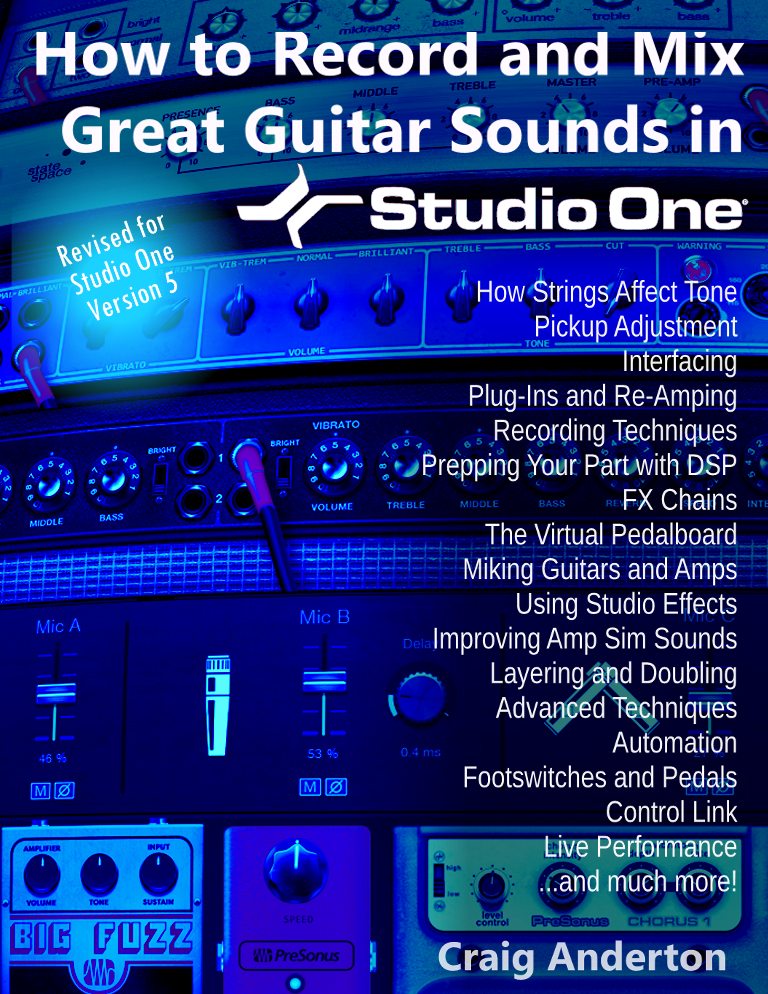
Credit: shop.presonus.com
Can You Record Bass Guitar in Audacity and Then Mix It Elsewhere?
Yes, you can record bass guitar in Audacity and then mix it elsewhere. Many musicians utilize mixing techniques for bass guitar to enhance their sound quality. By capturing the track in Audacity, you maintain flexibility to experiment with various software tools to achieve the perfect balance in your mix.
Frequently Asked Questions Of Can You Record Bass Guitar With Audacity
Can I Use Audacity To Record Guitar?
Yes, Audacity can record guitar tracks. Connect your guitar to your computer, open Audacity, select the proper input source, and start recording.
How Do I Record Myself Playing Bass Guitar?
To record yourself playing bass guitar, set up a video camera or smartphone on a stable surface with clear visibility. Connect your bass to an audio interface linked to a recording software on your computer. Hit record on both devices and start playing.
How Do You Add Bass To Audacity?
To add bass in Audacity, select the track, click “Effect,” choose “Bass and Treble,” then adjust the bass slider as desired and apply the effect.
Is Audacity Good For Recording Instruments?
Audacity is a popular choice for recording instruments, offering versatile features and high-quality audio capture for both amateurs and professionals.
Conclusion
Certainly, recording bass guitar with Audacity is achievable and effective. This free software brings quality recording to your fingertips. Remember, with the right setup and some practice, you can capture that rich bass sound perfectly. Embrace this tool to enhance your music production journey!