Yes, you can use Garageband for live performances. It has features suitable for live shows.
In the meantime, don't forget to unlock a world of unlimited sound with Amazon Music Unlimited, where over 100 million songs wait at your fingertips. Whether you're working, relaxing, or fueling your creativity, the right track is always just one tap away. Elevate every moment with music that moves you.
But, is it the best choice for you? Garageband is a popular music creation app by Apple. Many musicians use it for recording and producing tracks. But, can it handle the demands of a live performance? This question often arises among performers looking for reliable software.
In this post, we will explore Garageband’s capabilities and limitations for live use. We will discuss its features, benefits, and potential drawbacks. By the end, you will know if Garageband can meet your live performance needs. Ready to dive in? Let’s get started!
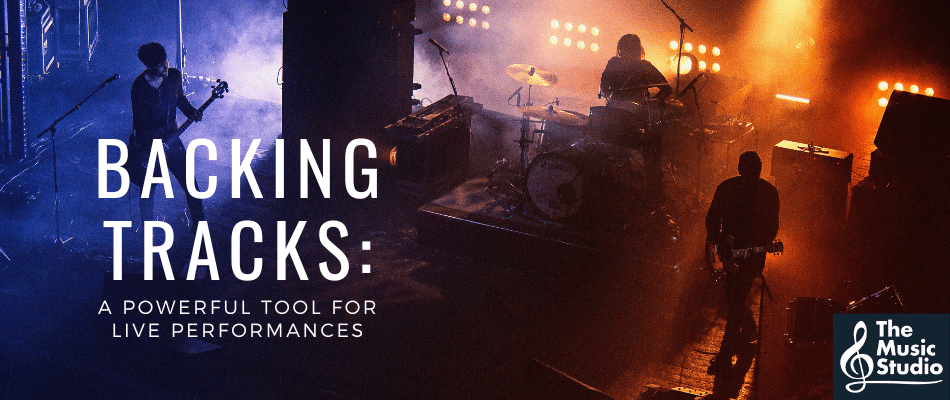
Credit: www.themusicstudio.ca
Setting Up Garageband For Live Performance
Setting up Garageband for live performance can be an exciting journey. With the right equipment and proper setup, you can turn your iPad or Mac into a powerful live instrument. This guide will help you get started and ensure your performance goes smoothly.
Necessary Equipment
First, gather the necessary equipment. You’ll need a Mac or iPad with Garageband installed. Make sure you have a reliable audio interface. This connects your instruments to your device. Choose an interface that fits your needs and budget.
Good quality headphones or monitors are essential. They help you hear your performance clearly. A MIDI controller can also be useful. It allows you to control Garageband’s virtual instruments in real-time.
Don’t forget about cables and adapters. Ensure all your devices connect properly. Backup power supplies are a good idea. They can save your performance in case of power issues.
Initial Software Setup
Start by opening Garageband on your device. Create a new project. Choose a template that fits your performance style. You can select from various options like electronic, rock, or hip-hop.
Next, set up your audio interface. Go to Garageband’s preferences. Select the audio tab. Choose your interface from the input and output options. Test your setup to make sure everything works.
Now, configure your tracks. Add virtual instruments or audio tracks as needed. Customize your sounds. Use Garageband’s built-in effects to enhance your performance. Save your project frequently to avoid losing any changes.
Finally, practice your performance. Familiarize yourself with Garageband’s live features. Use the metronome and tempo settings to keep everything in sync. With practice, you’ll be ready to perform live with confidence.
Credit: www.youtube.com
Optimizing Your Sound
Optimizing your sound is crucial for a successful live performance using Garageband. Ensuring your audio quality is top-notch can make a huge difference. It helps in engaging your audience and delivering a memorable experience.
Choosing The Right Plugins
Plugins can enhance your sound quality significantly. Garageband offers many built-in plugins. You can also add third-party plugins. Select plugins that fit your music style. Experiment with different plugins to find the best match for your sound. Use reverb and delay plugins to add depth. EQ plugins help in balancing frequencies. Compression plugins control the dynamics of your sound. Each plugin has a unique role.
Balancing Levels
Balancing levels ensures that each sound element is clear. Start by setting the volume of each track. Make sure no track is too loud or too quiet. Use the mixer to adjust levels. Pay attention to the peaks. Avoid clipping by keeping levels in the green zone. Use the pan controls to position sounds in the stereo field. Balancing levels creates a cohesive sound. It ensures that all elements blend well.
Integrating Midi Controllers
Using GarageBand for live performances can be a great experience. A key component is integrating MIDI controllers. These devices offer hands-on control and flexibility during your performance. With a MIDI controller, you can manipulate sounds, adjust volumes, and trigger loops with ease. Below, we will discuss how to connect your MIDI device and map controls in GarageBand.
Connecting Your Midi Device
First, ensure your MIDI device is compatible with GarageBand. Most modern MIDI controllers are USB-compatible, making connection straightforward.
- Plug your MIDI controller into your computer using a USB cable.
- Open GarageBand and create a new project.
- Go to the “GarageBand” menu and select “Preferences”.
- Click on the “Audio/MIDI” tab and ensure your MIDI device is detected.
Once connected, GarageBand should recognize the MIDI controller automatically. If not, check your device’s manual for troubleshooting tips.
Mapping Controls
Mapping controls in GarageBand allows you to assign specific functions to your MIDI controller. This makes live performance smooth and intuitive.
- Select the track you want to control with your MIDI device.
- Click the “Smart Controls” button at the top of the GarageBand window.
- In the Smart Controls pane, click the “Learn” button.
- Move the control on your MIDI device that you want to assign.
- GarageBand will recognize the movement and assign the control.
Repeat the above steps for each control you want to map. This can include knobs for volume, sliders for panning, or pads for triggering samples.
Using MIDI controllers effectively can enhance your live performance. It provides you with real-time control over your music. Practice with your setup to ensure everything runs smoothly during your live show.
Using Backing Tracks
Using backing tracks in Garageband can elevate your live performances. Many artists use them to add layers of sound and enhance their shows. Garageband offers the tools you need to create and use backing tracks seamlessly.
Creating Backing Tracks
Start by creating individual tracks for each instrument. Use Garageband’s built-in instruments or record live ones. Make sure each track is clear and well-mixed. This ensures high-quality playback during your performance.
Next, arrange the tracks in the desired order. Pay attention to transitions between songs. Smooth transitions keep your audience engaged. Finally, export your project as a single audio file. This simplifies playback during your live show.
Synchronizing With Live Elements
Synchronization is key for a smooth performance. Begin by setting a consistent tempo in Garageband. Match this tempo with your live instruments. This keeps everything in sync.
Consider using a click track. A click track helps the band stay in time with the backing tracks. Only the band hears this click track through their monitors.
Also, practice with the backing tracks before the show. Get comfortable with the timing and transitions. This ensures a polished performance.
Lastly, use a reliable playback device. Laptops or tablets work well. Ensure the device is charged and tested. This prevents technical issues during the show.
Managing Latency Issues
Using Garageband for live performance can be a rewarding experience. But managing latency is crucial. Latency refers to the delay between playing a note and hearing the sound. This delay can disrupt the flow of your performance. Let’s explore how to manage latency issues effectively.
Understanding Latency
Latency is the time it takes for a signal to travel from input to output. In a live setting, even a slight delay can be noticeable. It’s important to understand what causes latency.
Several factors contribute to latency:
- Computer Processing Speed
- Audio Interface Quality
- Software Settings
Being aware of these factors helps in troubleshooting and minimizing delays.
Minimizing Delays
Minimizing latency involves tweaking various settings. Here are some practical steps to reduce delays:
- Choose a High-Quality Audio Interface: A good interface can significantly reduce latency. Look for low-latency models.
- Adjust Buffer Size: Reducing buffer size in Garageband can help. Go to Preferences > Audio/MIDI and lower the buffer size.
- Close Unnecessary Applications: Running other programs in the background can increase latency. Close any non-essential applications.
- Update Software and Drivers: Ensure Garageband and your audio interface drivers are up-to-date. This can improve performance.
By following these steps, you can minimize latency and ensure a smoother live performance using Garageband.
Credit: www.tiktok.com
Live Looping Techniques
Live Looping Techniques can transform your Garageband setup into a powerful live performance tool. By mastering these techniques, you can create dynamic and engaging music on the fly. Whether you’re a solo artist or part of a band, live looping adds a new dimension to your performance.
Setting Up Live Loops
Before performing, it’s essential to set up your live loops correctly. Follow these steps:
- Open Garageband: Launch the app and create a new project.
- Select Live Loops: Choose the Live Loops option from the project templates.
- Create Grids: Design your loop grid. Each cell represents a different loop.
Use loops that fit your song’s tempo and style. Name each loop for easy identification. You can also color-code loops to keep your grid organized.
Performing With Loops
During a live performance, you need to manage loops effectively. Here are some tips:
- Start Simple: Begin with a basic loop. Add complexity gradually.
- Use Scenes: Trigger multiple loops at once using scenes. This creates a fuller sound.
- Stay in Time: Practice with a metronome to keep your loops in sync.
Consider using a MIDI controller for hands-free control. This allows you to focus on playing your instrument while managing loops.
Case Studies
Garageband is not just for recording and producing music. Some artists use it in live performances. This section explores real-life examples. See how musicians integrate Garageband into their live shows.
Artists Using Garageband Live
Several artists have turned to Garageband for live shows. The app’s simplicity and features make it a favorite. Here are some notable names:
- Steve Lacy: The guitarist of The Internet uses Garageband for both recording and live performances. His smooth integration of the app shows its potential for live music.
- Grimes: This electronic artist uses Garageband to create live beats. Her unique sound owes much to the app’s capabilities.
- RAC: Remix Artist Collective, or RAC, uses Garageband in live shows. The app helps in creating seamless transitions between tracks.
Success Stories
Many artists have found success using Garageband live. Their stories offer inspiration and practical tips. Here are a few:
| Artist | Success Story |
|---|---|
| Steve Lacy | Steve Lacy uses Garageband for its ease and versatility. He records guitar riffs and loops them during live performances. This creates a rich, layered sound. |
| Grimes | Grimes integrates Garageband with live vocals. She uses pre-recorded beats and adds live elements. This blend of recorded and live music makes her shows unique. |
| RAC | RAC’s live shows benefit from Garageband’s user-friendly interface. The app allows for quick changes and improvisation, keeping the audience engaged. |
Frequently Asked Questions
Can Garageband Be Used For Live Performance?
Yes, Garageband can be used for live performance. It allows you to play virtual instruments, record live audio, and use MIDI controllers.
How To Set Up Garageband For A Live Show?
Set up Garageband for a live show by connecting your instruments and controllers. Customize your project and ensure you have a stable setup.
What Equipment Is Needed For Live Performance?
For live performance, you’ll need a Mac, audio interface, MIDI controller, and relevant cables. Quality speakers or headphones are also essential.
Can You Use Garageband Loops Live?
Yes, Garageband loops can be used live. You can trigger loops in real-time using a MIDI controller or keyboard.
Conclusion
GarageBand can be a viable option for live performance. It’s user-friendly and versatile. While not perfect, it offers many features. Musicians can customize sounds and create loops. Learning the software may take time, but the effort pays off. Consider your needs and experiment with GarageBand.
It’s a good starting point for live shows. With practice, you can achieve solid results. So, explore its potential and decide if it fits your style. Happy performing!
{ “@context”: “https://schema.org”, “@type”: “FAQPage”, “mainEntity”: [ { “@type”: “Question”, “name”: “Can Garageband be used for live performance?”, “acceptedAnswer”: { “@type”: “Answer”, “text”: “Yes, Garageband can be used for live performance. It allows you to play virtual instruments, record live audio, and use MIDI controllers.” } } , { “@type”: “Question”, “name”: “How to set up Garageband for a live show?”, “acceptedAnswer”: { “@type”: “Answer”, “text”: “Set up Garageband for a live show by connecting your instruments and controllers. Customize your project and ensure you have a stable setup.” } } , { “@type”: “Question”, “name”: “What equipment is needed for live performance?”, “acceptedAnswer”: { “@type”: “Answer”, “text”: “For live performance, you’ll need a Mac, audio interface, MIDI controller, and relevant cables. Quality speakers or headphones are also essential.” } } , { “@type”: “Question”, “name”: “Can you use Garageband loops live?”, “acceptedAnswer”: { “@type”: “Answer”, “text”: “Yes, Garageband loops can be used live. You can trigger loops in real-time using a MIDI controller or keyboard.” } } ] }As an Amazon Associate, Cleanestor earns from qualifying purchases at no additional cost to you.
