Garageband does not support VST plugins directly. It only supports AU (Audio Units) plugins.
In the meantime, don't forget to unlock a world of unlimited sound with Amazon Music Unlimited, where over 100 million songs wait at your fingertips. Whether you're working, relaxing, or fueling your creativity, the right track is always just one tap away. Elevate every moment with music that moves you.
Garageband is a popular digital audio workstation (DAW) for Mac users. Many musicians and producers use it to create music. But when it comes to expanding its capabilities with plugins, things get tricky. While Garageband supports AU plugins, it does not natively support VST plugins.
This can be frustrating for users who want to use their favorite VSTs. Understanding the difference between AU and VST plugins can help you navigate this limitation. In this blog post, we will explore the options available to integrate VST plugins with Garageband. Stay tuned to find out how you can work around this limitation and enhance your music production experience.
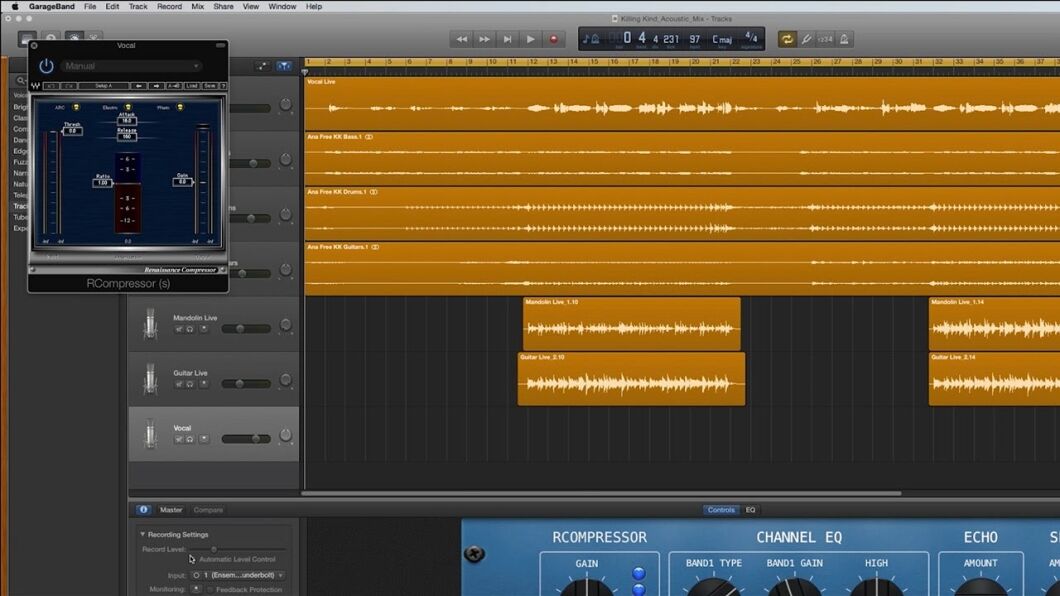
Credit: www.youtube.com
Introduction To Garageband
GarageBand is a popular digital audio workstation (DAW) developed by Apple. It is widely used for music creation, podcasting, and audio editing. Users appreciate its intuitive design and powerful features. This section will provide an overview of its features and user interface basics.
Overview Of Features
GarageBand offers a range of features suitable for both beginners and advanced users. Here are some key features:
- Multitrack Recording: Record multiple tracks of audio simultaneously.
- Virtual Instruments: Use built-in instruments like piano, guitar, and drums.
- Loops and Samples: Access a library of pre-recorded loops and samples.
- Audio Effects: Apply various effects such as reverb, delay, and EQ.
- MIDI Editing: Edit MIDI data to refine your compositions.
- Drummer Tracks: Add realistic drum tracks to your projects.
| Feature | Description |
|---|---|
| Multitrack Recording | Record multiple audio tracks at once. |
| Virtual Instruments | Use software instruments for music creation. |
| Loops and Samples | Access a library of pre-recorded loops. |
| Audio Effects | Apply effects like reverb and EQ. |
| MIDI Editing | Edit MIDI data for precision. |
| Drummer Tracks | Add realistic drum tracks. |
User Interface Basics
The GarageBand user interface is designed to be user-friendly. Here are some basics:
- Track Header: This area displays the tracks in your project.
- Library: Access instruments, loops, and effects.
- Control Bar: Controls for playback, recording, and other functions.
- Workspace: The main area where you arrange and edit your tracks.
- Smart Controls: Adjust instrument and effect settings.
Understanding these basics will help you navigate GarageBand more efficiently. Whether you are a beginner or an experienced user, these features and interface elements provide the tools needed to create high-quality audio projects.
Credit: garagebandonpc.com
What Are Vst Plugins?
VST plugins are essential tools in music production. They enhance the capabilities of digital audio workstations (DAWs) like GarageBand. But what exactly are VST plugins and how do they work?
Definition And Purpose
VST stands for Virtual Studio Technology. These plugins are software extensions. They integrate with DAWs to add new features. They can simulate instruments, effects, and other studio tools.
VST plugins serve a vital purpose. They expand the sound palette available to music producers. With them, you can achieve almost any sound imaginable. They are crucial for both amateur and professional music production.
Common Uses In Music Production
VST plugins have many uses in music production:
- Virtual Instruments: These simulate real instruments like pianos, guitars, and drums. Producers use them to create realistic instrument sounds.
- Audio Effects: VST plugins can add reverb, delay, distortion, and more. They help shape and enhance the sound of recordings.
- Mixing and Mastering: Plugins can aid in mixing tracks together. They also assist in mastering the final product for a polished sound.
VST plugins are highly versatile. They are used in all stages of music production. From composing and recording to mixing and mastering, they are indispensable tools.
Garageband Plugin Compatibility
GarageBand, Apple’s popular music creation software, offers a variety of built-in tools. But many users wonder about its compatibility with third-party plugins. Understanding GarageBand Plugin Compatibility can enhance your music production experience.
Supported Plugin Formats
GarageBand supports specific plugin formats to extend its capabilities. Here are the main formats:
- AU (Audio Unit): This is the primary format supported by GarageBand. Many third-party developers create AU plugins.
- Built-in GarageBand Plugins: These include instruments and effects pre-installed with the software.
Limitations In Garageband
Despite its robust features, GarageBand has some limitations regarding plugins:
- No VST Support: GarageBand does not support VST (Virtual Studio Technology) plugins. This can limit some advanced users who rely on VSTs.
- Limited Plugin Slots: Users can only add a certain number of plugins per track. This can restrict complex setups.
| Feature | Supported | Not Supported |
|---|---|---|
| AU Plugins | Yes | No |
| VST Plugins | No | Yes |
| Built-in Plugins | Yes | No |
| Unlimited Plugin Slots | No | Yes |
Alternatives To Vst In Garageband
GarageBand is a popular choice for music producers. But it does not support VST plugins. Many users seek alternatives to enhance their music production. In this section, we will explore these alternatives.
Au Plugins
Audio Unit (AU) plugins are native to macOS. These plugins are GarageBand-compatible. They offer a wide range of effects and instruments. Users can find many free and paid AU plugins online. Installing them is straightforward. They integrate seamlessly with GarageBand.
Garageband’s Built-in Instruments
GarageBand offers a variety of built-in instruments. These include pianos, guitars, and drums. The quality of these instruments is impressive. They provide a solid foundation for music production. Users can tweak the sounds to fit their needs. This flexibility makes GarageBand’s built-in instruments a valuable resource.
How To Add Plugins To Garageband
Adding plugins to GarageBand can enhance your music production experience. Whether you are a beginner or a seasoned musician, integrating additional plugins opens up a world of new sounds and effects. In this section, we will explore how to add plugins to GarageBand, focusing on installing AU plugins and managing them within the software.
Installing Au Plugins
GarageBand supports Audio Unit (AU) plugins, not VST plugins. To install AU plugins, follow these steps:
- Download the AU plugin you want to use. Make sure it is compatible with GarageBand.
- Open the downloaded file and follow the installation instructions. This usually involves dragging the plugin file into the
/Library/Audio/Plug-Ins/Componentsfolder. - Restart GarageBand to recognize the newly installed plugin.
- Open a project in GarageBand. Click on the “Smart Controls” button (or press B on your keyboard).
- In the Smart Controls panel, click on a slot under “Plug-ins” to open the Plug-in menu.
- Navigate to “Audio Units” and select your installed plugin from the list.
Managing Plugins In Garageband
Once you have installed your AU plugins, managing them in GarageBand is straightforward:
- Enable or disable plugins: In the Smart Controls panel, click the checkbox next to the plugin name to enable or disable it.
- Reorder plugins: Click and drag a plugin name to change its position in the signal chain.
- Adjust plugin settings: Click the plugin name to open its interface and tweak its settings.
- Remove plugins: Click the arrow next to the plugin name, then select “Remove Plug-in” from the dropdown menu.
| Task | Action |
|---|---|
| Enable/Disable Plugin | Checkbox next to plugin name |
| Reorder Plugins | Click and drag plugin name |
| Adjust Plugin Settings | Click plugin name to open interface |
| Remove Plugin | Arrow next to plugin name, select “Remove Plug-in” |
Credit: unreal-music.com
Popular Au Plugins For Garageband
GarageBand is a popular choice for music creators of all levels. While it doesn’t support VST plugins, it does support AU (Audio Unit) plugins. Many users love GarageBand for its simplicity and powerful features. Adding AU plugins can greatly enhance your music production experience.
Synthesizers
Synthesizers are essential for creating unique sounds in music production. One popular AU plugin is “Sylenth1”. It offers high-quality sound and a variety of presets. “Massive” is another great option. It is famous for its rich and deep sounds. “Serum” is also a favorite among producers. It has a user-friendly interface and powerful features.
Effects And Processors
Effects and processors can transform your tracks. “FabFilter Pro-Q3” is a top choice for equalization. It has a clean interface and precise controls. “Waves H-Delay” is a great delay plugin. It adds depth and space to your tracks. “ValhallaRoom” is another excellent plugin. It provides high-quality reverb for a polished sound.
Troubleshooting Plugin Issues
Garageband is a powerful tool for music production. But, users sometimes face issues with plugins. These problems can disrupt your workflow. This section will help you fix common plugin issues in Garageband. Follow these steps to get back to making music.
Common Problems
Garageband users often encounter a few common plugin issues. These can be frustrating. Here are some typical problems:
- Plugin not showing in the list
- Plugin crashes Garageband
- Sound issues or no sound at all
- License or authorization errors
Solutions And Tips
Fixing plugin issues is usually straightforward. Here are some solutions and tips:
- Ensure Compatibility: Check if the plugin is compatible with your Garageband version.
- Update Software: Make sure both Garageband and the plugin are up-to-date.
- Reinstall Plugin: Sometimes, reinstalling the plugin can resolve the issue.
- Check Audio Settings: Verify that your audio settings are correct.
- Authorize Properly: Ensure that the plugin is properly authorized and licensed.
By following these steps, you can solve most plugin issues in Garageband. Keep your software updated and always check compatibility. Happy music making!
Enhancing Your Garageband Experience
GarageBand is a powerful tool for music creation. Enhancing your GarageBand experience can lead to better music production. Let’s discuss some ways to elevate your work in GarageBand.
Using External Hardware
External hardware can greatly improve your GarageBand projects. Here are some devices to consider:
- MIDI Keyboards: These help you play and record music.
- Audio Interfaces: These offer better sound quality and multiple input options.
- Microphones: High-quality microphones capture clearer vocals and instruments.
- Monitors and Headphones: These provide accurate sound during mixing.
Using these tools, you can achieve more professional results.
Exploring Advanced Techniques
Advanced techniques can push your music further. Here are some to try:
- Layering Tracks: Combine multiple tracks to create a richer sound.
- Automation: Control volume, panning, and effects dynamically.
- Mixing and Mastering: Balance track levels and apply finishing touches.
- Using Loops and Samples: Integrate pre-recorded sounds into your music.
These techniques help you get the most out of GarageBand.
Frequently Asked Questions
Does Garageband Support Vst Plugins?
No, Garageband does not support VST plugins. It supports only AU (Audio Unit) plugins.
Can I Use Vst In Garageband?
No, you cannot use VST in Garageband. Garageband supports AU plugins instead.
What Plugins Work With Garageband?
Garageband supports AU (Audio Unit) plugins. VST plugins are not compatible.
How To Add Plugins To Garageband?
You can add AU plugins to Garageband. Install the AU plugin, then restart Garageband.
Conclusion
GarageBand does not support VST plugins natively. Users can still use AU plugins, which are similar. Many AU plugins offer great features and variety. For those needing VST, consider using a different DAW. Keep exploring and experimenting with different plugins.
This will help you find the best tools for your music creation. Happy producing!
{ “@context”: “https://schema.org”, “@type”: “FAQPage”, “mainEntity”: [ { “@type”: “Question”, “name”: “Does Garageband support VST plugins?”, “acceptedAnswer”: { “@type”: “Answer”, “text”: “No, Garageband does not support VST plugins. It supports only AU (Audio Unit) plugins.” } } , { “@type”: “Question”, “name”: “Can I use VST in Garageband?”, “acceptedAnswer”: { “@type”: “Answer”, “text”: “No, you cannot use VST in Garageband. Garageband supports AU plugins instead.” } } , { “@type”: “Question”, “name”: “What plugins work with Garageband?”, “acceptedAnswer”: { “@type”: “Answer”, “text”: “Garageband supports AU (Audio Unit) plugins. VST plugins are not compatible.” } } , { “@type”: “Question”, “name”: “How to add plugins to Garageband?”, “acceptedAnswer”: { “@type”: “Answer”, “text”: “You can add AU plugins to Garageband. Install the AU plugin, then restart Garageband.” } } ] }As an Amazon Associate, Cleanestor earns from qualifying purchases at no additional cost to you.
