Saving an Audacity file as an MP3 is simple. Follow these steps to convert your project.
In the meantime, don't forget to unlock a world of unlimited sound with Amazon Music Unlimited, where over 100 million songs wait at your fingertips. Whether you're working, relaxing, or fueling your creativity, the right track is always just one tap away. Elevate every moment with music that moves you.
Audacity is a popular free audio editing tool. Many users need to export their edited files as MP3s. This format is widely used and compatible with many devices. In this guide, you’ll learn how to save your Audacity project as an MP3.
Whether you’re a beginner or have some experience, this step-by-step process will help you. By the end, you’ll easily convert your files to MP3 format. Let’s get started with the conversion process!
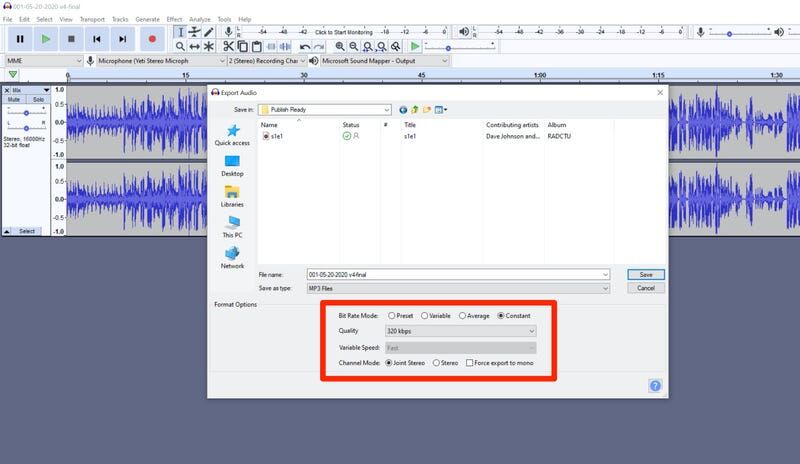
Credit: www.businessinsider.com
Installing Lame Mp3 Encoder
If you want to save your Audacity files as MP3, you need the LAME MP3 Encoder. This software allows Audacity to export audio in MP3 format. Follow these steps to install the LAME MP3 Encoder and start saving your files as MP3.
What Is Lame Encoder?
The LAME Encoder is a library used to encode audio files into MP3 format. It’s a high-quality tool for converting audio files. Audacity needs this encoder to save files as MP3. Without it, you can’t export your projects in MP3 format.
Steps To Install Lame
Follow these steps to install the LAME MP3 Encoder on your computer:
- Download LAME Encoder:
- Visit the official LAME download page.
- Choose the version suitable for your operating system.
- Install the Encoder:
- Open the downloaded file.
- Follow the on-screen instructions to install it.
- Link LAME to Audacity:
- Open Audacity.
- Go to Edit > Preferences.
- In the Libraries section, find MP3 Export Library.
- Click on Locate and browse to find the LAME file.
- Select the file and click OK.
Once linked, you can save your Audacity projects as MP3 files. This process ensures high-quality audio files and easy sharing. Now, you can export and enjoy your audio projects in MP3 format.
Credit: www.businessinsider.com
Preparing Your Audio File
To save an Audacity file as an MP3, you need to prepare your audio file first. This involves importing your audio into Audacity and editing it to your liking. Below, you will find detailed steps to complete these tasks efficiently.
Importing Audio Into Audacity
First, open Audacity on your computer. Then, follow these steps to import your audio file:
- Click on File in the top menu.
- Select Import from the dropdown menu.
- Choose Audio to open the file selection window.
- Navigate to the location of your audio file, select it, and click Open.
Your audio file will now appear in the Audacity workspace. This is the first step in preparing your file for MP3 conversion.
Editing Your Audio
Editing your audio file can enhance its quality. Here are some basic editing steps:
- To remove background noise, go to Effect > Noise Reduction.
- Select a portion of your audio with the background noise.
- Click Get Noise Profile to let Audacity analyze the noise.
- Highlight the entire audio track and return to Effect > Noise Reduction.
- Click OK to apply the noise reduction effect.
Next, you might want to adjust the volume levels:
- Select the entire track by clicking on the left panel.
- Go to Effect > Amplify.
- Adjust the amplification level and click OK.
Trimming unwanted parts is also essential:
- Click and drag to highlight the section you want to remove.
- Press the Delete key on your keyboard.
After editing, your audio file is now ready for the next steps in saving it as an MP3.
Exporting As Mp3
Exporting your audio project as an MP3 file in Audacity is simple. Follow these steps to save your work in this popular format. MP3 files are smaller in size and compatible with many devices and platforms.
Accessing The Export Menu
First, open your Audacity project. Click on the File menu at the top of the screen. From the dropdown menu, select Export. This will open a new submenu with different export options.
Choosing Mp3 Format
In the export submenu, choose Export as MP3. A new window will pop up asking where you want to save the file. You can rename your file and choose the location on your computer.
Before saving, you can adjust the MP3 settings. Click on Options to change the bitrate mode, quality, and other settings. Once you are happy with your choices, click Save.
Audacity will now export your project as an MP3 file. This process might take a few moments depending on the length and complexity of your project. When it’s done, you will find your MP3 file in the location you specified.
| Step | Action |
|---|---|
| 1 | Click File menu |
| 2 | Select Export |
| 3 | Choose Export as MP3 |
| 4 | Rename file and choose location |
| 5 | Adjust settings (optional) |
| 6 | Click Save |
Configuring Mp3 Settings
Configuring MP3 settings in Audacity is crucial for optimal audio quality. Understanding these settings ensures your exported MP3 sounds just right. This section will guide you through the key options. We’ll cover bitrate options and metadata tags.
Bitrate Options
Bitrate affects the sound quality and file size of your MP3. Higher bitrates offer better sound but larger files. Lower bitrates save space but might lose some audio quality. Audacity allows you to choose from constant, variable, and average bitrates.
Constant bitrate keeps the same rate throughout the file. It is best for consistent audio quality. Variable bitrate adjusts based on the complexity of the audio. This option balances quality and file size. Average bitrate gives an overall average rate for the file.
Select the bitrate that meets your needs. For music, consider higher bitrates. For spoken word, lower bitrates might be sufficient. Experiment to find the best setting for your project.
Metadata Tags
Metadata tags provide information about your MP3 file. These tags include details like the artist, album, and track number. Adding metadata helps organize and identify your files. Audacity allows you to edit these tags before exporting.
To add metadata, go to the “File” menu and select “Export.” Choose “Export as MP3.” A window will appear with fields for metadata tags. Fill in the relevant details. Accurate metadata makes your file more professional and easy to find.
Remember, metadata tags enhance the listening experience. They ensure your MP3 files are well-organized. Taking the time to configure these settings pays off in the long run.
Saving The File
Once you have finished editing your audio in Audacity, saving it as an MP3 file is the next step. This process involves a few simple steps to ensure your file is correctly named and saved in the desired location.
Naming Your File
First, decide on a name for your MP3 file. A clear and descriptive name helps you locate the file easily. Click on the “File” menu in Audacity. Select “Export” and then “Export as MP3.” A dialog box will appear, prompting you to name your file. Enter the chosen name in the “File name” field.
Selecting Destination Folder
Next, choose where to save your MP3 file. In the same dialog box, you will see a section labeled “Save in.” Click the drop-down menu to select the destination folder. You can navigate through your computer’s directories to find the right location. Ensure you select a folder where you can easily find the file later. After selecting the folder, click “Save.” Your MP3 file will be exported and saved in the chosen location.
Troubleshooting Common Issues
Saving an Audacity file as an MP3 can sometimes have issues. These common problems can be frustrating. But don’t worry, we will address them here. Follow these steps to resolve the most frequent problems.
Missing Lame Encoder
One common issue is the missing LAME encoder. Audacity uses the LAME encoder to export MP3 files. Without it, you can’t save your project as an MP3. To fix this, download the LAME encoder from the official website. Install it on your computer. Then, open Audacity and try exporting again. This should resolve the issue.
Export Errors
Export errors can also occur. These errors might prevent you from saving your file. Ensure your project is ready for export. Check for any incomplete edits or effects. Save your project before exporting. If errors persist, try restarting Audacity. This can often clear temporary glitches. Another tip is to check your file name and path. Avoid using special characters or long paths. Simple file names can prevent export errors.
Credit: www.buzzsprout.com
Frequently Asked Questions
How Do I Export Mp3 In Audacity?
To export an MP3 in Audacity, go to File > Export > Export as MP3. Choose the desired settings and save the file.
Does Audacity Support Mp3 Export?
Yes, Audacity supports MP3 export. You need to go to File > Export > Export as MP3.
What Settings Should I Use For Mp3 Export?
When exporting, choose a suitable bitrate for quality. Higher bitrate means better quality but larger file size.
Is Exporting Mp3 In Audacity Free?
Yes, exporting MP3 in Audacity is free. Audacity is an open-source software, and you can export without any cost.
Conclusion
Saving an Audacity file as an MP3 is simple. Follow the steps in this guide. First, download the LAME encoder. Then, export your project as an MP3. This process ensures your audio files are widely compatible. Now, you can share your work easily.
Remember, practice makes perfect. Keep experimenting with Audacity. Your skills will improve over time. Enjoy creating great audio projects!
{ “@context”: “https://schema.org”, “@type”: “FAQPage”, “mainEntity”: [ { “@type”: “Question”, “name”: “How do I export MP3 in Audacity?”, “acceptedAnswer”: { “@type”: “Answer”, “text”: “To export an MP3 in Audacity, go to File > Export > Export as MP3. Choose the desired settings and save the file.” } } , { “@type”: “Question”, “name”: “Does Audacity support MP3 export?”, “acceptedAnswer”: { “@type”: “Answer”, “text”: “Yes, Audacity supports MP3 export. You need to go to File > Export > Export as MP3.” } } , { “@type”: “Question”, “name”: “What settings should I use for MP3 export?”, “acceptedAnswer”: { “@type”: “Answer”, “text”: “When exporting, choose a suitable bitrate for quality. Higher bitrate means better quality but larger file size.” } } , { “@type”: “Question”, “name”: “Is exporting MP3 in Audacity free?”, “acceptedAnswer”: { “@type”: “Answer”, “text”: “Yes, exporting MP3 in Audacity is free. Audacity is an open-source software, and you can export without any cost.” } } ] }As an Amazon Associate, Cleanestor earns from qualifying purchases at no additional cost to you.