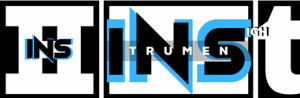Learn how to connect microphones to laptops, PCs, Macs, Android phones, and iPhones/iPads with this comprehensive guide. Easy-to-follow steps for superior audio quality!
In today’s world, it’s becoming increasingly common for people to record audio using their laptops, PCs, Macs, Android phones, and iPhones/iPads. Whether you’re a podcaster, musician, or just someone who likes to record their thoughts on the go – a microphone can provide superior sound quality compared to the built-in microphone on your device. But how do you connect your microphone to your device? With so many different types of microphones and devices available, it can be confusing to figure out the best way to connect them.
In this guide, we will cover everything you need to know about connecting microphones to laptops, PCs, Macs, Android phones, and iPhones/iPads. We’ll explore various methods such as USB connections and Bluetooth connectivity and explain step by step how each method works. Additionally, we’ll provide tips for troubleshooting common issues that may arise during the connection process such as compatibility issues or driver installation problems.
By the end of this guide, you will have a clear understanding of how to connect different types of microphones (such as USB or XLR) with various devices (such as laptops or smartphones) without any hassle. Whether for work purposes like video conferencing or musical pursuits like recording songs at home – this comprehensive guide has got you covered!
How To Connect Your Microphone To A Laptop?
- Look for the headphone out port on your laptop. If it’s not compatible with your mic, then you need to choose a microphone adapter to get the job done. Just plug it in and open your audio software. If the mic connects accurately to your computer, it would show on the software interface.
- Connecting via micro USB is also an option to consider. For XLR microphones, you can use a USB audio mixer to sync with the PC. It would also come in handy while recording podcasts or your personal music sessions. A USB audio mixer is also quite affordable to purchase.
- You can also use microphone adapters for micro USB or a USB sound card to connect your microphone to the laptop.
- You can also use your iPhone as an external microphone. You can connect the iPhone to the laptop via Bluetooth, USB adapters, or Wi-Fi. You would need to install an appropriate microphone application for iPhone to do this. Similar apps can also be found for other smartphones.
How To Connect Your Microphone To Your PC?
- Find the headphone port on your computer.
- Connect your XLR microphone to a headphone adapter and connect it to the computer.
- Open the recording software on your pc, like Digital Audio Workstation, and check if it detects the external microphone.
Here’s a short 4 minutes technical video on how to set up a microphone on Windows 11 that will take you through your technical path with ease:
How To Connect Your Microphone To Mac?
Many MacBook users have found out recently that their 3.5mm is not compatible with an external microphone, even though it accommodates a headphone fine. This happens because the microphone jacks are usually TRS, while the MacBook jacks are TRRS. Buying a TRRS microphone adapter would remedy this situation.
You can also use a micro USB to connect to Macintosh notebooks. You would not need to install any additional drivers to make the system work.
3-Step Process For Mac
- Look for an appropriate adapter to make your microphone jack fit into the ports of your Macintosh notebook. You can use TRRS adapters or a USB hub to connect. An adapter supporting Thunderbolt 3 would let you transfer signals at the highest possible rate.
- Use the adapter to connect the microphone to your Macbook.
- Open the recording software and check the connection status of the mic.
How To Connect Your Microphone To Android?
Connecting an external microphone to your smartphone is a great idea to improve the audio quality of your video recording. If your microphone has Bluetooth compatibility, turn the feature on and connect to your phone via Bluetooth. The devices must stay within the connectivity range of each other.
It is also possible to use a Bluetooth adapter, even if your microphone does not come with built-in Bluetooth features. After attaching a Bluetooth adapter to your microphone, it emits Bluetooth signals, which your phone can detect. This would allow the phone to connect to the external microphone.
Microphones usually come with TRS and TS jacks, which are not compatible with modern phones. The jack would attach physically to a smartphone headphone out port, but it would not work. Therefore, you have to use a TRRS adapter to make the external microphone functional.
3-Step Process For Android
- Find an appropriate adapter to connect XLR/USB mics to your phone.
- After connecting via the adapter, open the recording app installed on your phone. iRig Mic Studio could be a good choice for your Android device.
- If the connection is successful, the app will show that the external mic is connected to the phone.
How To Connect Your Microphone To iPhone/iPad?
You can apply the same techniques we used to connect Android devices to microphones for connecting an external microphone to an iPhone or an iPad. You can use microphone adapters that would make your microphone compatible with iPhone ports. Since there are no OTG ports in an iPhone, you would need to use iPhone-specific USB adapters.
If you are using a Shure MOTIV microphone as an external microphone, then you can install the ShurePlus MOTIV app on your iPhone to boost your recording experience. The ShurePlus app is also available for Android phones, Macintosh, and Windows computers. But, we found that it works best on the iOS platform. So, it is an excellent microphone application for an iPhone or an iPad.
3-Step Process For iPhone/iPad
- Get an adapter for your microphone so that it can connect to your iPhone or iPad. Since an iPhone doesn’t have OTG support, you can connect a USB hub using a lightning cable to a USB-C adapter.
- After connecting open the recording app on your iPhone. iRig Mic Studio is a good fit for iPhone as well. There are also a few other similar apps.
- If the microphone successfully connects, the app will show it as a connectable accessory.
Final Words
In conclusion, connecting a microphone to your laptop, PC, Mac, Android phone, or iPhone/iPad is not as complicated as it may seem at first glance. With the right equipment and some basic knowledge of how to work with different types of connections and devices, you can easily record high-quality audio for any purpose.
When choosing a microphone for your needs, consider the type of recording you’ll be doing (voiceovers, podcasting, or music), the environment in which it will be used (indoors or outdoors), and its compatibility with your device. This will ensure that you get the best possible sound quality when recording.
Whether you’re using USB connections or Bluetooth connectivity to connect your microphone to your device – always follow manufacturer instructions carefully. This will help prevent any harm to either device in the process.
Lastly, keep in mind that audio quality can also depend on other factors such as room acoustics and positioning of both the microphone and yourself – experiment till you find what works best for you!
In summary; don’t be intimidated by technology – take advantage of these easy-to-follow steps and produce great-sounding recordings on all devices with confidence!