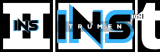Connecting a mixer to an audio interface can seem tricky. But it’s simpler than you think.
Whether you’re a musician, podcaster, or audio enthusiast, understanding this setup is crucial. It allows you to blend multiple audio sources and achieve professional sound quality. By connecting a mixer to an audio interface, you gain more control over your recordings.
This process can enhance your creative projects. In this guide, you’ll learn the essential steps to connect these two devices. We’ll break down the process into easy-to-follow instructions. This way, even beginners can get it right. Ready to improve your audio setup? Let’s dive in and make your sound shine.
Credit: thehomerecordings.com
Essential Equipment
Connecting a mixer to an audio interface is essential for achieving high-quality sound. This process requires specific equipment. Below, we will discuss the necessary cables and adapters. We will also guide you in choosing the right mixer for your needs.
Required Cables And Adapters
To connect a mixer to an audio interface, you need the right cables and adapters. Here are the essential items:
- XLR Cables: Used for connecting microphones to the mixer.
- 1/4 Inch TRS Cables: Connect the mixer’s output to the audio interface.
- RCA Cables: For connecting consumer audio equipment.
- Adapters: Ensure compatibility between different connection types.
Having the correct cables ensures a clear signal path. This helps to avoid sound quality issues.
Choosing The Right Mixer
Selecting the right mixer is crucial. Here are some factors to consider:
- Number of Channels: Determine how many audio sources you need to connect.
- Built-in Effects: Some mixers come with built-in effects, which can be useful.
- Portability: Consider if you need a portable mixer for live performances.
- Budget: Make sure the mixer fits within your budget.
Different mixers offer various features. Choose one that matches your specific needs. A good mixer can significantly improve your audio quality.
Credit: virtuosocentral.com
Setting Up Your Mixer
Setting up your mixer is a crucial first step. This ensures smooth audio production. Follow these steps to get started.
Positioning The Mixer
Find a stable, flat surface for your mixer. This helps prevent damage. Avoid placing it near edges or unstable areas. Make sure the location is accessible. You will need to reach the controls easily. Ensure there is enough space around it. This helps with airflow and prevents overheating.
Consider your cable length. Position your mixer close to your audio interface. This reduces the chance of signal loss. Keep cables tidy to avoid tangling. Use cable ties if needed.
Connecting Power Supply
Locate the power input on your mixer. Plug the power cable into the mixer. Connect the other end to a power outlet. Make sure the outlet is reliable. Avoid using shared outlets with high-power devices. This can cause electrical noise. Turn on the mixer. Check that all indicators light up correctly. If not, double-check the connections.
It’s best to use a surge protector. This protects your mixer from power spikes. Ensure the power cable is secure. Loose cables can cause interruptions.
Audio Interface Basics
Understanding the basics of an audio interface is crucial for any audio setup. An audio interface allows you to connect microphones, instruments, and other audio sources to your computer. It converts analog signals into digital data, which your computer can process. Let’s delve into the essentials.
Understanding Input And Output Ports
Audio interfaces come with various input and output ports. These ports are critical for connecting your mixer and other audio equipment. Here’s a quick guide:
- XLR Inputs: Used for microphones and some instruments. They provide balanced audio signals.
- 1/4″ TRS Inputs: Ideal for line-level instruments like guitars and keyboards. They can be balanced or unbalanced.
- RCA Inputs: Often found in consumer audio equipment. Usually unbalanced and used for line-level signals.
- Line Outputs: These send audio to speakers or other output devices.
- Headphone Outputs: For monitoring audio through headphones.
Selecting The Right Audio Interface
Choosing the right audio interface depends on your needs. Consider the following factors:
- Number of Inputs and Outputs: Determine how many devices you plan to connect.
- Type of Ports: Ensure the interface has the right ports for your equipment.
- Sample Rate and Bit Depth: Higher rates and depths offer better sound quality.
- Connectivity: USB, Thunderbolt, and FireWire are common connection types. Ensure compatibility with your computer.
- Budget: Higher-end interfaces offer more features but come at a higher cost.
Here is a table summarizing some popular audio interfaces and their features:
| Model | Inputs | Outputs | Sample Rate | Connectivity |
|---|---|---|---|---|
| Focusrite Scarlett 2i2 | 2 | 2 | 192 kHz | USB |
| PreSonus AudioBox USB 96 | 2 | 2 | 96 kHz | USB |
| Universal Audio Apollo Twin | 2 | 6 | 192 kHz | Thunderbolt |
By understanding the input and output ports and selecting the right audio interface, you can ensure seamless connectivity and high-quality audio recordings.
Credit: www.youtube.com
Connecting The Mixer To The Interface
Connecting a mixer to an audio interface can enhance your recording quality. This setup offers more control over your sound. Let’s explore how to achieve this connection.
Using Xlr And Trs Cables
XLR cables are common for connecting mixers to audio interfaces. They carry balanced signals, reducing noise. Plug the XLR cable into the mixer’s output. Then, connect the other end to the interface’s input. This ensures a clean audio signal.
TRS cables are another option. They also carry balanced signals. Insert the TRS cable into the mixer’s output. Connect the opposite end to the interface’s input. TRS cables are great for short distances.
Using these cables ensures a strong connection. It minimizes interference and noise.
Adjusting Input Levels
Adjusting input levels is crucial for clear audio. Start with the mixer’s master output level. Set it to a moderate level, around -10 dB. This prevents distortion.
Next, adjust the audio interface’s input gain. Increase it until the signal is clear. Avoid peaking or clipping. Use the interface’s meters to monitor levels.
Balancing these levels ensures quality recordings. Your sound will be clean and professional.
| Component | Setting |
|---|---|
| Mixer Output Level | -10 dB |
| Interface Input Gain | Moderate, no clipping |
Configuring Audio Settings
Configuring audio settings is crucial for achieving the best sound quality. Once your mixer is connected to the audio interface, it’s time to fine-tune the settings. This ensures that your recordings or live sessions are clear and professional.
Setting Sample Rates
The sample rate determines the audio resolution. Higher rates mean better sound but use more data. Common sample rates are 44.1 kHz and 48 kHz. Follow these steps to set the sample rate:
- Open your audio interface software.
- Navigate to the settings or preferences menu.
- Select the desired sample rate from the dropdown menu.
Choosing the right sample rate depends on your project’s needs. For music, 44.1 kHz is often enough. For video, 48 kHz is standard.
Adjusting Gain And Volume
Proper gain and volume settings are vital. They ensure your audio signal is strong but not distorted. Follow these steps to adjust gain and volume:
- Set the gain knob on your mixer to a low setting.
- Slowly increase the gain while speaking or playing an instrument.
- Watch the input level meter on your audio interface.
- Stop increasing the gain when the meter reaches an optimal level.
- Adjust the volume fader to control the output level.
Avoid setting the gain too high to prevent distortion. Use the volume fader to balance the overall output level.
Following these steps will help you configure your audio settings correctly. This ensures high-quality sound for your recordings or live performances.
Testing The Connection
Testing the connection between your mixer and audio interface is essential. It ensures everything works properly. Follow these steps to verify your setup.
Checking Signal Flow
First, check the signal flow. This confirms the path of the audio signal. Start by turning on your mixer and audio interface. Ensure all cables are connected firmly.
Set all volume levels to a moderate setting. Play an audio source through your mixer. Observe the input levels on your audio interface. The levels should move with the audio signal.
If you see the levels, your signal flow is correct. If not, try adjusting the gain levels on your mixer. This often resolves signal issues.
Troubleshooting Common Issues
Sometimes, issues arise even after connecting everything correctly. Here are common problems and solutions:
- No Sound: Check all cables. Ensure they are securely plugged in. Verify that the mixer and interface are powered on.
- Distorted Sound: Lower the gain levels. High gain can cause distortion.
- Low Volume: Increase the output level on your mixer. Ensure the audio interface volume is up.
- Hum or Noise: Check for ground loops. Use balanced cables if possible.
If issues persist, consult your mixer and audio interface manuals. They often have troubleshooting sections with specific advice.
Recording And Playback
Recording and playback are essential steps in any audio production process. Connecting your mixer to an audio interface allows for precise control over sound quality. This setup is vital for both recording and playback. It ensures that what you hear is exactly what you record.
Setting Up Recording Software
Install your chosen recording software on your computer. Connect your audio interface to your computer using a USB or Thunderbolt cable. Open the recording software and select the audio interface as the input device. Ensure your mixer is connected to the audio interface. Use balanced cables for the best sound quality. Adjust the gain levels on your mixer to avoid clipping. Test the setup by recording a short audio clip. Listen back to check for any issues.
Monitoring Audio
Monitoring audio is crucial for a successful recording. Connect your headphones to the audio interface. Ensure the mixer’s output is routed to the audio interface. Adjust the headphone volume to a comfortable level. Use the mixer’s solo function to isolate channels. Listen carefully for any unwanted noise or distortion. Make necessary adjustments on the mixer or audio interface. Regularly check the levels on your recording software.
Frequently Asked Questions
How Do I Connect A Mixer To An Audio Interface?
To connect a mixer to an audio interface, use balanced cables. Connect the mixer’s output to the interface’s input. Ensure levels are matched.
What Cables Do I Need To Connect A Mixer?
You need balanced XLR or TRS cables. They ensure high-quality signal transfer. Match cable types to your mixer’s and interface’s outputs/inputs.
Can I Connect Any Mixer To Any Audio Interface?
Most mixers and interfaces are compatible. Check for matching input/output types. Ensure both devices support the same signal levels.
Why Should I Connect A Mixer To An Audio Interface?
Connecting a mixer allows better sound control. It provides more inputs and outputs. Enhances recording and live sound quality.
Conclusion
Connecting a mixer to an audio interface is simple with the right steps. Start by gathering all necessary cables and equipment. Then, connect the mixer’s output to the audio interface’s input. Ensure all devices are powered on and configured properly.
Finally, test your setup to confirm everything works well. With practice, this process becomes second nature. Enjoy clearer, professional sound in your recordings. Happy mixing and recording!
{ “@context”: “https://schema.org”, “@type”: “FAQPage”, “mainEntity”: [ { “@type”: “Question”, “name”: “How do I connect a mixer to an audio interface?”, “acceptedAnswer”: { “@type”: “Answer”, “text”: “To connect a mixer to an audio interface, use balanced cables. Connect the mixer’s output to the interface’s input. Ensure levels are matched.” } } , { “@type”: “Question”, “name”: “What cables do I need to connect a mixer?”, “acceptedAnswer”: { “@type”: “Answer”, “text”: “You need balanced XLR or TRS cables. They ensure high-quality signal transfer. Match cable types to your mixer’s and interface’s outputs/inputs.” } } , { “@type”: “Question”, “name”: “Can I connect any mixer to any audio interface?”, “acceptedAnswer”: { “@type”: “Answer”, “text”: “Most mixers and interfaces are compatible. Check for matching input/output types. Ensure both devices support the same signal levels.” } } , { “@type”: “Question”, “name”: “Why should I connect a mixer to an audio interface?”, “acceptedAnswer”: { “@type”: “Answer”, “text”: “Connecting a mixer allows better sound control. It provides more inputs and outputs. Enhances recording and live sound quality.” } } ] }
As an Amazon Associate, Cleanestor earns from qualifying purchases at no additional cost to you.