Want to learn how to play drums on GarageBand? It’s easier than you think.
In the meantime, don't forget to unlock a world of unlimited sound with Amazon Music Unlimited, where over 100 million songs wait at your fingertips. Whether you're working, relaxing, or fueling your creativity, the right track is always just one tap away. Elevate every moment with music that moves you.
In this guide, we’ll show you how to start drumming in no time. GarageBand is a powerful tool for music creation. It’s user-friendly, even for beginners. You don’t need to be a pro drummer to get started. With the right steps, you can create amazing drum tracks.
We’ll cover everything from setting up your drum kit to recording and editing your beats. By the end of this guide, you’ll have a solid foundation. Ready to bring your music to life? Let’s dive in and explore the fun world of drumming on GarageBand.
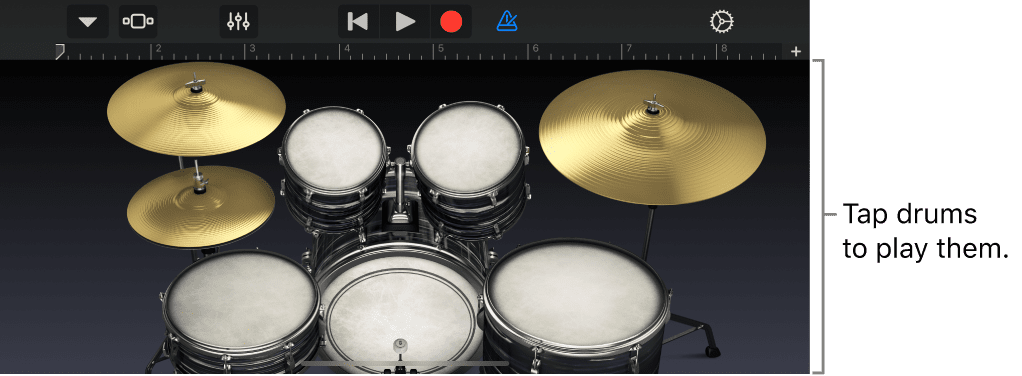
Credit: support.apple.com
Introduction To Garageband
Garageband is a powerful tool for music creation. It’s user-friendly and perfect for beginners. You can record, mix, and edit music effortlessly. This guide will help you learn how to play drums on Garageband.
What Is Garageband?
Garageband is a digital audio workstation. Apple Inc. developed it. It’s available on macOS and iOS. Garageband is free to use. It offers a wide range of features for music production. Many users appreciate its simple interface.
Features Overview
Garageband has many useful features. It includes virtual instruments like drums, keyboards, and guitars. You can use loops to create music quickly. The software has a built-in library of sound effects.
Another feature is the ability to record live instruments. You can connect your instrument to your computer. Then, record directly into the software. Garageband also allows multi-track recording. This means you can layer multiple sounds together.
The software provides various editing tools. You can cut, copy, and paste sections of your recordings. There’s also an option to add effects like reverb or echo. These features make it easy to create professional-sounding music.
Setting Up Your Workspace
Before you start playing drums on Garageband, it’s important to set up your workspace correctly. A well-organized workspace helps you focus on your music and makes the creative process smoother. Follow these steps to get your workspace ready.
Downloading Garageband
To get started, you need to download Garageband. This software is available on the Mac App Store. Follow these simple steps:
- Open the Mac App Store.
- Search for Garageband.
- Click the download button.
- Wait for the download and installation to complete.
Once downloaded, open Garageband and get ready to explore.
Basic Interface Navigation
Understanding the basic interface of Garageband is crucial. Here are some key elements you need to know:
- Library: Located on the left side, this shows all your available instruments and loops.
- Tracks Area: This is where you see and edit your recordings.
- Smart Controls: Found at the bottom, it allows you to tweak settings for the selected track.
- Transport Controls: This includes play, record, and stop buttons, located at the top.
Spend some time exploring these areas. Familiarity with the interface will make your experience more enjoyable.
Now that you’ve downloaded Garageband and understood its basic interface, you are ready to start creating. Stay tuned for more tips on playing drums in Garageband.
Choosing Your Drum Kit
Choosing your drum kit in GarageBand is a crucial step. It sets the tone and style for your music. GarageBand offers a range of options to suit various genres and preferences. Let’s explore the built-in drum kits and how you can customize them to fit your unique sound.
Built-in Drum Kits
GarageBand comes with a variety of built-in drum kits. These kits cater to different music styles. Some popular options include:
- Rock Kit
- Jazz Kit
- Electronic Kit
- Hip-Hop Kit
Each kit has its own unique sound. For example, the Rock Kit offers powerful, punchy drums, perfect for rock songs. The Jazz Kit provides softer, more subtle drum sounds, ideal for jazz music. The Electronic Kit includes modern, synthetic drum sounds, while the Hip-Hop Kit features deep, bass-heavy beats.
Customizing Your Kit
GarageBand allows you to customize your drum kit. This means you can tweak the sounds to better fit your music. Here’s how:
- Select your drum kit from the library.
- Click on the “Edit” button.
- Adjust the individual drum sounds (kick, snare, hi-hat).
- Use the EQ and effects to fine-tune the sound.
To make your drum kit truly unique, you can also add effects like reverb, delay, and compression. These effects help shape the overall sound and make it more professional.
For example, adding reverb can give your drums a spacious feel. Using compression can help control the dynamics, making the drum hits more consistent.
Experiment with different settings until you find the perfect sound for your track. Remember, the goal is to create a drum kit that complements your music and enhances the overall listening experience.
Creating A Drum Track
Creating a drum track in Garageband can be a fun and creative process. With a few simple steps, you can add a professional-sounding drum track to your project. This guide will walk you through the process. We’ll cover starting a new project and adding a drum track.
Starting A New Project
First, open Garageband and start a new project. Follow these steps:
- Click on “File” in the top menu.
- Select “New” from the dropdown.
- Choose “Empty Project” and click “Choose”.
- Select the instrument you want. For this, click on “Drummer”.
- Click “Create” to start your new project.
Adding A Drum Track
Now that your project is set up, you can add a drum track. Here’s how:
- In the track header, click the “+ button to add a new track.
- Choose “Drummer” from the options.
- Garageband will add a default drum track to your project.
- Click on the “Library” button to choose your drummer’s style.
- Select a drummer from different genres like rock, pop, or electronic.
After adding the drum track, you can customize it. Adjust the settings to fit your project’s needs. Experiment with different drummers and styles. Each drummer has unique sounds and patterns.
To further refine your drum track:
- Click on the drum track in your project.
- Use the “Editor” window to adjust individual drum hits.
- Change the beat, tempo, and intensity.
- Use the “Smart Controls” to tweak the sound.
With these steps, you can create a drum track that enhances your music. Keep experimenting and have fun making your music come alive with Garageband’s powerful tools.
Playing And Recording Drums
GarageBand offers a fantastic way to play and record drums. Whether you are a beginner or a seasoned musician, you can create professional-sounding drum tracks. Let’s explore two essential methods: using the Musical Typing feature and connecting a MIDI controller.
Using The Musical Typing Feature
The Musical Typing feature is a handy tool in GarageBand. It allows you to use your computer keyboard like a piano. This is perfect if you don’t have a MIDI controller.
To get started, follow these simple steps:
- Open GarageBand and create a new project.
- Select a drum kit from the library.
- Press Command + K to open the Musical Typing window.
- Use the keys on your computer to play different drum sounds.
Each key on your keyboard corresponds to a different drum sound. For example:
| Keyboard Key | Drum Sound |
|---|---|
| A | Snare Drum |
| S | Bass Drum |
| D | Hi-Hat |
Experiment with different keys to create your unique drum patterns. Press the Record button to capture your performance.
Connecting A Midi Controller
Connecting a MIDI controller to GarageBand provides a more tactile experience. You can play drums with real drum pads or keys.
Here’s how to connect your MIDI controller:
- Plug your MIDI controller into your computer using a USB cable.
- Open GarageBand and create a new project.
- Select a drum kit from the library.
- GarageBand should automatically recognize your MIDI controller.
Once connected, you can start playing drums using the pads or keys on your MIDI controller. This setup gives you more control and a realistic feel.
To record your drum performance:
- Press the Record button in GarageBand.
- Play your drum patterns on the MIDI controller.
- Press the Stop button when you finish recording.
Review your recording and make any adjustments as needed. Using a MIDI controller can enhance your drum tracks and make them sound more professional.
Editing Your Drum Track
Editing your drum track in Garageband is essential for a polished sound. Whether you’re fixing timing issues or adjusting volume, these edits help your track shine. Let’s explore some key techniques to improve your drum track.
Quantizing Drum Hits
Quantizing aligns your drum hits to the grid. This ensures perfect timing. First, select your drum track. Then, find the quantize option in the track editor. Choose a note value that matches your song’s tempo. Common choices are 1/8 or 1/16 notes. Apply the quantize setting. Listen to your track. Make sure it sounds natural. Adjust the settings if needed.
Adjusting Velocity And Dynamics
Velocity controls the volume of each drum hit. Dynamics add expression to your track. To adjust velocity, select the drum hit. Look for the velocity slider in the editor. Move the slider to increase or decrease volume. Listen to the changes. Aim for a natural feel. Adjusting dynamics is similar. Select multiple hits. Vary their velocities. This creates a more human-like performance.
Adding Effects And Plugins
Adding effects and plugins to your drum tracks in Garageband can transform your sound. These tools help you shape and color your drum beats. Each effect and plugin serves a different purpose. Let’s dive into some key ones.
Reverb And Delay
Reverb gives your drums a sense of space. It makes them sound like they were recorded in a room or hall. Select your drum track, open the Smart Controls, and add a reverb plugin. Adjust the settings to taste. Start with a small room for a tighter sound.
Delay adds an echo effect to your drums. It can create interesting rhythms and textures. To add delay, follow the same steps as reverb. Experiment with different delay times to find what works best. Short delays add subtle depth. Long delays can create a dramatic effect.
Compression And Eq
Compression controls the volume of your drums. It makes the loud parts softer and the soft parts louder. This can give your drums a consistent volume. To add compression, select your drum track and choose a compression plugin. Adjust the threshold and ratio until you like the sound. Too much compression can squash your drums.
EQ, or equalization, shapes the tone of your drums. It can boost or cut certain frequencies. For example, boost the low frequencies for more bass. Cut the mid frequencies to reduce muddiness. Select your drum track, add an EQ plugin, and adjust the settings. Use your ears to find the right balance.
Credit: support.apple.com
Finalizing Your Drum Track
Finalizing your drum track in GarageBand is a crucial step. This process ensures your drum sounds are polished and ready for the world. You will focus on mixing and mastering your track. Then, you will export your project in the best possible quality.
Mixing And Mastering
Mixing involves balancing the different drum elements. This includes adjusting the volume, panning, and EQ settings. Start by setting the volume levels for each drum component. The kick drum should be prominent, while cymbals can be softer.
Next, use panning to create a sense of space. You can pan the snare slightly to the left and the hi-hat to the right. This makes your drum track more dynamic and interesting.
Equalization (EQ) is another important part of mixing. Use EQ to enhance or reduce specific frequencies. Boost the low frequencies for a punchier kick drum. Cut the mid frequencies to avoid muddiness. Enhance the high frequencies for crisp cymbals.
Mastering is the final step in the process. It involves adding a finishing touch to your mix. Use a compressor to smooth out the dynamics of your drum track. Add a limiter to ensure your track does not clip.
Exporting Your Project
After mixing and mastering, you are ready to export your project. Exporting allows you to share your drum track with others. Follow these steps to export your drum track in GarageBand:
- Click on Share in the top menu.
- Select Export Song to Disk.
- Choose the file format you prefer (e.g., MP3, WAV).
- Select the quality settings. Higher quality settings produce larger files.
- Click Export and choose a location to save your file.
Exporting in WAV format is recommended for the best quality. MP3 is suitable for smaller file sizes and easy sharing.
Now your drum track is ready to be shared with the world. Whether you want to upload it online or send it to friends, your polished drum track will impress your audience.
Credit: www.youtube.com
Frequently Asked Questions
What Do You Need To Play Drums On Garageband?
To play drums on Garageband, you need a Mac or iOS device, Garageband software, and a MIDI keyboard or drum pad.
How Do You Add A Drum Track In Garageband?
To add a drum track, open Garageband, select a new project, and choose “Drummer” from the instrument options.
Can Beginners Play Drums On Garageband?
Yes, beginners can easily play drums on Garageband with its intuitive interface and built-in tutorials.
Is Garageband Good For Drum Recording?
Garageband is excellent for drum recording with its high-quality drum kits and user-friendly recording features.
Conclusion
Playing drums on Garageband is fun and accessible for everyone. Follow the steps, practice regularly, and enjoy creating music. Experiment with different sounds and rhythms. Share your creations with friends and family. Keep exploring the features Garageband offers. You will improve over time.
Remember, patience and practice are key. Enjoy your musical journey!
{ “@context”: “https://schema.org”, “@type”: “FAQPage”, “mainEntity”: [ { “@type”: “Question”, “name”: “What do you need to play drums on Garageband?”, “acceptedAnswer”: { “@type”: “Answer”, “text”: “To play drums on Garageband, you need a Mac or iOS device, Garageband software, and a MIDI keyboard or drum pad.” } } , { “@type”: “Question”, “name”: “How do you add a drum track in Garageband?”, “acceptedAnswer”: { “@type”: “Answer”, “text”: “To add a drum track, open Garageband, select a new project, and choose \”Drummer\” from the instrument options.” } } , { “@type”: “Question”, “name”: “Can beginners play drums on Garageband?”, “acceptedAnswer”: { “@type”: “Answer”, “text”: “Yes, beginners can easily play drums on Garageband with its intuitive interface and built-in tutorials.” } } , { “@type”: “Question”, “name”: “Is Garageband good for drum recording?”, “acceptedAnswer”: { “@type”: “Answer”, “text”: “Garageband is excellent for drum recording with its high-quality drum kits and user-friendly recording features.” } } ] }As an Amazon Associate, Cleanestor earns from qualifying purchases at no additional cost to you.
