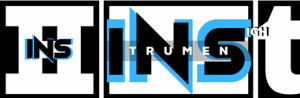Using your computer keyboard to play drums in Cakewalk is a fun experience. This method allows you to create beats without a drum kit.
Many musicians and producers enjoy experimenting with digital tools. Cakewalk is a popular choice for creating music. You might think you need a full drum kit. But with Cakewalk, your computer keyboard can do the trick. This is a convenient solution for those who have limited space or budget.
With a few simple steps, you can turn your keyboard into a powerful drum machine. This guide will help you set up and use your computer keyboard as a drum kit in Cakewalk. Ready to make some beats? Let’s get started!
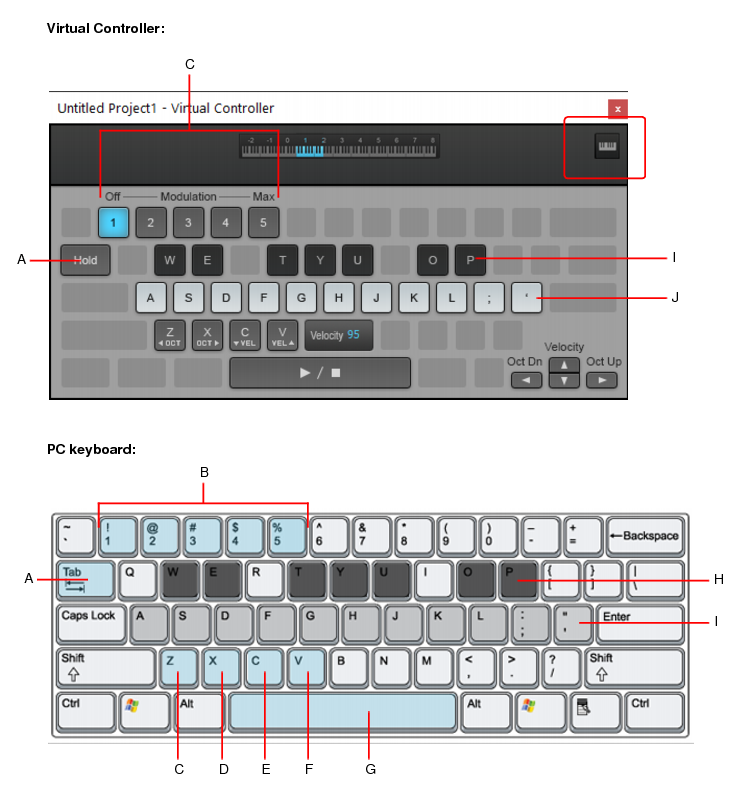
Credit: legacy.cakewalk.com
Introduction To Cakewalk
Cakewalk is a powerful digital audio workstation (DAW). It helps musicians and producers create amazing music. With Cakewalk, you can record, edit, and mix audio tracks. It offers many tools and features to enhance your music production process.
What Is Cakewalk?
Cakewalk is a comprehensive DAW software. It allows users to compose, record, edit, and mix music. Developed by BandLab, it is available for free. It supports both MIDI and audio tracks. Cakewalk is suitable for beginners and professionals alike.
Features Of Cakewalk
Cakewalk offers a wide range of features. These include multi-track recording, advanced editing tools, and a vast library of virtual instruments. Users can also enjoy built-in effects and plugins. The software supports VST3, ARA, and many other formats. Cakewalk’s user-friendly interface makes music production easy and enjoyable.
Another key feature is its integration with BandLab. This allows for seamless collaboration with other musicians. Cakewalk also supports touch-enabled devices. This adds another layer of convenience for users. The software receives regular updates, ensuring it stays current with industry standards.
Cakewalk’s powerful engine ensures high-quality audio production. It supports up to 64-bit audio processing. This guarantees professional-grade results. With Cakewalk, you can turn your musical ideas into reality with ease.
Setting Up Your Drum Kit
Setting up your drum kit in Cakewalk can be an exciting process. It allows you to create unique beats using your computer keyboard. This guide will help you connect your drum kit and configure the MIDI settings.
Connecting The Drum Kit
First, connect your drum kit to your computer. Use a USB cable to link the drum kit’s MIDI output to your computer’s USB port. Ensure the connection is secure. Turn on your drum kit and your computer.
Configuring Midi Settings
Open Cakewalk software on your computer. Go to the “Edit” menu and select “Preferences”. In the preferences window, find the “MIDI” section.
Under “MIDI Devices”, select your drum kit from the list of available devices. Make sure to enable the input and output options for your drum kit. Click “Apply” and then “OK” to save the settings.
Next, create a new project in Cakewalk. Add a MIDI track to your project. In the track settings, choose your drum kit as the input device. Set the output to your preferred drum sound module or software drum kit.
Now, your drum kit is ready to use with Cakewalk. You can start creating beats using your computer keyboard or the drum pads on your drum kit.
Using Computer Keyboard As Midi Controller
Turning your computer keyboard into a MIDI controller can be a great way to add flexibility to your music production. You don’t need a physical MIDI controller to create drum tracks on Cakewalk. With some basic setups, you can use your computer keyboard to trigger drum sounds and compose beats efficiently.
Mapping Keys To Drums
First, you need to map your computer keyboard keys to specific drum sounds. This step ensures that each key corresponds to a drum pad. Open Cakewalk and load your drum kit. Next, go to the MIDI settings and select your computer keyboard as the input device.
Click on the Preferences menu and navigate to the MIDI tab. Choose the Inputs section and enable your computer keyboard. Once enabled, you can assign each key to a specific drum sound. For example, you can map the ‘A’ key to the bass drum and the ‘S’ key to the snare drum.
Customizing Key Assignments
Customizing key assignments allows you to create a setup that fits your playing style. In Cakewalk, you can adjust these assignments easily. Go to the Drum Map Manager and create a new drum map. This feature lets you see which keys are currently assigned to which drum sounds.
To change a key assignment, click on the key in the Drum Map Manager and select the new drum sound from the list. You can also add new assignments or remove existing ones. This customization helps you find the most comfortable layout for your workflow.
Here’s a simple table to help you keep track of your key assignments:
| Key | Drum Sound |
|---|---|
| A | Bass Drum |
| S | Snare Drum |
| D | Hi-Hat |
| F | Tom |
Use this table as a reference to quickly see your key assignments. It can be helpful, especially if you are just starting out.
By mapping and customizing your computer keyboard, you can create drum patterns and beats effectively. You don’t need to spend extra money on MIDI controllers. Start composing your tracks today with just your computer keyboard and Cakewalk.

Credit: www.youtube.com
Recording Drum Tracks
Recording drum tracks using a computer keyboard in Cakewalk is a great way to create music. This method is convenient and efficient. You don’t need expensive drum kits or equipment. With a few simple steps, you can produce high-quality drum tracks. Let’s dive into the process.
Creating A New Project
First, open Cakewalk on your computer. Click on ‘File’ and select ‘New’. Choose a template or start with a blank project. Name your project and set the desired tempo and time signature. Now, you have a fresh canvas to work on.
Recording With Computer Keyboard
Next, set up your computer keyboard as a MIDI input device. Go to ‘Preferences’ under the ‘Edit’ menu. Select ‘MIDI’ and then ‘Devices’. Enable your computer keyboard for input.
Now, add a new MIDI track to your project. Click on the ‘Add Track’ button and select ‘MIDI’. Assign a drum kit sound to this track. You can find drum kits in the instrument library.
Arm the MIDI track for recording by clicking the ‘Record Enable’ button. Press ‘R’ on your keyboard to start recording. Play your drum patterns using the computer keyboard. Once done, press ‘Space’ to stop recording. Listen to your recorded drum track and make necessary adjustments.
Using the computer keyboard with a drum kit on Cakewalk is simple. Follow these steps to create your drum tracks easily. Happy recording!
Editing Drum Tracks
Editing drum tracks in Cakewalk can help bring your music to life. Making small adjustments can lead to a more polished and professional sound. Using a computer keyboard with your drum kit can give you great control. Let’s dive into the details.
Quantizing Drum Hits
Quantizing aligns your drum hits to the nearest beat. This can fix timing issues. It helps make your drum track sound more polished. To quantize, select the notes you want to adjust. Go to the Quantize menu. Choose your settings. Apply the changes. Your drum hits will now be in perfect time.
Adjusting Velocity
Adjusting velocity changes the volume and intensity of each drum hit. This can add dynamics to your track. Select the drum hit you want to adjust. Look for the velocity setting. Increase or decrease the value. Play back the track to hear the difference. You can adjust each hit individually. This helps create a more natural feel.
Adding Effects To Drum Tracks
Adding effects to drum tracks can transform your music. It gives depth and character to your beats. In Cakewalk, you have many tools to enhance your drum sounds. Below are some methods to apply effects to your drum tracks.
Applying Reverb And Delay
Reverb can make your drums sound more natural. It mimics the effect of playing in a larger room. To apply reverb in Cakewalk, select your drum track. Then, add a reverb plugin. Adjust the settings to fit your mix.
Delay adds a repeating echo to your drums. It can create interesting rhythmic patterns. To use delay, follow the same steps as reverb. Experiment with different delay times and feedback levels. This will help you find the right sound.
Using Eq And Compression
EQ, or equalization, shapes the frequency balance of your drums. It can make certain elements stand out or blend in. To use EQ, add an EQ plugin to your drum track. Adjust the frequency bands to enhance or reduce specific frequencies. This helps your drums fit well in the mix.
Compression controls the dynamic range of your drum sounds. It can make your drums more consistent and punchy. Add a compressor plugin to your drum track. Adjust the threshold, ratio, attack, and release settings. This can tighten up your drum sound and make it more powerful.
Mixing And Mastering
Mixing and mastering are essential steps for creating professional-sounding music. When you use a computer keyboard with a drum kit on Cakewalk, these steps become even more critical. They ensure your drums sound clear and balanced.
Balancing Drum Levels
Balancing drum levels is the first step in mixing. It ensures each drum element is heard clearly. Here are some tips:
- Kick Drum: The kick drum sets the foundation. Make sure it is loud enough to be felt.
- Snare Drum: The snare should cut through the mix. Adjust its volume to be prominent but not overpowering.
- Hi-Hats and Cymbals: These should be clear but not too loud. They add a crisp texture to your mix.
- Toms: Toms should be balanced between the kick and snare. They add depth to the drum kit.
Here is a simple table for reference:
| Drum Element | Suggested Level |
|---|---|
| Kick Drum | -6 dB to -4 dB |
| Snare Drum | -4 dB to -2 dB |
| Hi-Hats and Cymbals | -12 dB to -8 dB |
| Toms | -8 dB to -6 dB |
Finalizing The Mix
After balancing the levels, the next step is finalizing the mix. This process ensures your drum kit sounds cohesive. Follow these steps:
- EQ: Use equalization to shape the sound of each drum element. Cut unwanted frequencies and boost the important ones.
- Compression: Apply compression to control the dynamics. This keeps the drum levels consistent.
- Reverb: Add a touch of reverb to create space. This gives the drums a more natural sound.
- Pan: Panning helps to place the drums in the stereo field. Pan the hi-hats slightly to the left or right, and the toms across the stereo field.
These steps will help you create a polished and professional drum mix on Cakewalk.
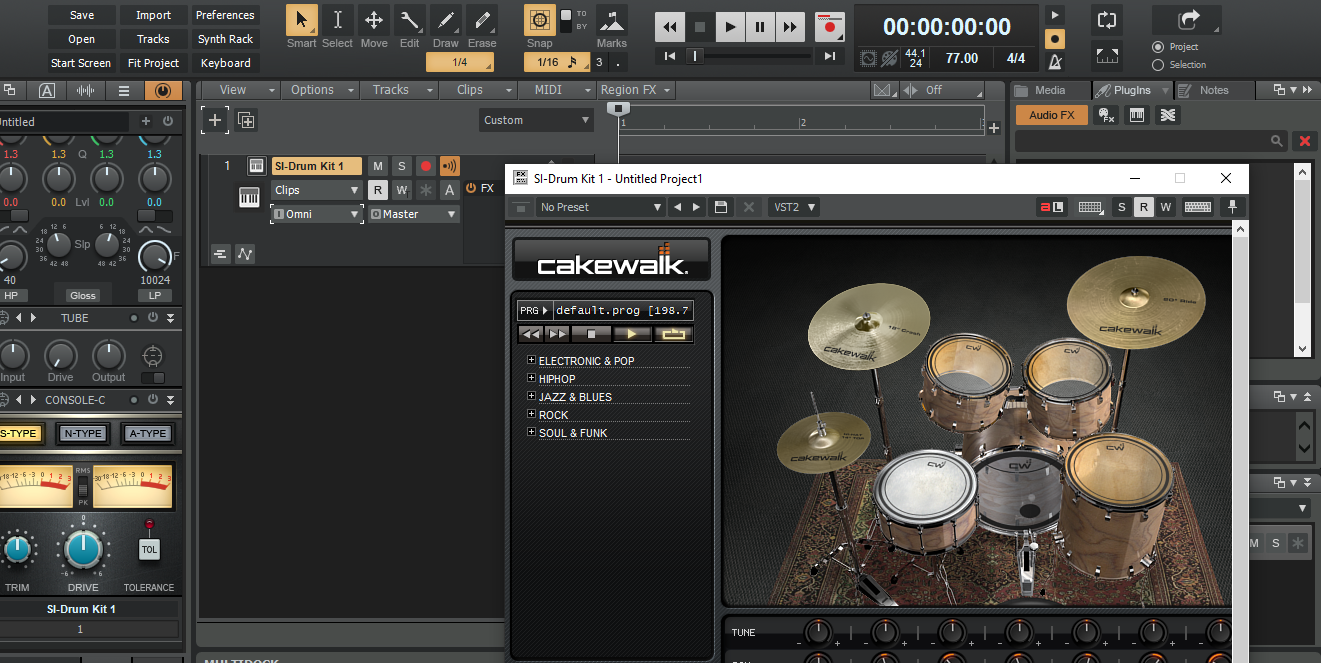
Credit: discuss.cakewalk.com
Exporting Your Drum Track
Exporting your drum track in Cakewalk is a key step. This ensures your hard work is saved and shared. Follow these simple steps to export your drum track effectively.
Choosing Export Settings
First, open your drum project in Cakewalk. Click on ‘File’ and select ‘Export’. A new window will appear. Here, you can choose your export settings. Select the format you need, like WAV or MP3. Choose the sample rate and bit depth. Higher values mean better sound quality. Make sure ‘Entire Mix’ is selected. This ensures all your drum sounds are included.
Saving The Final Track
Now, it’s time to save your track. Click on ‘Browse’ to choose where to save the file. Name your file something clear and easy to find. Click ‘Export’ to start the process. Wait for Cakewalk to finish exporting. Check the saved file to ensure it plays correctly.
Frequently Asked Questions
How To Connect A Keyboard To Cakewalk?
To connect a keyboard to Cakewalk, use a MIDI-to-USB cable. Plug the MIDI end into your keyboard and the USB end into your computer. Open Cakewalk and configure the MIDI settings to recognize your keyboard.
Can You Use A Computer Keyboard As Midi In Cakewalk?
Yes, you can use your computer keyboard as a MIDI input in Cakewalk. Use virtual MIDI software like VMPK. Configure Cakewalk to recognize the virtual MIDI device.
How To Map Drum Kit In Cakewalk?
To map a drum kit in Cakewalk, open the Drum Map Manager. Assign each MIDI note to the corresponding drum sound. Save your custom drum map for future use.
What Is The Best Virtual Drum Kit For Cakewalk?
The best virtual drum kit for Cakewalk is subjective. Popular choices include Addictive Drums, Superior Drummer, and EZdrummer. These plugins offer high-quality sounds and easy integration with Cakewalk.
Conclusion
Creating music with a computer keyboard in Cakewalk is easier now. Follow the steps shared to sync your keyboard with your drum kit. Practicing these techniques will enhance your music projects. Experiment with different sounds to find your style. Always save your work frequently.
Cakewalk offers many features, so keep exploring. Enjoy the process and make great music!