Clipping in FL Studio is a common issue. It affects audio quality significantly.
In the meantime, don't forget to unlock a world of unlimited sound with Amazon Music Unlimited, where over 100 million songs wait at your fingertips. Whether you're working, relaxing, or fueling your creativity, the right track is always just one tap away. Elevate every moment with music that moves you.
When sound goes beyond the maximum volume limit, it distorts. This distortion is called clipping. Understanding clipping is essential for music producers. It helps in creating clean, professional tracks. In FL Studio, clipping occurs when the audio signal exceeds the digital limit.
This results in unpleasant sounds and reduced audio quality. Identifying and fixing clipping can be tricky for beginners. This guide will explain what clipping is and how to handle it in FL Studio. By the end, you’ll know how to prevent clipping and ensure your music sounds its best. Ready to dive in? Let’s explore clipping in FL Studio.
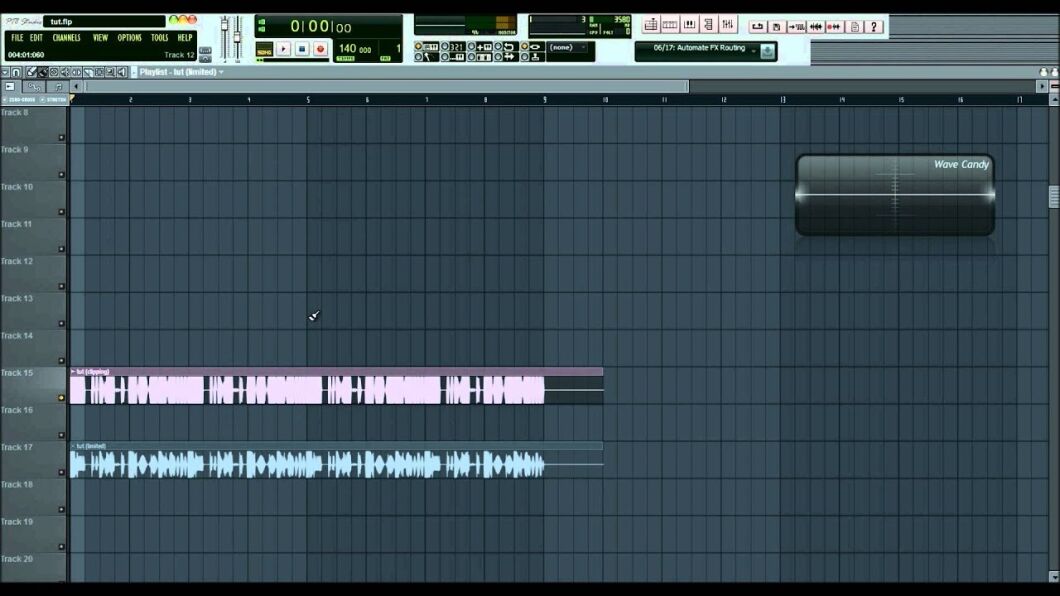
Credit: www.youtube.com
Introduction To Clipping
Clipping is a common term in music production. Many beginners encounter it while mixing their tracks in FL Studio. Understanding clipping is crucial for creating high-quality audio. Let’s dive into what clipping is and its significance in music production.
Basics Of Clipping
Clipping occurs when the audio signal exceeds the maximum limit. This limit is the threshold of your digital audio workstation (DAW). In FL Studio, this means the waveform is cut off, resulting in distortion.
Here is a simple table to illustrate:
| Signal Level | Result |
|---|---|
| Below Threshold | Clean Sound |
| At Threshold | Maximum Volume |
| Above Threshold | Distortion |
When the signal is “cut off”, it creates a harsh, unpleasing sound. This is called “clipped audio”.
Importance In Music Production
Avoiding clipping is essential for maintaining the quality of your mix. Here are some reasons why:
- Preserves Sound Quality: Clipping can ruin the clarity of your audio.
- Professional Standard: High-quality mixes do not have clipping.
- Listener Experience: Clipping can be jarring and unpleasant for listeners.
Producers use tools like limiters and compressors to control the signal level. These tools help to avoid clipping and ensure a polished final product.
Identifying Clipping
Identifying clipping in FL Studio is crucial to maintaining sound quality. Clipping occurs when the audio signal exceeds the maximum limit. This results in distortion and unwanted noise. Recognizing the signs can help you prevent it.
Visual Cues
FL Studio provides visual indicators to help spot clipping. The mixer meter is the primary tool. If the levels turn red, it signifies clipping. Keep an eye on the meter while mixing. Red peaks mean your signal is too hot.
Auditory Signs
Clipping is not only visible but also audible. Listen for unwanted distortion or crackling sounds. These noises indicate that the audio signal is being clipped. If your track sounds harsh, clipping might be the culprit.
Causes Of Clipping
Clipping in FL Studio can be frustrating for producers. It occurs when the audio signal exceeds the maximum level that the system can handle. This results in distortion and loss of audio quality. Understanding the causes of clipping can help you avoid it and keep your tracks sounding clean and professional.
High Volume Levels
High volume levels are a common cause of clipping. When you increase the volume too much, the audio signal can exceed the limit. This creates distortion. Always monitor your volume levels. Keep them within a safe range to avoid clipping.
Excessive Gain
Excessive gain can also lead to clipping. Gain controls the strength of the audio signal. If the gain is set too high, the signal can become too strong. This results in clipping. Adjust the gain carefully. Ensure it stays at a level that prevents distortion.
Preventing Clipping
Preventing clipping in FL Studio is crucial for producing clean sound. Clipping occurs when the audio signal exceeds the maximum level. This leads to distortion and a loss of quality. To avoid clipping, follow these steps.
Gain Staging
Gain staging is a fundamental technique. It ensures each sound source is at an optimal level. Start by setting the volume of each track. Keep it below the red zone. This prevents distortion and maintains clarity. Use the mixer to balance each element. Adjust the gain knobs and faders. Aim for a clean mix with headroom.
Using Limiters
Limiters play a key role in preventing clipping. They set a ceiling for your audio levels. This stops the signal from exceeding a certain point. Insert a limiter on the master channel. Adjust the threshold to control peaks. This keeps the mix under control and prevents clipping. Use limiters on individual tracks if needed. This ensures no single element causes distortion.
Fixing Clipping
Clipping in FL Studio can ruin your mix. It happens when the audio signal exceeds the maximum level that can be processed, leading to distortion. Fixing clipping is crucial for a clean, professional sound. Below are two effective methods to help you resolve this issue.
Lowering Track Volume
One of the simplest ways to fix clipping is by lowering the track volume. Follow these steps:
- Identify the tracks causing the clipping.
- Reduce their volume using the mixer faders.
- Ensure the master level stays below 0 dB.
Use the mixer level indicators to monitor the changes. Keeping track volumes balanced helps prevent clipping.
Applying Compression
Compression helps manage the dynamic range of your track. It smooths out peaks that could cause clipping. Here’s how you can apply compression:
- Select the track that needs compression.
- Open the mixer and insert a compressor plugin.
- Adjust the threshold to lower the peaks.
- Set the ratio to control the amount of compression applied.
- Use the attack and release settings to fine-tune the sound.
Compression ensures that loud peaks are kept in check, reducing the risk of clipping.
| Method | Steps | Benefits |
|---|---|---|
| Lowering Track Volume |
|
|
| Applying Compression |
|
|
Both methods are essential for maintaining a clean and balanced mix. Try combining them for the best results.
Credit: forum.image-line.com
Clipping In Fl Studio
Clipping in FL Studio is a common issue for music producers. It occurs when the audio signal exceeds the maximum level that the software can handle. This results in distortion or an unpleasant sound. Understanding and managing clipping is crucial for producing high-quality tracks.
Tools For Detection
Detecting clipping in FL Studio is essential. Here are some tools you can use:
- Wave Candy: A versatile visual analysis tool that helps identify clipping.
- Peak Meter: Displays the peak levels of your audio signal, making it easier to spot clipping.
- Fruity Limiter: Can be used to monitor and control the peaks, preventing clipping.
Built-in Solutions
FL Studio offers several built-in solutions to manage clipping:
- Soft Clipping: Engaging soft clipping in the mixer can reduce harsh distortion.
- Limiter: Using a limiter on your master track can control peaks and prevent clipping.
- Normalization: This process adjusts the level of your track to avoid clipping during export.
Understanding these tools and solutions is key to producing clean and professional tracks in FL Studio.
Best Practices
Understanding clipping in FL Studio is crucial for producing high-quality audio. Clipping occurs when the audio signal exceeds the maximum limit, causing distortion. To avoid this, follow these best practices.
Maintaining Headroom
Headroom is the space between your audio signal’s peak level and 0 dB. It’s essential to leave enough headroom to avoid clipping. Aim to keep your peaks around -6 dB to -3 dB. This practice ensures your audio has room to breathe, especially during the mixing and mastering stages.
Regular Monitoring
Always monitor your audio levels closely. Use FL Studio’s built-in meters to check your signal. Regularly check the mixer and master channels. This helps you spot any potential clipping early. Consider using a spectrum analyzer to visualize your audio signal. This tool helps you identify any problematic frequencies that might cause clipping.
Using these best practices can significantly reduce the risk of clipping. Keep your levels in check and monitor your audio consistently for the best results.
Advanced Techniques
Understanding clipping in FL Studio can elevate your music production. Advanced techniques help manage and use clipping effectively. This section explores some methods for advanced users. These techniques ensure your tracks maintain professional quality.
Sidechain Compression
Sidechain compression is an advanced technique used in FL Studio. It helps control the dynamics between two audio signals. By using a compressor, you can make one sound lower its volume based on another sound. For example, this is often used with a kick drum and bass. The kick drum’s signal can make the bass lower its volume. This avoids unwanted clashes between them.
To set up sidechain compression, route the kick drum to the bass track. Then, apply a compressor on the bass track. Set the kick drum as the sidechain input. Adjust the compressor settings to achieve the desired effect. This technique enhances the clarity of your mix.
Dynamic Range Management
Dynamic range management involves controlling the volume differences in your track. It ensures that the loud and quiet parts are balanced. This is crucial for maintaining a clean and professional sound. Clipping often occurs when the dynamic range is too wide. By managing it, you can prevent unwanted distortion.
Use tools like compressors and limiters for dynamic range management. A compressor reduces the volume of the loudest parts. A limiter sets a maximum volume level, preventing peaks from clipping. Adjust these tools carefully. Ensure they do not squash the dynamics too much. This maintains the natural feel of your music.
Proper dynamic range management makes your track sound polished. It provides a better listening experience for your audience.
Credit: www.youtube.com
Frequently Asked Questions
What Is Clipping In Fl Studio?
Clipping in FL Studio happens when the audio signal exceeds the maximum limit. This causes distortion and unwanted noise.
How To Avoid Clipping In Fl Studio?
To avoid clipping, lower the volume levels of your tracks. Use limiters and compressors to control peaks.
Why Is Clipping Bad For Audio Quality?
Clipping distorts the audio signal and reduces sound quality. It introduces harsh, unpleasant noise into your mix.
Can Clipping Damage My Speakers?
Yes, excessive clipping can damage your speakers. It creates sharp, distorted sounds that can harm speaker components.
Conclusion
Understanding clipping in FL Studio is crucial for quality audio production. Avoiding clipping ensures clear, professional sound. Use tools and techniques to manage audio levels. Always monitor your tracks to prevent distortion. Practice makes perfect. Experiment and learn from mistakes.
Happy producing!
{ “@context”: “https://schema.org”, “@type”: “FAQPage”, “mainEntity”: [ { “@type”: “Question”, “name”: “What is clipping in FL Studio?”, “acceptedAnswer”: { “@type”: “Answer”, “text”: “Clipping in FL Studio happens when the audio signal exceeds the maximum limit. This causes distortion and unwanted noise.” } } , { “@type”: “Question”, “name”: “How to avoid clipping in FL Studio?”, “acceptedAnswer”: { “@type”: “Answer”, “text”: “To avoid clipping, lower the volume levels of your tracks. Use limiters and compressors to control peaks.” } } , { “@type”: “Question”, “name”: “Why is clipping bad for audio quality?”, “acceptedAnswer”: { “@type”: “Answer”, “text”: “Clipping distorts the audio signal and reduces sound quality. It introduces harsh, unpleasant noise into your mix.” } } , { “@type”: “Question”, “name”: “Can clipping damage my speakers?”, “acceptedAnswer”: { “@type”: “Answer”, “text”: “Yes, excessive clipping can damage your speakers. It creates sharp, distorted sounds that can harm speaker components.” } } ] }As an Amazon Associate, Cleanestor earns from qualifying purchases at no additional cost to you.
