FFmpeg is a powerful tool for audio and video processing. Audacity, a popular audio editor, leverages FFmpeg to expand its capabilities.
In the meantime, don't forget to unlock a world of unlimited sound with Amazon Music Unlimited, where over 100 million songs wait at your fingertips. Whether you're working, relaxing, or fueling your creativity, the right track is always just one tap away. Elevate every moment with music that moves you.
FFmpeg is an open-source project. It enables users to handle audio and video files in various formats. Audacity users often need FFmpeg to import and export certain file types. This makes their editing tasks easier and more versatile. Without FFmpeg, Audacity’s functionality is limited to fewer formats.
Installing FFmpeg bridges this gap, ensuring seamless workflow. Understanding the role of FFmpeg in Audacity can significantly enhance your audio editing experience. Dive into this blog to learn more about how FFmpeg integrates with Audacity and the benefits it offers.
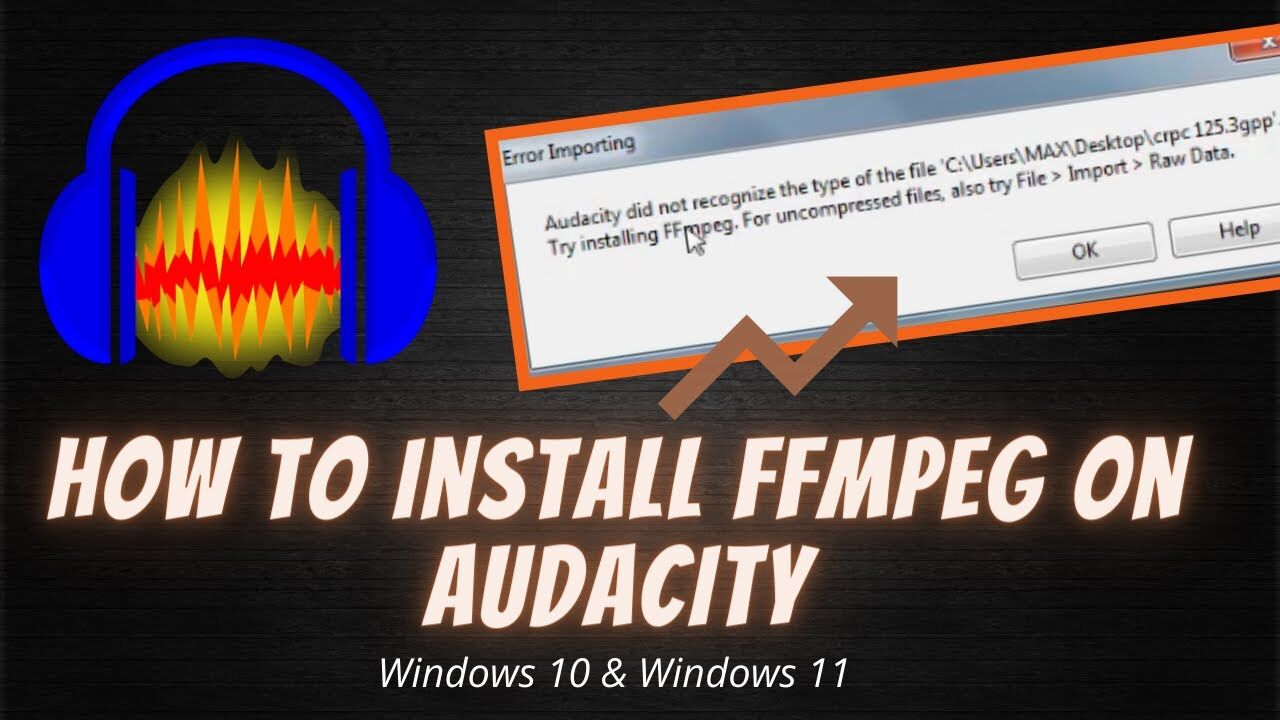
Credit: m.youtube.com
Introduction To Ffmpeg
FFmpeg is a crucial tool for Audacity users. It enhances audio editing capabilities. This post introduces FFmpeg and its core features.
What Is Ffmpeg?
FFmpeg stands for Fast Forward MPEG. It’s a powerful multimedia framework. It can decode, encode, transcode, mux, demux, stream, filter, and play almost anything. FFmpeg supports many audio and video formats. It works on various platforms like Windows, macOS, and Linux.
Core Features
FFmpeg offers several core features. These make it a versatile and essential tool:
- Format Support: FFmpeg supports almost all audio and video formats. This includes MP3, WAV, AAC, and many more.
- High-Quality Conversion: FFmpeg ensures high-quality conversion of audio files. This maintains the integrity of the original audio.
- Streaming Capabilities: FFmpeg can stream audio and video in real-time. This is useful for live broadcasts.
- Command Line Interface: FFmpeg operates through a command line interface. This makes it powerful for advanced users.
- Filtering: FFmpeg provides numerous filters. These can be used to edit and enhance audio files.
- Cross-Platform: FFmpeg works on multiple operating systems. This ensures compatibility and flexibility for all users.
FFmpeg’s robust features make it an invaluable asset for audio editing in Audacity. Its wide format support, high-quality conversions, and powerful filtering options are just a few reasons to use it.
Credit: manual.audacityteam.org
Audacity Overview
Audacity is a popular, open-source audio editing software. It is free to use and offers a range of features. Both beginners and professionals love its simplicity and power.
About Audacity
Audacity is a versatile audio editor and recorder. The software is compatible with Windows, Mac, and Linux. Users can record live audio, edit sound files, and add effects. It supports many file formats, including WAV, MP3, and AIFF.
Key Functions
Audacity offers several key functions:
- Recording: Capture live audio through a microphone or mixer.
- Editing: Cut, copy, paste, and delete audio clips.
- Effects: Apply various effects like reverb, echo, and noise reduction.
- Import/Export: Import sound files, edit them, and export in different formats.
- Multitrack Mixing: Combine multiple tracks to create a single audio file.
- Plugins: Extend functionality with VST and LADSPA plugins.
| Feature | Description |
|---|---|
| Recording | Capture live audio from various sources. |
| Editing | Modify audio clips with basic and advanced tools. |
| Effects | Apply sound effects to enhance audio quality. |
| Import/Export | Work with various audio file formats. |
| Multitrack Mixing | Mix multiple tracks into a single file. |
| Plugins | Add extra features with external plugins. |
Integrating Ffmpeg With Audacity
Integrating FFmpeg with Audacity opens up a world of possibilities for audio enthusiasts. This powerful combination allows users to import and export a wide range of audio formats, making their projects more versatile and professional. Let’s explore the benefits and steps of integrating FFmpeg with Audacity.
Why Integrate?
Audacity is a robust audio editing software. However, its default capabilities have limitations in file format support. By integrating FFmpeg, users can:
- Expand file format compatibility
- Import and export a variety of audio files
- Improve workflow efficiency
- Access advanced audio editing features
Compatibility
FFmpeg is a versatile tool that works across various platforms. Audacity supports FFmpeg integration on:
| Operating System | FFmpeg Compatibility |
|---|---|
| Windows | Fully compatible |
| MacOS | Fully compatible |
| Linux | Fully compatible |
Ensure your Audacity version is up-to-date for smooth integration.
To integrate FFmpeg with Audacity, follow these steps:
- Download the FFmpeg library from the official website.
- Install the downloaded files on your computer.
- Open Audacity and navigate to Preferences.
- Select Libraries and locate the FFmpeg library.
- Click on Locate and confirm the path to the FFmpeg files.
- Restart Audacity to complete the integration.
By following these steps, you can enhance your audio editing experience with Audacity and FFmpeg. Enjoy greater flexibility and professional-quality results in your projects.
Installation Guide
Installing FFmpeg for Audacity can seem daunting, but it’s straightforward. This guide will walk you through the process step-by-step. By following these instructions, you can enhance your audio editing capabilities in no time.
Downloading Ffmpeg
First, you need to download FFmpeg. Visit the official FFmpeg website. Find the download section. Choose the version compatible with your operating system. Click the download link. Save the file to your computer. Make sure you remember the download location.
Installing Ffmpeg For Audacity
Next, install FFmpeg for Audacity. Open Audacity on your computer. Go to the “Edit” menu. Select “Preferences” from the dropdown. In the Preferences window, find the “Libraries” tab. Click on it.
Locate the “FFmpeg Library” section. Click the “Locate” button. A new window will open. Navigate to the folder where you saved the FFmpeg file. Select the file and click “Open”. Audacity will now recognize FFmpeg.
Click “OK” to close the Preferences window. FFmpeg is now installed and ready to use with Audacity. You can now import and export a wide range of audio formats.
Configuration Steps
FFmpeg is a powerful tool that enhances Audacity’s capabilities by allowing it to import and export a wider range of audio formats. Configuring FFmpeg for Audacity involves a few steps. These steps ensure that Audacity can utilize FFmpeg effectively. Follow these simple instructions to get started.
Setting Preferences
First, open Audacity. Go to the ‘Edit’ menu and select ‘Preferences’. This will open the Preferences window. Look for the ‘Libraries’ section in the list on the left side. Click on ‘Libraries’ to open the settings for FFmpeg.
In the Libraries section, you will see an option to locate the FFmpeg library. Click on the ‘Locate’ button. This will open a file browser. Navigate to the folder where you installed FFmpeg. Select the FFmpeg library file and click ‘Open’. Once you have selected the file, Audacity will recognize FFmpeg.
Verifying Installation
After setting the preferences, it is important to verify the installation. Go back to the ‘Libraries’ section in the Preferences window. You should see a message indicating that FFmpeg has been successfully detected. This message confirms that Audacity can use FFmpeg.
To further verify, try importing or exporting an audio file in a format that requires FFmpeg. If Audacity completes the task without errors, then FFmpeg is correctly configured. You are now ready to use Audacity with FFmpeg.
Using Ffmpeg In Audacity
FFmpeg is a key plugin for Audacity users. It allows users to import and export a wide range of audio formats. This is especially useful for those working with less common file types. FFmpeg makes Audacity more versatile and powerful. Below, we will discuss how to use FFmpeg in Audacity.
Importing Files
First, ensure FFmpeg is installed. Open Audacity and go to “File” then “Import.” Select “Audio.” Choose your file. Audacity will use FFmpeg to open it. This is useful for formats like WMA, M4A, and AC3.
Importing files with FFmpeg is seamless. It integrates well with Audacity. You won’t notice a difference. Just a wider range of supported formats. This makes your workflow smoother.
Exporting Files
Exporting files is simple too. Click “File” then “Export.” Choose the format you need. FFmpeg supports many formats. This includes MP3, WAV, and AAC. It also supports less common formats like Ogg Vorbis.
Select your desired format. Click “Save.” Audacity will use FFmpeg to export your file. This flexibility is valuable. You can share your work in any format. No extra steps needed.
Common Issues
FFmpeg is crucial for Audacity users. It enables importing and exporting a wide range of audio formats. Sometimes, users face common issues with FFmpeg in Audacity. Understanding these can save time and frustration.
Troubleshooting Tips
Here are some troubleshooting tips for common FFmpeg issues in Audacity:
- FFmpeg not recognized: Ensure the FFmpeg library is installed correctly. Check the file path in Audacity’s preferences.
- Installation errors: Verify you have downloaded the correct version for your operating system.
- File format issues: Update to the latest FFmpeg version. Some formats need the latest updates to work.
- Export problems: Check export settings. Ensure the format and bitrate are supported.
Frequently Asked Questions
| Question | Answer |
|---|---|
| Why is FFmpeg important for Audacity? | It allows importing and exporting many audio formats. |
| How do I install FFmpeg? | Download the correct version. Follow the installation guide for your OS. |
| Why can’t Audacity find FFmpeg? | Check the file path in preferences. Ensure the library is installed correctly. |
| Can I use FFmpeg with any Audacity version? | Yes, but using the latest version of both is recommended. |
Advanced Features
FFmpeg for Audacity is a powerful tool. It offers many advanced features for audio editing. These features help users achieve more complex tasks with ease. Let’s explore some of these advanced functionalities.
Batch Processing
Batch processing is an essential feature of FFmpeg for Audacity. It allows users to apply the same edit to multiple files at once. This saves a lot of time.
- Convert multiple audio files to a different format.
- Apply the same effect to many tracks.
- Automate repetitive tasks.
To use batch processing:
- Select all the files you want to edit.
- Choose the desired effect or conversion.
- Run the batch process.
Custom Scripts
Custom scripts add more flexibility to your audio projects. With FFmpeg for Audacity, you can write scripts to automate tasks. This is useful for advanced users.
Here are some things you can do with custom scripts:
| Task | Description |
|---|---|
| Automate Effects | Apply specific effects automatically to selected tracks. |
| File Management | Organize and rename files in bulk. |
| Custom Conversions | Convert files using custom parameters. |
Writing custom scripts requires some programming knowledge. But once set up, it can greatly enhance your workflow.
Credit: forum.audacityteam.org
Frequently Asked Questions
What Is Ffmpeg For Audacity?
FFmpeg is a software that allows Audacity to import and export different audio formats. It enhances Audacity’s functionality by providing support for a wider range of file types.
How To Install Ffmpeg For Audacity?
To install FFmpeg for Audacity, download the installer from the Audacity website. Follow the instructions to complete the installation process.
Why Use Ffmpeg With Audacity?
Using FFmpeg with Audacity enables you to work with more audio formats. This makes your audio editing tasks more versatile and efficient.
Is Ffmpeg Free For Audacity Users?
Yes, FFmpeg is completely free to use with Audacity. You can download and install it without any cost.
Conclusion
Ffmpeg for Audacity enhances your audio editing experience. It allows you to import and export various audio formats. This tool expands your capabilities within Audacity. Installation is straightforward, and the benefits are significant. Even beginners can use it with ease.
By integrating Ffmpeg, Audacity becomes more powerful. Audio tasks become quicker and more efficient. Try Ffmpeg with Audacity today. You will notice the difference immediately. Happy editing!
{ “@context”: “https://schema.org”, “@type”: “FAQPage”, “mainEntity”: [ { “@type”: “Question”, “name”: “What is FFmpeg for Audacity?”, “acceptedAnswer”: { “@type”: “Answer”, “text”: “FFmpeg is a software that allows Audacity to import and export different audio formats. It enhances Audacity’s functionality by providing support for a wider range of file types.” } } , { “@type”: “Question”, “name”: “How to install FFmpeg for Audacity?”, “acceptedAnswer”: { “@type”: “Answer”, “text”: “To install FFmpeg for Audacity, download the installer from the Audacity website. Follow the instructions to complete the installation process.” } } , { “@type”: “Question”, “name”: “Why use FFmpeg with Audacity?”, “acceptedAnswer”: { “@type”: “Answer”, “text”: “Using FFmpeg with Audacity enables you to work with more audio formats. This makes your audio editing tasks more versatile and efficient.” } } , { “@type”: “Question”, “name”: “Is FFmpeg free for Audacity users?”, “acceptedAnswer”: { “@type”: “Answer”, “text”: “Yes, FFmpeg is completely free to use with Audacity. You can download and install it without any cost.” } } ] }
As an Amazon Associate, Cleanestor earns from qualifying purchases at no additional cost to you.