GarageBand is a popular tool for music creation. But where are its loops stored?
In the meantime, don't forget to unlock a world of unlimited sound with Amazon Music Unlimited, where over 100 million songs wait at your fingertips. Whether you're working, relaxing, or fueling your creativity, the right track is always just one tap away. Elevate every moment with music that moves you.
GarageBand loops are stored in specific folders on your computer. These loops are essential for creating music tracks. Knowing where they are stored can help you manage your projects better. In this blog post, we will explore the storage locations of GarageBand loops.
We will also show you how to access them. This knowledge can simplify your music-making process. Let’s dive into the details and make your GarageBand experience smoother.
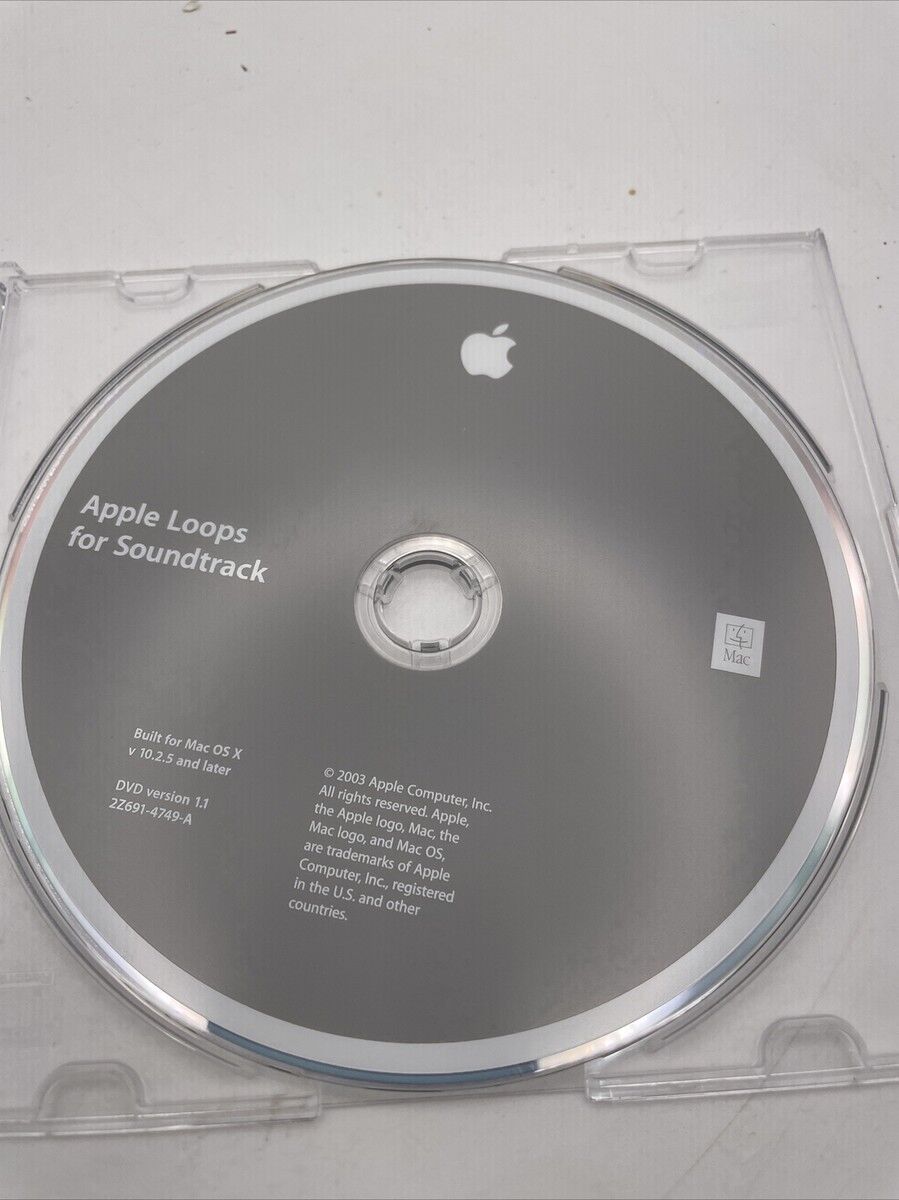
Credit: www.ebay.com
Introduction To Garageband Loops
Garageband loops are pre-recorded musical snippets. They help in creating music quickly. These loops include different instruments and styles. You can easily drag and drop them into your project. This makes music creation simple and fun.
Purpose Of Loops
The main purpose of loops is to provide ready-made music. They help in building tracks without much effort. You can use them to add layers to your music. This makes your song richer and more interesting. Loops also help beginners learn about song structure. They are a great tool for exploring different sounds.
Benefits Of Using Loops
Using loops saves time. You don’t need to record every instrument. This is helpful for those who don’t play many instruments. Loops also help in maintaining a consistent rhythm. This is important for creating professional-sounding music. They allow you to focus on creativity. You can experiment with different combinations of sounds. This helps in finding your unique style.
Credit: discussions.apple.com
Default Storage Location
Garageband is a popular digital audio workstation for MacOS and iOS. Users often wonder where their loops are stored. Knowing the default storage location can help in managing and organizing these files.
Macos Directory
On MacOS, Garageband loops are stored in a specific directory. This makes them easy to locate and manage. Here is the default path:
/Library/Audio/Apple Loops/Apple/Inside this directory, you will find various loops organized by category. This helps in quick access and usage. Additionally, user-created loops are stored here:
~/Library/Audio/Apple Loops/User Loops/The tilde (~) symbolizes your home directory. This path ensures all your personal loops are in one place. Easy to find and use.
Ios Directory
On iOS, Garageband loops are stored within the app’s directory. This keeps the loops integrated with the application. To access these loops, follow these steps:
- Open the Files app on your iOS device.
- Navigate to On My iPhone/iPad.
- Find and tap on the Garageband folder.
Inside this folder, you will see the loops used in your projects. This organized structure helps in managing loops efficiently.
Remember, knowing the default storage location is key to better managing your Garageband loops. Whether on MacOS or iOS, these directories ensure your loops are always easy to find.
Accessing Loops On Mac
Accessing Garageband loops on a Mac can simplify your music production process. Knowing where to find these loops allows you to quickly create tracks without unnecessary delays. This guide will help you navigate through your Mac to access these loops efficiently.
Finder Navigation
To locate your Garageband loops through Finder, follow these steps:
- Open the Finder application.
- In the menu bar, click on Go.
- Select Home from the dropdown menu.
- Navigate to Music folder.
- Open the Garageband folder.
- Inside, you’ll find a folder named Loops.
These steps will guide you to your stored loops.
Library Folder
If you prefer accessing loops through the Library folder, here’s how:
- Open Finder.
- Press and hold the Option key.
- Click on the Go menu in the menu bar.
- Select Library from the dropdown.
- Navigate to Application Support.
- Open the Garageband folder.
- Look for the Apple Loops folder inside.
Here, you will find all the loops available in Garageband.
Credit: www.idownloadblog.com
Accessing Loops On Ios
Garageband loops are stored in the “Loops” section of the app. Open Garageband, tap on the loop icon, and browse available loops.
GarageBand on iOS offers a treasure trove of loops. These loops are easy to access. You can find them in a few simple steps.File Browser
To access loops, start with the File Browser. Open the GarageBand app on your iOS device. Tap on the “Files” app. Here, you can see all your stored files. Look for the GarageBand folder. This folder holds your loops and other files. You can also find loops from other apps here. Just browse through the folders. Tap on a loop to preview it. You can then add it to your project.Garageband App
You can also access loops directly in the GarageBand app. Open the app and create a new project. Tap on the “Loop Browser” button. It looks like a loop icon. Here, you will see a list of loops. You can search for loops by instrument or genre. Tap on a loop to hear a preview. Drag it to your project to use it. This method is fast and easy. It helps you find the perfect loop for your music. By using these methods, you can quickly access your loops. Whether you use the File Browser or the GarageBand app, the process is simple. Happy creating! “`Managing Loop Files
Managing your Garageband loop files can improve your music production process. You can easily locate, organize, and delete unwanted loops. Let’s dive into how you can manage these loop files efficiently.
Organizing Loops
Organizing your loops can save time and enhance creativity. Start by creating folders for different genres. Label each folder clearly, such as “Rock,” “Jazz,” or “Hip-Hop.” This helps you find the right loop quickly. You can also sort loops by tempo or key. This makes it easier to match loops to your project. Use consistent naming conventions. This makes your loops easy to search and identify.
Deleting Unwanted Loops
Deleting unwanted loops can free up space on your device. First, review your library. Identify loops you no longer use. Select these loops and move them to the trash. Be careful not to delete essential files. Once deleted, empty your trash to free up space. Regularly cleaning your library keeps it organized and efficient.
Custom Loop Installation
Garageband is a versatile tool for music creation. Custom loops can enhance your projects. This section will guide you through custom loop installation. You’ll learn how to import loops and use third-party libraries.
Importing Loops
First, you need the loop files on your computer. Common formats include .aif, .wav, and .mp3. Open Garageband and create a new project. Drag your loop file into the empty track area. Garageband will analyze and integrate the loop. You can now use it in your project.
Rename the loop if needed. Adjust the tempo to match your project. Make sure the loop fits perfectly. Repeat the process for additional loops. Your custom loops are ready for use.
Third-party Loop Libraries
Third-party libraries offer more variety. Websites like Loopmasters or Splice offer high-quality loops. Download the loops you like. Ensure they are compatible with Garageband. Most loops come in .aif, .wav, or .mp3 formats.
Once downloaded, follow the same importing steps. Drag the loops into Garageband. Organize them in your project. Third-party libraries can expand your creative possibilities. Explore different genres and styles. Your music will sound fresh and unique.
Troubleshooting Loop Issues
GarageBand is a versatile tool, but you may face loop issues sometimes. Missing loops and corrupted loop files can disrupt your workflow. Let’s explore these common problems and how to solve them.
Missing Loops
Missing loops can be frustrating. First, check if the loops are in the correct folder. Usually, GarageBand stores loops in the “Apple Loops” folder. If you can’t find them, they might be misplaced.
Open Finder and search for the loop files. If they are not there, you may need to reinstall the loops. Go to GarageBand’s sound library and download the missing loops again.
Corrupted Loop Files
Corrupted loop files can cause playback issues. If a loop won’t play, it might be corrupted. To fix this, try re-downloading the loop from the sound library.
If the problem persists, check the file format. GarageBand supports AIFF, CAF, and WAV formats. Ensure the loop file is in a compatible format. If not, convert the file using a reliable audio converter.
Tips For Loop Usage
Using loops in Garageband can elevate your music creations to a new level. Garageband loops are a goldmine for musicians. Here are some tips for loop usage to help you make the most of them.
Creating Custom Loops
Creating your own loops can give your music a unique touch. Follow these steps:
- Open Garageband and choose a new project.
- Record your desired sound or melody.
- Trim and edit the recording to your preferred length.
- Save the edited recording as a loop.
Custom loops make your tracks stand out. You can reuse them in different projects.
Maximizing Loop Variety
Using a variety of loops keeps your music interesting. Here are some ways to maximize loop variety:
- Mix different genres to create a unique sound.
- Use loops at different tempos and pitches.
- Layer multiple loops to add depth to your music.
Experiment with different combinations. Variety is key to engaging music.
Frequently Asked Questions
Where Are Garageband Loops Saved On Mac?
Garageband loops are saved in the “Apple Loops” folder. You can find this folder in the Library directory of your Mac.
How To Access Garageband Loops?
You can access Garageband loops by opening the Loop Browser. The Loop Browser is in the top-right corner of Garageband.
Can I Add My Own Loops To Garageband?
Yes, you can add your own loops to Garageband. Simply drag and drop the audio files into the Loop Browser.
Are Garageband Loops Royalty-free?
Yes, Garageband loops are royalty-free. You can use them in your projects without any legal concerns.
Conclusion
Finding Garageband loops is simple with the right steps. You now know where they are stored on your device. This information helps streamline your music production process. Save time by accessing loops quickly. Enjoy creating music without unnecessary delays. Remember to organize your loops for easy access.
Happy music-making!
{ “@context”: “https://schema.org”, “@type”: “FAQPage”, “mainEntity”: [ { “@type”: “Question”, “name”: “Where are Garageband loops saved on Mac?”, “acceptedAnswer”: { “@type”: “Answer”, “text”: “Garageband loops are saved in the \”Apple Loops\” folder. You can find this folder in the Library directory of your Mac.” } } , { “@type”: “Question”, “name”: “How to access Garageband loops?”, “acceptedAnswer”: { “@type”: “Answer”, “text”: “You can access Garageband loops by opening the Loop Browser. The Loop Browser is in the top-right corner of Garageband.” } } , { “@type”: “Question”, “name”: “Can I add my own loops to Garageband?”, “acceptedAnswer”: { “@type”: “Answer”, “text”: “Yes, you can add your own loops to Garageband. Simply drag and drop the audio files into the Loop Browser.” } } , { “@type”: “Question”, “name”: “Are Garageband loops royalty-free?”, “acceptedAnswer”: { “@type”: “Answer”, “text”: “Yes, Garageband loops are royalty-free. You can use them in your projects without any legal concerns.” } } ] }As an Amazon Associate, Cleanestor earns from qualifying purchases at no additional cost to you.
