Logic Pro X lagging can be frustrating. It disrupts your workflow and creativity.
In the meantime, don't forget to unlock a world of unlimited sound with Amazon Music Unlimited, where over 100 million songs wait at your fingertips. Whether you're working, relaxing, or fueling your creativity, the right track is always just one tap away. Elevate every moment with music that moves you.
But why does this happen? Logic Pro X, known for its powerful music production features, sometimes faces performance issues. Lagging can stem from various reasons, affecting both beginners and professionals. It can be due to hardware limitations, software conflicts, or project settings.
Understanding these causes is crucial for smooth music production. In this post, we will explore the common reasons behind Logic Pro X lagging. We will also share tips to improve performance. Keep reading to ensure your music production experience remains seamless and productive.
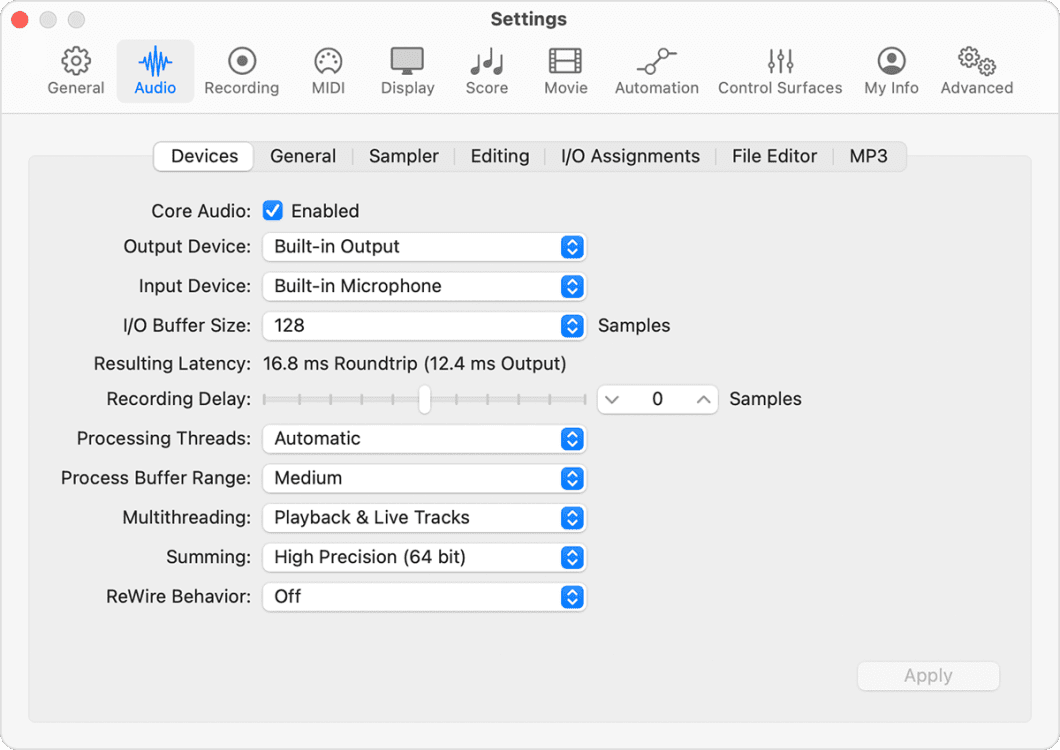
Credit: support.apple.com
Common Causes Of Lag
Experiencing lag in Logic Pro X can be frustrating, especially during crucial sessions. Lag can halt your creativity and disrupt your workflow. To solve this issue, we need to understand the common causes of lag. These causes can be rooted in both hardware and software. Let’s explore these in detail.
Hardware Limitations
One of the primary reasons for lag in Logic Pro X is hardware limitations. Your computer’s hardware plays a significant role in how smoothly the software runs. Here are some key hardware components that can affect performance:
- RAM: Insufficient RAM can slow down processes. Logic Pro X requires at least 4GB, but 8GB or more is ideal.
- CPU: A slow CPU can lead to lag. Multi-core processors are better for handling complex tasks.
- Storage: Using an SSD instead of an HDD can significantly improve performance. SSDs have faster read/write speeds.
Upgrading these components can lead to a smoother experience. Always check your hardware specifications against Logic Pro X’s requirements.
Software Conflicts
Another common cause of lag is software conflicts. Conflicts can arise from various sources:
- Plugins: Some third-party plugins may not be optimized. This can cause lag or crashes.
- Background Processes: Too many background applications can consume resources. Close unnecessary apps while using Logic Pro X.
- Operating System: Ensure your OS is up-to-date. Compatibility issues can lead to performance drops.
Regularly updating your software and plugins can help avoid conflicts. Keeping your system clean and optimized ensures better performance.
System Requirements
Experiencing lag while using Logic Pro X can be frustrating. Often, the culprit lies in your system’s hardware and software capabilities. Understanding the system requirements is crucial. It ensures smooth performance and a seamless music production experience.
Minimum Specifications
To run Logic Pro X, certain minimum specifications must be met. Here are the essentials:
- macOS 10.13.6 or later
- 4GB of RAM (8GB recommended)
- 6GB of available storage space
- Display with at least 1280 x 768 resolution
Meeting these requirements will let you use the software. But it may not provide the best performance.
Recommended Specifications
For optimal performance, higher specifications are recommended. Consider the following:
- macOS 10.14.6 or later
- 16GB of RAM or more
- Solid State Drive (SSD) with at least 72GB of available storage
- Display with at least 1920 x 1080 resolution
- Multi-core Intel processor
These specifications will ensure Logic Pro X runs smoothly. They help in handling larger projects and multiple plugins.
Optimizing System Performance
Optimizing system performance is crucial for ensuring Logic Pro X runs smoothly. Many factors can impact the performance of your system, causing Logic Pro X to lag. Understanding how to optimize your system can significantly improve your experience. Here are some essential tips to help you enhance your system’s performance.
Updating Drivers
Outdated drivers can cause significant performance issues. Ensure your audio interface and graphics card drivers are up to date. Manufacturers often release updates to fix bugs and improve performance. Regularly checking for updates can prevent potential lags in Logic Pro X.
Managing Background Processes
Background processes consume valuable system resources. Close unnecessary applications running in the background. Use the Activity Monitor on macOS to identify resource-heavy processes. Prioritize the resources for Logic Pro X by minimizing other activities. This can free up memory and CPU power.
Project Settings And Preferences
If you are experiencing lag in Logic Pro X, adjusting your project settings and preferences can help. These settings include buffer size and sample rate, which greatly affect performance. Fine-tuning these parameters can reduce lag and ensure smoother operation.
Buffer Size Adjustments
The buffer size is crucial for balancing performance and latency. A smaller buffer size reduces latency but can increase CPU load. In contrast, a larger buffer size reduces CPU load but increases latency.
To adjust the buffer size:
- Open Logic Pro X.
- Go to Preferences > Audio.
- Under the Devices tab, find the Buffer Size setting.
- Choose a larger buffer size to reduce CPU load.
Sample Rate Settings
The sample rate determines the number of samples per second in your audio. Higher sample rates produce better quality but require more processing power. Adjusting the sample rate can help manage lag.
To change the sample rate:
- Open your project in Logic Pro X.
- Navigate to File > Project Settings > Audio.
- Find the Sample Rate dropdown menu.
- Select a lower sample rate to reduce CPU load.
By optimizing these settings, you can minimize lag and improve your workflow in Logic Pro X.
Managing Plugins
Managing plugins in Logic Pro X is crucial for smooth performance. Plugins can enhance your music production. But, they can also cause lagging issues. Let’s explore plugin compatibility and resource-intensive plugins.
Plugin Compatibility
Plugin compatibility is vital for optimal performance. Some plugins may not be compatible with Logic Pro X. Incompatible plugins can cause lagging. Check plugin compatibility before installing. Always use plugins from trusted sources.
Resource-intensive Plugins
Some plugins require more resources than others. Heavy plugins can slow down your system. They consume more CPU and RAM. Use resource-intensive plugins sparingly. Monitor your system’s performance. Close other applications to free up resources.
Credit: forum.waves.com
Efficient Workflow Practices
Experiencing lag in Logic Pro X? Poor memory management or outdated software can slow down this powerful digital audio workstation. Optimize your workflow by updating your system and managing resources efficiently.
Efficient workflow practices can significantly reduce lag in Logic Pro X. By optimizing how you manage your projects, you can ensure smoother performance. Here are some key methods:Track Freezing
Track freezing can help manage CPU load. When you freeze a track, Logic Pro X creates a temporary audio file. This file contains all the effects and processing of the track. The original track and plugins are temporarily disabled. This reduces the strain on your system. To freeze a track, click the snowflake icon next to the track name. This will convert the track and lock it in place. You can always unfreeze it to make further edits. This is a great way to manage complex projects.Bouncing Tracks
Bouncing tracks is another effective method. This process converts your MIDI and software instrument tracks into audio files. Bouncing reduces CPU usage because audio files are less demanding. Select the track you want to bounce. Go to File > Bounce > Track in Place. This will create a new audio track, leaving the original intact. You can then mute the original track. This approach is helpful for large projects. Using these methods can help maintain a smooth workflow in Logic Pro X. By managing your tracks efficiently, you can minimize lag and focus on creativity.Storage And Disk Space
Experiencing lag in Logic Pro X can be frustrating. One common reason for this issue is insufficient storage and disk space. Ensuring your system has enough free space is crucial for optimal performance. Below, we explore ways to manage storage and disk space to reduce lag.
Using External Drives
Using external drives can help free up space on your main drive. This can improve the performance of Logic Pro X. Store large files like sample libraries and project files on external drives. This will ensure your main drive remains uncluttered.
When selecting an external drive, choose one with high read and write speeds. SSDs are faster than traditional HDDs. They can provide better performance for audio production tasks. Connect the external drive using a high-speed port, such as USB 3.0 or Thunderbolt.
Clearing Unnecessary Files
Clearing unnecessary files can also improve performance. Delete unused projects, samples, and plugins. This will help free up valuable disk space. Regularly clean your system to ensure it runs smoothly.
Use built-in tools like Disk Utility to find and remove large, unnecessary files. You can also use third-party cleaning apps for more options. Always back up important files before deleting anything. This ensures you do not lose any crucial data.
Regular Maintenance
Regular maintenance is crucial for keeping Logic Pro X running smoothly. Neglecting this can lead to lagging and performance issues. Regular upkeep ensures the software operates at its best. Let’s explore some essential maintenance tasks.
Disk Cleanup
One major step in regular maintenance is disk cleanup. Over time, your computer accumulates many files. These can slow down your system and affect Logic Pro X. Removing unnecessary files frees up space. This can make a significant difference in performance. Use built-in tools like Disk Utility on Mac to clean up your disk.
Software Updates
Updating your software is another key task. Software updates often include bug fixes and performance improvements. Keeping Logic Pro X and your operating system updated can resolve many issues. Regular updates ensure compatibility with the latest plugins and features. Set reminders to check for updates weekly. This simple step can help prevent lagging.
Credit: discussions.apple.com
Frequently Asked Questions
Why Is Logic Pro X Running Slow?
Logic Pro X can lag due to high CPU usage, insufficient RAM, or outdated software. Ensuring your Mac meets system requirements and closing unnecessary applications can help.
How Can I Fix Logic Pro X Lag?
To fix lag, update Logic Pro X, increase RAM, and manage your plugins. Additionally, optimize your project settings and free up disk space.
Does Outdated Hardware Cause Logic Pro X Lag?
Yes, outdated hardware can cause Logic Pro X to lag. Upgrading your Mac’s hardware, including RAM and SSD, can improve performance.
Can Plugins Cause Logic Pro X To Lag?
Yes, third-party plugins can cause lag in Logic Pro X. Check for plugin updates and consider using fewer plugins to reduce lag.
Conclusion
Experiencing lag in Logic Pro X can be frustrating. Address software updates and system requirements. Check for background applications using resources. Regularly update drivers and plugins. Optimize your Mac for better performance. Monitor CPU and RAM usage. Clean out junk files and unnecessary apps.
Following these steps can improve Logic Pro X’s performance. Enjoy a smoother workflow and focus on creating great music. Stay informed and keep your software in top shape. Happy music making!
{ “@context”: “https://schema.org”, “@type”: “FAQPage”, “mainEntity”: [ { “@type”: “Question”, “name”: “Why is Logic Pro X running slow?”, “acceptedAnswer”: { “@type”: “Answer”, “text”: “Logic Pro X can lag due to high CPU usage, insufficient RAM, or outdated software. Ensuring your Mac meets system requirements and closing unnecessary applications can help.” } } , { “@type”: “Question”, “name”: “How can I fix Logic Pro X lag?”, “acceptedAnswer”: { “@type”: “Answer”, “text”: “To fix lag, update Logic Pro X, increase RAM, and manage your plugins. Additionally, optimize your project settings and free up disk space.” } } , { “@type”: “Question”, “name”: “Does outdated hardware cause Logic Pro X lag?”, “acceptedAnswer”: { “@type”: “Answer”, “text”: “Yes, outdated hardware can cause Logic Pro X to lag. Upgrading your Mac’s hardware, including RAM and SSD, can improve performance.” } } , { “@type”: “Question”, “name”: “Can plugins cause Logic Pro X to lag?”, “acceptedAnswer”: { “@type”: “Answer”, “text”: “Yes, third-party plugins can cause lag in Logic Pro X. Check for plugin updates and consider using fewer plugins to reduce lag.” } } ] }As an Amazon Associate, Cleanestor earns from qualifying purchases at no additional cost to you.
