Is your FL Studio lagging and disrupting your music production? This can be frustrating and hinder your creativity.
In the meantime, don't forget to unlock a world of unlimited sound with Amazon Music Unlimited, where over 100 million songs wait at your fingertips. Whether you're working, relaxing, or fueling your creativity, the right track is always just one tap away. Elevate every moment with music that moves you.
FL Studio is a powerful tool for music production, but lagging issues can arise. These problems can stem from various factors, such as hardware limitations, software settings, or even project complexity. Understanding why your FL Studio is lagging is crucial for a smooth workflow.
In this blog post, we will explore common causes of lag and provide practical solutions. Whether you’re a beginner or an experienced user, this guide will help you identify and fix the issues causing your FL Studio to lag, so you can get back to creating music without interruptions.
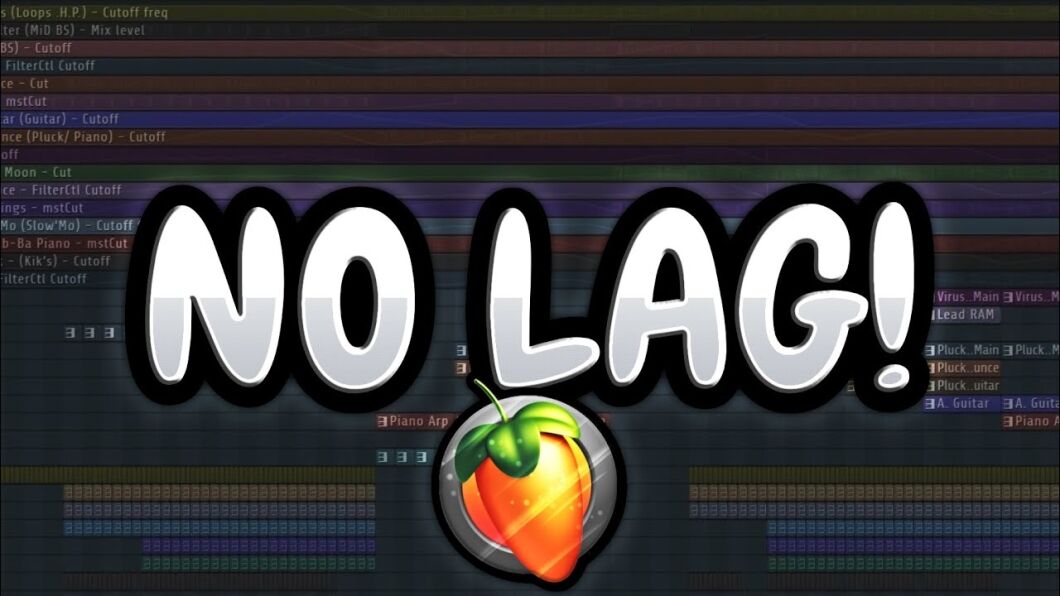
Credit: www.youtube.com
Common Causes Of Lag
Experiencing lag in FL Studio can be frustrating. It disrupts your creative flow and makes music production difficult. Understanding the common causes of lag can help you resolve these issues. Let’s explore some frequent reasons why FL Studio might be lagging.
Hardware Limitations
Your hardware plays a significant role in FL Studio’s performance. If your computer’s CPU is not powerful enough, it can’t handle the heavy processing tasks. Similarly, low RAM can lead to sluggish performance. Ensure your system meets the minimum requirements for FL Studio:
| Component | Minimum Requirement |
|---|---|
| CPU | 2 GHz Intel Pentium 4 / AMD Athlon 64 |
| RAM | 4 GB |
| Disk Space | 4 GB |
If your hardware is outdated, consider upgrading your components. Adding more RAM or using a faster processor can boost performance.
Software Conflicts
Software conflicts can also cause lag. Running multiple programs simultaneously consumes resources. Close unnecessary applications to free up memory and processing power.
Conflicting drivers or outdated software can also contribute to lag. Ensure all your drivers are updated. Regularly update FL Studio to the latest version. This can resolve compatibility issues and improve performance.
Sometimes, plugins can create conflicts. Some third-party plugins are not optimized and can slow down your project. Disable or remove problematic plugins to see if it improves performance.
Managing your software environment is crucial. Keep your system clean and updated to avoid unnecessary lag.
Credit: www.youtube.com
Optimizing System Performance
Is your FL Studio lagging and causing frustration? Optimizing system performance is crucial for a smooth music production experience. By focusing on a few key areas, you can significantly reduce lag and enhance your workflow.
Updating Drivers
Outdated drivers can slow down your system. Ensure all drivers, especially audio and graphics drivers, are up-to-date. Visit the manufacturer’s website for the latest versions. Regular updates can fix bugs and improve performance.
Managing Background Processes
Background processes can consume system resources. Close unnecessary applications running in the background. Open Task Manager to identify and end these processes. This frees up memory and processing power for FL Studio.
Adjusting Fl Studio Settings
Is your FL Studio lagging? Don’t worry, you’re not alone. Many users face this issue. The good news is you can fix it. One way is by adjusting FL Studio settings. Let’s explore some key areas you can tweak.
Buffer Length
Buffer length is crucial. It affects latency and performance. A smaller buffer means lower latency. But, it also means more CPU usage. A larger buffer reduces CPU strain. Yet, it increases latency. To adjust it, go to Options > Audio Settings. Find the Buffer Length slider. Experiment with different settings. Find a balance that works for you.
Asio Driver Configuration
Another important setting is the ASIO driver. ASIO stands for Audio Stream Input/Output. It’s designed for low-latency audio. Using the right driver can improve performance. Go to Options > Audio Settings. Choose an ASIO driver from the list. If you don’t have one, download ASIO4ALL. It’s free and effective. Configure it properly for the best results.
Plugin Management
Effective plugin management is essential for a smooth FL Studio experience. If your FL Studio is lagging, your plugins might be the reason. This section will explore how to manage plugins to improve performance. We’ll cover disabling unused plugins and using lightweight plugins.
Disabling Unused Plugins
Unused plugins can slow down your system. They consume resources even when idle. Disabling them can free up these resources. Here’s how:
- Open the Plugin Manager in FL Studio.
- Scan for all installed plugins.
- Identify plugins you rarely or never use.
- Disable these plugins by unchecking them.
This will reduce the load on your system. Your FL Studio should run more smoothly.
Using Lightweight Plugins
Heavy plugins can cause lag. Lightweight plugins are a better choice. They use fewer resources, ensuring smoother operation. Consider these tips:
- Replace heavy plugins with lighter alternatives.
- Check the resource usage of each plugin.
- Use built-in FL Studio plugins when possible.
Lightweight plugins can make a big difference. They help maintain a fast workflow.
By managing your plugins effectively, you can significantly reduce lag in FL Studio. Disabling unused plugins and using lightweight alternatives are key strategies.
Sample Rate And Bit Depth
Experiencing lag in FL Studio can be frustrating. One major factor could be the Sample Rate and Bit Depth settings. These settings affect your project’s audio quality and performance. Understanding and choosing the right settings can help improve your workflow.
Choosing Optimal Settings
The Sample Rate defines how many samples per second your audio interface captures. Common sample rates include 44.1 kHz, 48 kHz, and 96 kHz.
The Bit Depth determines the number of bits used in each audio sample. Higher bit depths mean better audio quality. Common bit depths are 16-bit, 24-bit, and 32-bit.
Here’s a simple table to help you choose the right settings:
| Sample Rate | Bit Depth | Usage |
|---|---|---|
| 44.1 kHz | 16-bit | Standard CD Quality |
| 48 kHz | 24-bit | Professional Audio |
| 96 kHz | 32-bit | High-Resolution Audio |
Impact On Performance
High sample rates and bit depths improve audio quality. But they also require more processing power. This can lead to lag in FL Studio.
Consider the following points:
- CPU Load: Higher settings increase CPU usage.
- Buffer Size: Adjusting buffer size can help manage lag.
- Project Complexity: More tracks and plugins increase the load.
To balance quality and performance, use settings appropriate for your project. For complex projects, lower settings might be better.
Here’s a quick tip: Start with 44.1 kHz and 24-bit. Adjust as needed based on your system’s performance.
Credit: www.tiktok.com
Project Organization
Project organization is essential to ensuring smooth performance in FL Studio. A well-organized project can significantly reduce lag and improve workflow. Proper organization involves managing your tracks, submixes, and overall project layout. Here are some tips to help you organize your FL Studio projects better.
Using Submixes
Submixes help streamline your project. By grouping similar tracks together, you can apply effects to multiple tracks at once. This reduces the CPU load and keeps your project tidy. For instance, group all your drum tracks into one submix. This way, you can manage the drum sound with a single fader. It also simplifies the mixing process.
Another benefit of submixes is that they make automation easier. You can automate the volume or effects of a group of tracks instead of doing it individually. This not only saves time but also ensures consistency across your project. Using submixes effectively can lead to a smoother and more efficient workflow.
Reducing Track Count
Too many tracks can slow down FL Studio. Reducing the number of tracks helps improve performance. Start by removing unnecessary or unused tracks. Look for elements that can be combined. For example, if you have multiple layers of a pad, consider bouncing them to a single audio file.
Simplifying your project by reducing track count also makes it easier to manage. It helps you focus on the essential elements of your track. This can lead to a more polished final product. Keeping your track count low is a simple yet effective way to minimize lag in FL Studio.
Monitoring Cpu Usage
Experiencing lag in FL Studio can be frustrating. It disrupts your creative flow and affects your music production. One key factor to monitor is your CPU usage. High CPU usage can cause delays, glitches, and stuttering in your projects. Keeping an eye on it can help you identify and fix performance issues.
Using Fl Studio’s Performance Monitor
FL Studio includes a built-in tool called the Performance Monitor. This tool helps you track CPU usage. To access it, go to View and select CPU Usage. The Performance Monitor will show a graph of your CPU activity. Watch for spikes in the graph. These spikes can indicate processes that are using too much CPU.
The Performance Monitor also displays other useful information. It shows the current memory usage, the number of active voices, and the buffer underruns. Keeping track of these metrics can help you manage your system resources better.
Identifying Resource Hogs
Some plugins and effects can use a lot of CPU. Identifying these resource hogs can help you optimize your project. In the Performance Monitor, check the list of running processes. Look for any that have high CPU usage. You can then decide to disable or replace these plugins.
Another way to identify resource hogs is to solo each track in your project. This helps you find which tracks are causing the lag. Once identified, you can freeze or render these tracks. This reduces the CPU load and improves performance.
Here are some common resource hogs in FL Studio:
- High-quality reverb plugins
- Complex synths with many voices
- Multiple instances of the same plugin
By managing these elements, you can ensure smoother performance.
Upgrading Hardware
Experiencing lag in FL Studio can be frustrating. Upgrading your hardware might solve the problem. This section explains how adding more RAM and switching to an SSD can improve performance.
Adding More Ram
RAM plays a crucial role in running FL Studio smoothly. More RAM allows your computer to handle more tasks at once. If your FL Studio lags, it might be due to insufficient RAM. Upgrading your computer’s RAM can help. Aim for at least 8GB, but 16GB or more is better for heavy projects.
Ssd Vs Hdd
Your storage drive type affects FL Studio performance. HDDs are slower and can cause lag. Switching to an SSD can speed up your workflow. SSDs have faster read and write speeds. This means quicker file access and smoother performance. Consider upgrading to an SSD for better FL Studio experience.
Frequently Asked Questions
Why Does Fl Studio Lag?
FL Studio may lag due to insufficient CPU resources or outdated drivers. Closing background applications and updating your software can help.
How To Fix Fl Studio Latency?
Reduce latency by adjusting the buffer size in audio settings. Lower values improve responsiveness but may increase CPU load.
Can Plugins Cause Fl Studio To Lag?
Yes, some plugins can be resource-intensive. Use lightweight plugins or freeze tracks to reduce the load.
Does Ram Affect Fl Studio Performance?
Yes, insufficient RAM can cause lag. Ensure you have enough RAM installed to handle your projects efficiently.
Conclusion
Solving FL Studio lagging issues can enhance your music production experience. Check your computer specs first. Update your software regularly. Adjust your audio settings to reduce latency. Clean up your projects by removing unused plugins. Keep your drivers updated. Optimize your computer for better performance.
Following these steps can help you work smoothly. Enjoy creating music without interruptions.
{ “@context”: “https://schema.org”, “@type”: “FAQPage”, “mainEntity”: [ { “@type”: “Question”, “name”: “Why does FL Studio lag?”, “acceptedAnswer”: { “@type”: “Answer”, “text”: “FL Studio may lag due to insufficient CPU resources or outdated drivers. Closing background applications and updating your software can help.” } } , { “@type”: “Question”, “name”: “How to fix FL Studio latency?”, “acceptedAnswer”: { “@type”: “Answer”, “text”: “Reduce latency by adjusting the buffer size in audio settings. Lower values improve responsiveness but may increase CPU load.” } } , { “@type”: “Question”, “name”: “Can plugins cause FL Studio to lag?”, “acceptedAnswer”: { “@type”: “Answer”, “text”: “Yes, some plugins can be resource-intensive. Use lightweight plugins or freeze tracks to reduce the load.” } } , { “@type”: “Question”, “name”: “Does RAM affect FL Studio performance?”, “acceptedAnswer”: { “@type”: “Answer”, “text”: “Yes, insufficient RAM can cause lag. Ensure you have enough RAM installed to handle your projects efficiently.” } } ] }As an Amazon Associate, Cleanestor earns from qualifying purchases at no additional cost to you.
