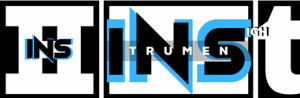You might not hear the piano roll in FL Studio if the channel is muted or the mixer track isn’t properly routed. Ensure your instrument channels are active and correctly connected to the mixer.
Crafting music in FL Studio is a thrilling journey for producers, but stumbling upon silence when you expect to hear your piano roll can halt your creative flow. This common issue can arise from various reasons, including muted channels, incorrect output routing, or even issues with the audio interface settings.
Knowing how to troubleshoot these problems swiftly gets you back to perfecting your melody. Whether you’re a beginner or a seasoned beatmaker, understanding the intricacies of FL Studio’s workflow is crucial. Ensuring the software settings are correctly configured and that no technical glitches are present is essential for a seamless music production experience.
The Silent Keyboard: Troubleshooting Audio In Fl Studio
Welcome to the world of music production, where the sound of your creations shapes your artistry. If you’ve encountered a silent piano roll in FL Studio, you’re not alone. Let’s dive into some essential troubleshooting steps to bring your music back to life.
Initial Sound Checks: Ensuring Basics Are In Place
First things first, let’s ensure your basic setup isn’t the issue. Here’s a quick checklist:
- Volume Up: Check your speaker or headphone volume.
- FL Studio Settings: Verify the master volume is not muted.
- Cable Connections: Ensure all cables are securely connected.
- Soundcard Selection: Go to
Options > Audio Settingsand select your soundcard. - ASIO Drivers: If available, select an ASIO driver for reduced latency.
Common Missteps: Verify Settings And Preferences
Sometimes the devil is in the details, and these settings can be sneaky culprits:
| Setting | Action | Note |
|---|---|---|
| FL Studio Mixer | Check the channel’s mixer track. | Make sure it’s routed correctly. |
| Piano Roll | Is the correct instrument selected? | An instrument must be assigned to hear it. |
| Plugin | Ensure the VST plugin is loaded properly. | Reload if necessary. |
| Pattern Mode | Are you in Pattern or Song mode? | Check the mode selector. |
Note: Don’t forget to save your project regularly to avoid losing your hard work!
Navigating Fl Studio’s Mixer
Navigating FL Studio’s Mixer is crucial for ensuring your sounds come to life exactly as you intend. Whether you’re laying down beats or composing symphonies with the piano roll, understanding the mixer is key. It controls where and how your music travels within FL Studio. Want to hear your piano roll in its full glory? Let’s connect the dots and create a path to clear audio.
Assigning Tracks: Connecting The Dots
Before diving deep into the sea of sliders and knobs, let’s start by assigning tracks. Every instrument has a voice that needs a route to be heard.
- Select your piano roll channel from the Channel Rack.
- Find the track number on the mixer.
- Right-click the track and link it with
'Channel routing > Route selected channels to this track'.
This simple process ensures your piano is not lost amidst the many tracks in your project.
Mixer Routing: A Path To Clear Audio
Mixer routing in FL Studio is like drawing a map for your sound. Without this map, sounds may never reach their destination.
| Step | Action |
|---|---|
| 1 | Locate the mixer. |
| 2 | Assign your instrument to a free mixer track. |
| 3 | Check channel send options. |
| 4 | Ensure Master send is active. |
Routed correctly, every note should now resonate clearly in your ears. Remember these simple steps and never let silence disrupt your creative flow again.
Diving Into The Channel Rack
Is the Piano Roll in FL Studio leaving you in silence? Don’t fret! Let’s explore the Channel Rack. This tool is central to your project’s audio. Yet sometimes, it’s the source of unexpected silence. Understanding the Channel Rack’s features can restore your project’s sound.
Volume And Mute Controls: Silent Culprits
Volume and mute controls often trip producers up. Overlooked clicks can mute channels. This leaves you wondering why the piano roll isn’t producing sound. Follow these steps:
- Open the Channel Rack.
- Check each channel’s mute button. An enabled mute looks like a green light.
- Ensure the volume fader for each channel isn’t all the way down.
- If any are muted, click to unmute and restore sound to the corresponding instrument.
Instrument Channels: Inspection For Sound
Each instrument has its own channel in the Channel Rack. An instrument channel might not produce sound if:
- Routing is off. Ensure the channel’s output is routed to the Master or a mixer track.
- A plugin or VST is not loaded properly. Reload it if needed.
- Sample files are missing. Locate and assign the correct sample.
You can double-click on a channel to open its settings. Verify that everything loads correctly and the channel is active. This ensures that your Piano Roll plays through!

Credit: www.reddit.com
Piano Roll Properties And Potential Glitches
Understanding the piano roll in FL Studio is key for smooth music production. However, sometimes you strike a key and hear nothing. This silence can be due to different reasons, such as settings within the piano roll itself or technical issues. Troubleshooting these can bring your music back to life. Let us delve into the properties and common glitches that might affect the sound.
Velocity And Note Length: Impact On Output
Note velocity and length are vital in determining how a piano roll note will sound. These two parameters work together to shape the dynamics and expression of the notes you create. Here’s what they do:
- Velocity – Affects how hard a note is hit, altering volume and timbre.
- Note Length – Dictates how long a note is held, impacting sustain and release.
If notes aren’t audible, check these settings. Low velocity might make notes too soft to hear. Short note lengths might make them seem absent. Adjusting either can resolve sound issues.
Plugin Conflicts: When Software Clashes
FL Studio supports a myriad of plugins, but sometimes they don’t play nice together. These conflicts can lead to silence. Here’s how to spot and fix them:
- Check Compatibility: Ensure plugins are compatible with your FL Studio version.
- Update Plugins: Outdated versions might conflict with FL Studio’s current build.
- Isolate the Issue: Remove plugins, one by one, to find the culprit.
Resolving these plugin issues often restores your piano roll to working order, bringing back the essential sounds to your mix.
Advanced Audio Settings And Optimization
Creating music requires clear sound from your instruments. Users often struggle with hearing their piano roll in FL Studio. This guide will unlock the secrets to optimal audio playback.
Asio Drivers: Ensuring Optimal Performance
ASIO drivers play a crucial role. They connect your software to your sound hardware. Without them, you might experience silence or poor quality sound. FL Studio prefers ASIO4ALL for its low latency. This means the sound travels fast from your piano roll to your ears.
- Open FL Studio and go to the Audio Settings.
- Select your ASIO driver from the drop-down menu.
- Install ASIO4ALL if not yet done.
- Check if your piano roll produces sound now.
Buffer Length: Striking The Right Balance
The buffer length controls how much audio your computer processes at once. A long buffer causes a delay, known as latency. A short buffer might cause audio glitches. The key is balance.
| Buffer Length | Performance |
|---|---|
| Longer Buffer | Higher Latency |
| Shorter Buffer | Potential Glitches |
Adjust your buffer length in the Audio Settings:
- Locate the ‘Buffer Length’ slider.
- Move towards ‘Long’ if experiencing glitches.
- Slide towards ‘Short’ to reduce latency.
- Find a position that gives you clear sound.
Experiment with the settings. Each system is unique. What works for one may not work for another. Always test different settings to achieve the best performance.
Seeking Assistance And Learning Resources
Are you straining to hear the sweet melodies from your piano roll in FL Studio? Rest assured, you’re not alone. Many music producers, at some point, encounter hiccups in their production journey. Seeking the right resources can help. Let’s explore the helping hands you can find online to resolve your silent piano roll dilemma.
Fl Studio Forums: A Community Of Support
FL Studio’s forums are treasure troves of knowledge and tips. In the forums, experienced users and beginners mingle. They share fixes, workarounds, and troubleshooting steps for problems like a quiet piano roll. Simply post a question and often, in a short time, helpful responses come your way. The forums are structured, so finding similar issues and their solutions becomes easier:
- Search the archive for past discussions.
- Follow forum guidelines when posting your queries.
- User-friendly category filters help narrow down topics.
Video Tutorials: Visual And Auditory Guidance
For those who learn best by seeing and hearing, video tutorials are perfect. These videos guide you step-by-step to fix the silent piano roll. They are available on platforms like YouTube and provide a hands-on approach to resolve issues:
- Find dedicated FL Studio tutorials from verified creators.
- Pause and replay tricky parts to master every step.
- Get insights into best practices from seasoned producers.
With these resources at your fingertips, you’ll solve your piano roll puzzles in no time. Embrace learning, and your music will soon fill the air!
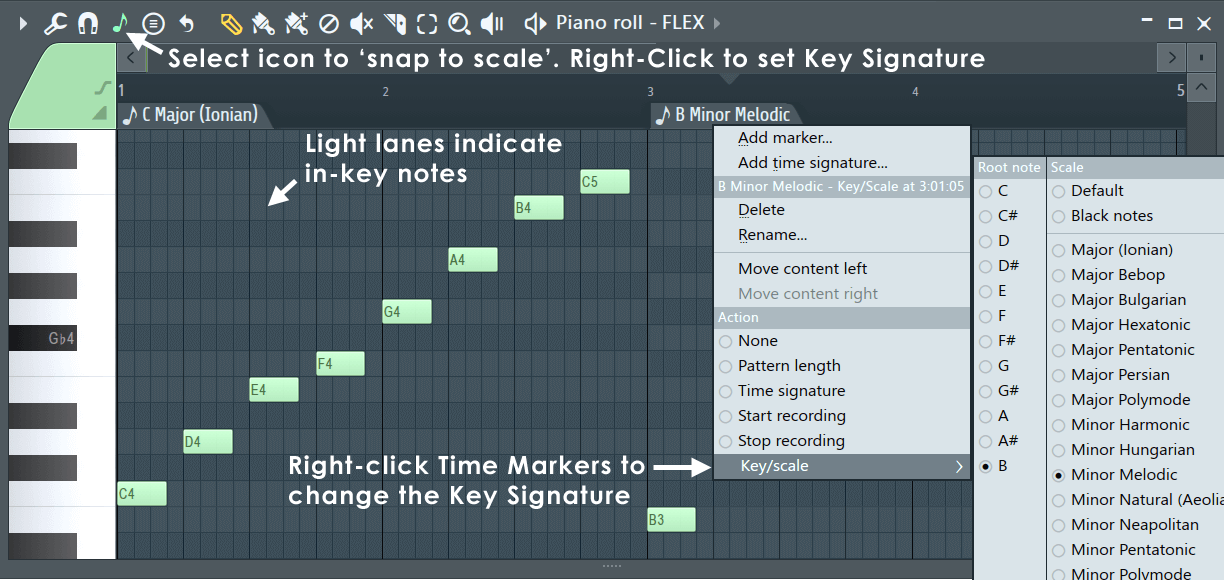
Credit: www.image-line.com
Frequently Asked Questions On Why Can’t I Hear The Piano Roll In Fl Studio
Why Is There No Sound On My Piano Roll?
Your piano roll may lack sound due to muted tracks or volume issues. Check your instrument channel, audio settings, and MIDI connections. Ensure your speakers or headphones are properly connected and working.
How Do You Unmute A Piano Roll In Fl Studio?
To unmute a piano roll in FL Studio, right-click the green dot next to the channel name in the Channel Rack.
How Do I Turn On Piano Roll In Fl Studio?
To turn on the piano roll in FL Studio, press F7 or click the piano roll icon in the toolbar at the top of the screen.
Why Is No Sound Coming From Fl Studio?
No sound in FL Studio often results from muted tracks, inactive audio drivers, or incorrect output settings. Check your mixer tracks, ensure the correct audio device is selected, and verify the master channel is active to resolve the issue.
Conclusion
Navigating FL Studio can be intricate, yet crucial for seamless music production. The issues with piano roll sound can often be resolved with simple checks and tweaks. Remember, correctness in settings and updates are your allies. Our musical journey thrives on problem-solving; keep experimenting, and let the melodies flow uninterrupted.
{ “@context”: “https://schema.org”, “@type”: “FAQPage”, “mainEntity”: [ { “@type”: “Question”, “name”: “Why is there no sound on my piano roll?”, “acceptedAnswer”: { “@type”: “Answer”, “text”: “Your piano roll may lack sound due to muted tracks or volume issues. Check your instrument channel, audio settings, and MIDI connections. Ensure your speakers or headphones are properly connected and working.” } } , { “@type”: “Question”, “name”: “How do you unmute a piano roll in FL Studio?”, “acceptedAnswer”: { “@type”: “Answer”, “text”: “To unmute a piano roll in FL Studio, right-click the green dot next to the channel name in the Channel Rack.” } } , { “@type”: “Question”, “name”: “How do I turn on piano roll in FL Studio?”, “acceptedAnswer”: { “@type”: “Answer”, “text”: “To turn on the piano roll in FL Studio, press F7 or click the piano roll icon in the toolbar at the top of the screen.” } } , { “@type”: “Question”, “name”: “Why is no sound coming from FL Studio?”, “acceptedAnswer”: { “@type”: “Answer”, “text”: “No sound in FL Studio often results from muted tracks, inactive audio drivers, or incorrect output settings. Check your mixer tracks, ensure the correct audio device is selected, and verify the master channel is active to resolve the issue.” } } ] }