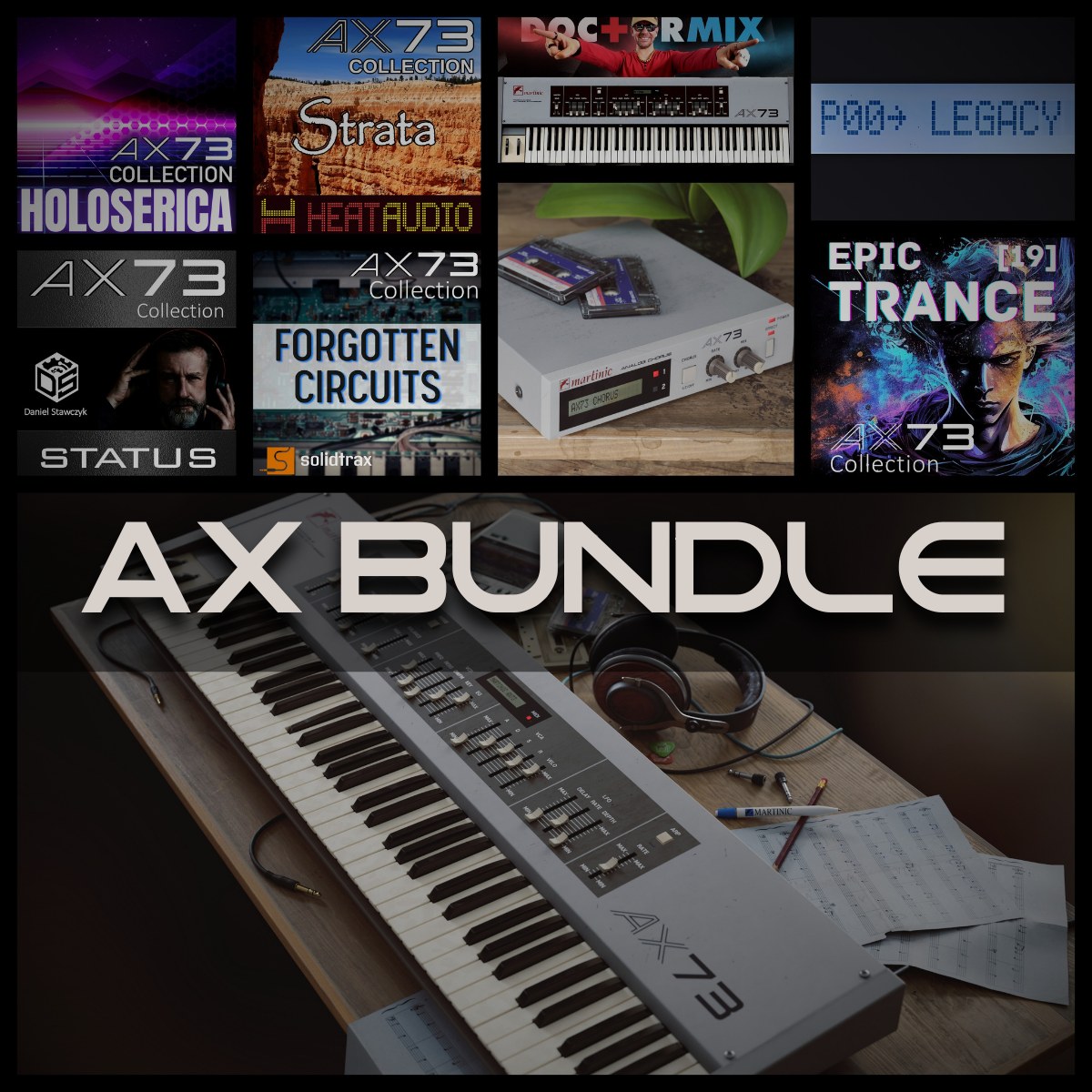Yes, you can record with two mics on Audacity. It’s a bit tricky but possible.
In the meantime, don't forget to unlock a world of unlimited sound with Amazon Music Unlimited, where over 100 million songs wait at your fingertips. Whether you're working, relaxing, or fueling your creativity, the right track is always just one tap away. Elevate every moment with music that moves you.
You’ll need the right setup and settings. Recording with two mics on Audacity opens up new possibilities. It allows you to capture more detailed sound. Perfect for podcasts, music, or interviews. But it’s not as simple as plugging in two mics.
You need to adjust some settings. This guide will help you understand how to do it. You’ll learn the equipment needed and the steps to follow. So, if you want to enhance your recordings, keep reading. This post will make it easy for you to start recording with two mics on Audacity. Get ready to improve your audio quality!

Credit: www.youtube.com
Equipment Needed
Recording with two microphones on Audacity opens up new possibilities for sound quality. But you need the right equipment to get started. This section will guide you through the essential tools required. Let’s dive into the details of the microphones, audio interface, and cables you’ll need.
Microphones
First, you need two quality microphones. Condenser microphones offer clear sound for vocals. Dynamic microphones work well for instruments. Choose the type that suits your recording needs. Ensure both microphones are compatible with your setup.
Audio Interface
An audio interface is crucial for connecting microphones to your computer. Look for an interface with at least two microphone inputs. This ensures both mics can be used simultaneously. Focus on interfaces with good preamps for better sound quality.
Cables
You’ll also need XLR cables to connect the microphones to the audio interface. High-quality cables reduce noise and improve signal strength. Check the length of the cables to ensure they fit your recording space. Proper cables ensure a smooth recording process.
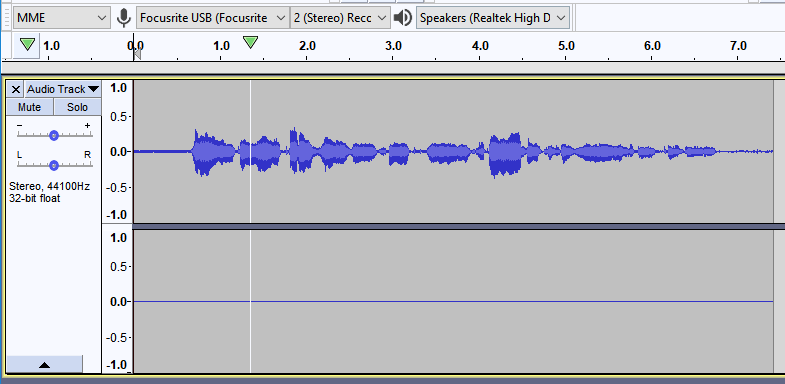
Credit: forum.audacityteam.org
Setting Up Audacity
Setting up Audacity is essential for recording with two mics. Follow these steps to get started.
Downloading And Installing
First, download Audacity from the official website. Choose the version compatible with your operating system.
- Click the download link for your OS.
- Open the downloaded file.
- Follow the installation instructions.
After installation, launch Audacity.
Configuring Preferences
Next, configure Audacity for dual mic recording.
- Open Audacity.
- Click on Edit in the menu bar.
- Select Preferences.
In the Preferences window, adjust the following settings:
| Option | Setting |
|---|---|
| Devices | Set recording device to stereo. |
| Quality | Set default sample format to 32-bit float. |
Now, connect your two microphones to the computer. Ensure each mic is recognized by Audacity.
- Go to Tracks in the menu bar.
- Select Add New and then Stereo Track.
Audacity is now ready for recording with two mics.
Connecting Microphones
Connecting two microphones to record in Audacity can improve your recordings. Whether you’re interviewing someone or creating a podcast, knowing how to connect multiple mics is essential. Let’s explore two ways to connect your microphones: using an audio interface and direct USB connection.
Using An Audio Interface
An audio interface is a device that connects multiple mics to your computer. It converts analog signals from the microphones to digital signals. This ensures better sound quality. First, you need to connect your microphones to the audio interface. Usually, you will use XLR cables for this. Plug the cables into the input ports on the interface.
Next, connect the audio interface to your computer. Use a USB or Thunderbolt cable, depending on your interface. Open Audacity and go to the Preferences menu. Select the audio interface as your input device. This allows Audacity to recognize the microphones connected to the interface.
Now, create a new track in Audacity. You can record from both microphones at the same time. The audio interface ensures each mic has its own channel. This makes editing easier and improves the final audio quality.
Direct Usb Connection
If you have USB microphones, you can connect them directly to your computer. Plug each microphone into a separate USB port. Open Audacity and go to the Preferences menu. Select the first USB microphone as your input device. Create a new track and start recording.
To add the second microphone, go back to the Preferences menu. Select the second USB microphone as the input device. Create another track in Audacity. Now you can record from both microphones at the same time. Each mic will have its own track, making it easy to edit later.
Recording with two USB microphones might require additional setup. Sometimes, you need to use software to combine the inputs. This depends on your operating system and the type of microphones you have. Be sure to test your setup before recording important sessions.
Configuring Input Sources
Recording with two microphones on Audacity is possible and straightforward. The key is to properly configure your input sources. This ensures that your recordings are clear and balanced. Below are the steps to set up your input sources in Audacity.
Selecting Input Devices
First, you need to select your input devices. Open Audacity and go to the Edit menu. Choose Preferences, then click on the Devices tab. Under the Recording section, you will see an option to choose your input devices.
You should see a dropdown menu next to Device. Click on this menu and select the first microphone. To add a second microphone, choose the Channels dropdown menu and select 2 (Stereo). This allows Audacity to record from both microphones simultaneously.
Adjusting Input Levels
After selecting your input devices, you need to adjust the input levels. This ensures that both microphones capture sound at the right volume. Go back to the main Audacity window. You will see two microphone icons with sliders next to them.
Adjust the sliders to control the input levels for each microphone. Make sure both levels are balanced to avoid one microphone overpowering the other. You can test this by speaking into each microphone and watching the input level meters.
If the levels are too high, the recording might be distorted. If they are too low, the recording might be too quiet. Aim for levels that peak around -6 dB for the best quality.
| Step | Action |
|---|---|
| 1 | Open Audacity and go to Edit > Preferences. |
| 2 | Select Devices tab and choose input devices. |
| 3 | Set Channels to 2 (Stereo). |
| 4 | Adjust input levels using the sliders. |
By following these steps, you can easily record with two microphones on Audacity. This setup is ideal for interviews, duets, or any situation requiring multiple audio sources.
Recording Techniques
Recording with two microphones on Audacity can enhance your audio quality. It’s a great way to capture different sound sources or perspectives. This guide will help you understand the best recording techniques.
Creating Separate Tracks
To record with two mics, you need to create separate tracks. This allows each microphone to capture its audio independently. Follow these steps:
- Connect both microphones to your computer.
- Open Audacity and go to Edit > Preferences.
- In the Devices section, select Recording.
- Set the Device to your desired input, like Microphone (USB Audio Device).
- Choose 2 (Stereo) in the Channels dropdown.
- Click OK to save the settings.
Now, each mic will record on its track. This setup provides better control over the audio.
Synchronizing Audio
Synchronization ensures both tracks align perfectly. This is crucial for a seamless audio experience. Follow these steps:
- Start recording with both microphones.
- Clap your hands once or use a click sound. This creates a synchronization point.
- Stop the recording and listen to the tracks.
- Locate the clap or click sound on both tracks.
- Zoom in on the waveforms for precise editing.
- Align the peaks of the clap or click sound on both tracks.
- Trim any extra silence or noise at the beginning of the tracks.
These steps will help you synchronize your audio perfectly. This ensures both tracks play in harmony.
Editing Multi-track Recordings
Editing multi-track recordings can seem daunting. But with Audacity, it becomes manageable. Whether you are a beginner or advanced user, the right tools and techniques make a difference. This section will guide you through editing multi-track recordings in Audacity using basic editing tools and advanced techniques.
Basic Editing Tools
Audacity offers a range of basic editing tools. These tools help you manage your multi-track recordings efficiently. Let’s look at some of the essential ones:
- Selection Tool: The Selection Tool allows you to highlight specific parts of your tracks. You can cut, copy, or delete the highlighted sections.
- Envelope Tool: This tool lets you adjust the volume of your tracks. You can create smooth fade-ins and fade-outs easily.
- Time Shift Tool: With the Time Shift Tool, you can move tracks along the timeline. This helps in aligning different recordings perfectly.
- Cut, Copy, and Paste: These basic functions allow you to rearrange segments of your recordings. They are essential for editing multi-track projects.
Advanced Techniques
Once you master the basics, you can explore advanced techniques. These techniques offer more control and precision in your editing process:
- Noise Reduction: Use the Noise Reduction effect to minimize background noise. This makes your recordings cleaner and more professional.
- Equalization: Adjust the frequency balance of your tracks with the Equalization tool. It helps in enhancing specific frequencies for a better sound.
- Compressor: The Compressor effect evens out the dynamic range. It ensures that louder and softer parts of your track are balanced.
- Multi-Track Syncing: Syncing multiple tracks is crucial. Use the Time Shift Tool and Zoom features to align tracks accurately.
Incorporating these basic and advanced tools makes your editing process smoother. Experiment with these tools to find what works best for your recordings.
Troubleshooting Common Issues
Recording with two mics on Audacity can be challenging. Even experienced users face issues sometimes. This section will guide you through common problems and their solutions.
Latency Problems
Latency can ruin your recording. It causes a delay between when you speak and when you hear it. This delay can be very distracting. To fix this, open Audacity and go to the ‘Preferences’ menu. Under ‘Recording,’ find ‘Latency.’ Adjust the settings to lower the latency. You may need to experiment to find the right balance. Try reducing the buffer size first. This often helps with latency issues.
Microphone Detection
Sometimes, Audacity does not detect your mics. First, check your connections. Make sure both mics are properly plugged in. Next, go to the ‘Devices’ menu in Audacity. Ensure both mics are selected. If they are not listed, try restarting Audacity. Still not working? Restart your computer. This can refresh the system and help Audacity recognize the mics. If the problem persists, update your audio drivers. Older drivers may not support multiple mics.
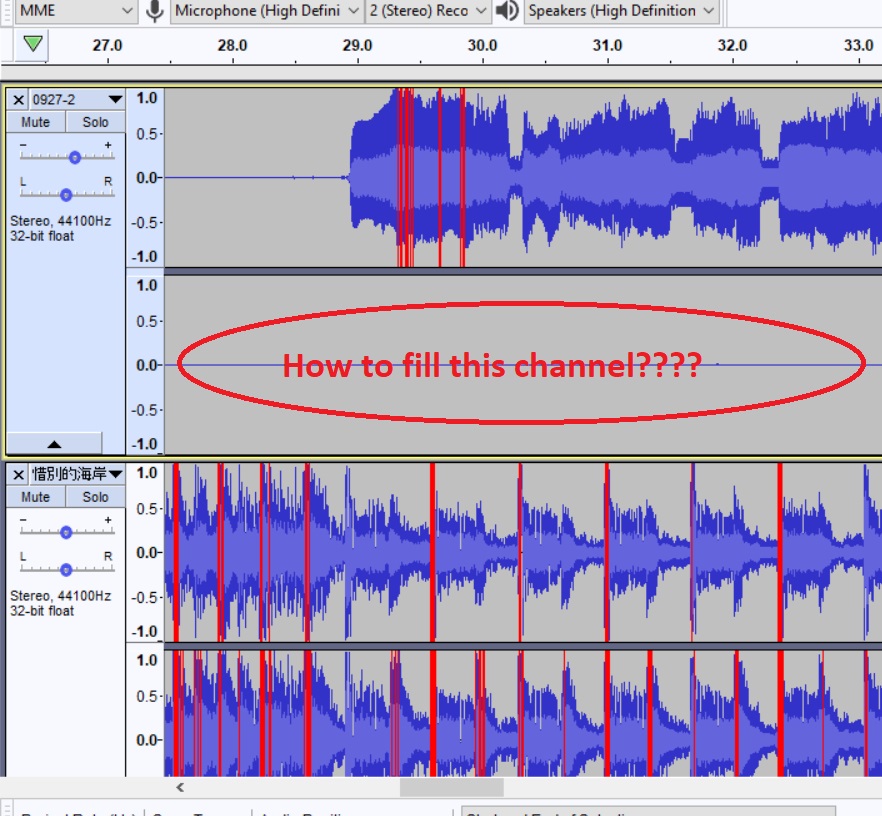
Credit: forum.audacityteam.org
Frequently Asked Questions
Can You Use Two Mics With Audacity?
Yes, you can use two mics with Audacity. You will need an audio interface that supports multiple inputs. Configure Audacity to recognize both mics.
How To Set Up Two Mics In Audacity?
Connect both mics to your audio interface. Open Audacity and select the interface as the recording device. Configure each track to record from different mic inputs.
Does Audacity Support Multiple Microphones?
Yes, Audacity supports multiple microphones. You will need an appropriate audio interface and proper configuration.
What Equipment Is Needed For Two Mics In Audacity?
You need two microphones, an audio interface with multiple inputs, and appropriate cables. Ensure your computer recognizes the audio interface.
Conclusion
Recording with two mics on Audacity is possible and straightforward. With the right setup, you can capture rich, high-quality audio. Just follow the steps mentioned in this guide. Adjust settings for each mic. Test your setup before recording. This ensures optimal results.
Audacity offers flexibility and control. Perfect for beginners and pros alike. Now, you can enhance your recordings with ease. Enjoy experimenting with different mic combinations. Your audio projects will sound better than ever. Happy recording!
{ “@context”: “https://schema.org”, “@type”: “FAQPage”, “mainEntity”: [ { “@type”: “Question”, “name”: “Can you use two mics with Audacity?”, “acceptedAnswer”: { “@type”: “Answer”, “text”: “Yes, you can use two mics with Audacity. You will need an audio interface that supports multiple inputs. Configure Audacity to recognize both mics.” } } , { “@type”: “Question”, “name”: “How to set up two mics in Audacity?”, “acceptedAnswer”: { “@type”: “Answer”, “text”: “Connect both mics to your audio interface. Open Audacity and select the interface as the recording device. Configure each track to record from different mic inputs.” } } , { “@type”: “Question”, “name”: “Does Audacity support multiple microphones?”, “acceptedAnswer”: { “@type”: “Answer”, “text”: “Yes, Audacity supports multiple microphones. You will need an appropriate audio interface and proper configuration.” } } , { “@type”: “Question”, “name”: “What equipment is needed for two mics in Audacity?”, “acceptedAnswer”: { “@type”: “Answer”, “text”: “You need two microphones, an audio interface with multiple inputs, and appropriate cables. Ensure your computer recognizes the audio interface.” } } ] }As an Amazon Associate, Cleanestor earns from qualifying purchases at no additional cost to you.