Yes, Ezdrummer works with Garageband. It’s a popular choice for many music creators.
In the meantime, don't forget to unlock a world of unlimited sound with Amazon Music Unlimited, where over 100 million songs wait at your fingertips. Whether you're working, relaxing, or fueling your creativity, the right track is always just one tap away. Elevate every moment with music that moves you.
This powerful combination can enhance your music production experience. Many musicians wonder if they can use Ezdrummer with Garageband. Ezdrummer is a virtual drum software by Toontrack, known for its realistic drum sounds. Garageband is a user-friendly digital audio workstation (DAW) from Apple, perfect for beginners and pros alike.
Combining these tools can bring your music to life with ease. In this blog post, we’ll explore how to integrate Ezdrummer with Garageband. We’ll also discuss the benefits of using them together. Whether you’re new to music production or looking to improve your setup, this guide will help you get started.
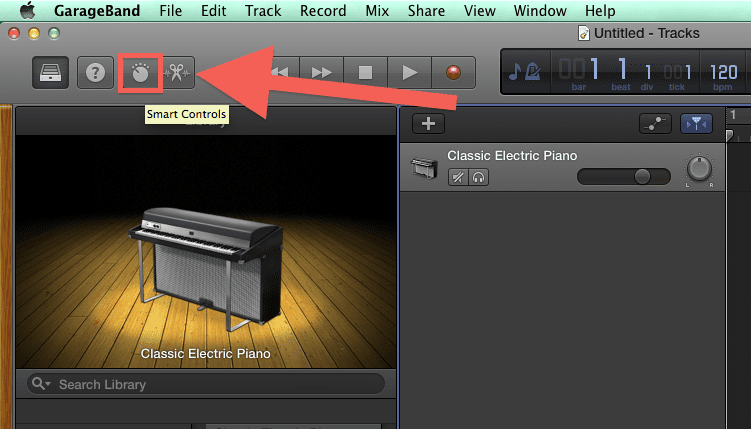
Credit: www.sweetwater.com
Compatibility
Many musicians wonder if Ezdrummer works with Garageband. The short answer is yes, it does. To make sure everything runs smoothly, you need to check a few things. Let’s dive into the details.
System Requirements
First, ensure your computer meets the system requirements. Ezdrummer needs a minimum of 4GB of RAM. For best performance, 8GB or more is recommended. You also need a dual-core processor. A 64-bit system is necessary. These are the basic needs for the software to run well.
Garageband also has its own requirements. Your Mac should run on macOS 10.13 or later. Check that your system matches both sets of requirements.
Software Versions
Compatibility also depends on the versions of the software. Make sure you have the latest version of Ezdrummer. It often includes updates that improve performance and compatibility.
Garageband updates are crucial too. Older versions might not support the latest Ezdrummer features. Keep both software updated to avoid issues.
Installation Process
Using EZdrummer with GarageBand can elevate your music production. First, you need to install EZdrummer on your Mac. Follow these simple steps to get started.
Downloading Ezdrummer
Visit the official Toontrack website. Navigate to the EZdrummer product page. Click the “Buy Now” button or “Download Demo” if you want to try it first. After purchasing or selecting the demo, create a Toontrack account. Follow the instructions to download the installer file. Save the file to an easy-to-find location on your Mac.
Installing On Mac
Locate the downloaded installer file. Double-click to open it. Follow the on-screen instructions in the installer. You will need to agree to the terms and conditions. Select the installation folder. The default location is usually fine. Click “Install” to begin the installation process. Enter your Mac’s admin password when prompted.
Once the installation is complete, launch GarageBand. Go to the “Audio Units” section within GarageBand’s preferences. Ensure EZdrummer is listed and enabled. Now, you can add EZdrummer as a virtual instrument. Start creating amazing drum tracks with ease.
Setting Up Ezdrummer In Garageband
EZdrummer works smoothly with GarageBand. Setting it up is simple, allowing you to create great drum tracks quickly.
Setting up EZdrummer in GarageBand can seem difficult. But it’s easier than you think. This guide will walk you through the steps. Soon, you’ll be making great music. Let’s get started.Launching Garageband
First, open GarageBand on your Mac. Click on the GarageBand icon in your Applications folder. Once GarageBand is open, create a new project. Choose the option for an Empty Project. This will give you a clean slate to work with. Next, select a software instrument track. This is important because EZdrummer functions as a software instrument. After choosing the software instrument, click “Create.” Now, you have a track ready for EZdrummer.Loading Ezdrummer
Now, it’s time to load EZdrummer. Click on the Smart Controls button in the top left corner. This will open the Smart Controls panel at the bottom of the screen. In the Smart Controls panel, click on the “i” button. This will open the inspector. In the inspector, click on the “Plug-ins” area. Then, click on the “Instrument” slot. A menu will appear. From this menu, select “AU Instruments” and then “Toontrack.” Finally, choose “EZdrummer 2.” EZdrummer will now load into your track. Now that EZdrummer is loaded, you can start using it. Open the EZdrummer interface by clicking on its name in the instrument slot. The interface will appear on the screen. Here, you can select drum kits, adjust settings, and more. That’s it! You’ve successfully set up EZdrummer in GarageBand. Now, you can start creating amazing drum tracks. “`Using Ezdrummer With Garageband
Are you a music enthusiast wanting to create stunning drum tracks? EZdrummer and GarageBand can work together to make your dream a reality. This guide will help you understand how to use EZdrummer with GarageBand effectively.
Creating A Drum Track
First, you need to install EZdrummer on your computer. Open GarageBand and start a new project. Select the Software Instrument option. Choose any default drum kit for now.
Next, open the EZdrummer plugin within GarageBand. You can do this by clicking on the track header and selecting the Smart Controls button. Then click the Plug-ins button and select EZdrummer from the list. Now you can start building your drum track.
| Steps | Description |
|---|---|
| 1. Install EZdrummer | Ensure EZdrummer is installed on your computer. |
| 2. Open GarageBand | Start a new project and select Software Instrument. |
| 3. Select Default Drum Kit | Choose any default drum kit for initial setup. |
| 4. Add EZdrummer Plugin | Open EZdrummer within GarageBand through Smart Controls. |
Editing Drum Patterns
With your drum track in place, you can start editing drum patterns to fit your song. EZdrummer offers a wide range of drum patterns that you can drag and drop into GarageBand.
To edit these patterns, double-click on the drum region in GarageBand. This will open the Piano Roll editor. Here, you can adjust the timing, velocity, and position of each drum hit.
- Double-click to open the Piano Roll editor.
- Adjust timing, velocity, and position.
- Use the quantize feature for perfect timing.
For more control, use the Smart Controls to tweak the sound of each drum. This allows you to create a unique drum sound that matches your song perfectly.
Remember, the goal is to make your drum track sound natural and professional. Take your time to experiment with different patterns and settings.
Tips And Tricks
Using Ezdrummer with Garageband can elevate your music production. Here are some tips and tricks to help you optimize your experience.
Optimizing Performance
To get the best performance, keep your software updated. This ensures compatibility and access to new features. Close unnecessary applications to free up system resources. This reduces lag and improves response time. Adjust buffer size in Garageband settings. A lower buffer size reduces latency but may stress your CPU.
Customizing Drum Kits
Explore different drum kits to find your unique sound. Click on the drum kit in Ezdrummer to swap out individual pieces. This allows for a customized setup tailored to your music style. Use the mixer to balance individual drum sounds. Adjust levels, pan, and effects for each piece. Save your custom kits for easy access in future projects.
Credit: www.sweetwater.com
Troubleshooting
Troubleshooting issues with EZdrummer and GarageBand can be frustrating. But solving common problems is easier than you think. Let’s explore some typical issues and the resources available to help you.
Common Issues
Sometimes, EZdrummer does not show up in GarageBand. This is often due to incorrect installation or missing files. Check that you have installed EZdrummer correctly and that all files are in the right place.
Another issue is latency. If you notice a delay between hitting a drum pad and hearing the sound, adjust the buffer size in GarageBand. A smaller buffer size can reduce latency.
Sound issues can also occur. If EZdrummer’s sounds are not playing, check your audio settings. Ensure that GarageBand is set to use the correct audio interface. Also, make sure your speakers or headphones are connected properly.
Support Resources
If you are stuck, there are many resources available. The EZdrummer manual is a good place to start. It covers installation, setup, and common problems.
Online forums are also helpful. Websites like Toontrack’s forum and other music production forums have many users who can offer advice and solutions.
For more complex issues, contact Toontrack support. They can provide detailed assistance and help troubleshoot your specific problem.
Video tutorials can also be very useful. Many experienced users share their solutions on YouTube. Watching a step-by-step guide can make troubleshooting much easier.
Remember, patience is key. With the right resources, you can solve most problems and get back to making music.
Credit: midi-audio-expert.com
Frequently Asked Questions
Is Ezdrummer Compatible With Garageband?
Yes, Ezdrummer is compatible with Garageband. You can use it as an AU plugin. Simply install Ezdrummer and follow the setup instructions.
How Do I Install Ezdrummer On Garageband?
To install Ezdrummer on Garageband, download the plugin and follow the installation wizard. Then, add it to your Garageband project.
Can I Use Ezdrummer With Garageband On Mac?
Yes, you can use Ezdrummer with Garageband on Mac. Ensure your system meets the software requirements for both applications.
Does Ezdrummer Work With Garageband’s Midi?
Yes, Ezdrummer works with Garageband’s MIDI. You can easily drag and drop MIDI files into your Garageband project.
Conclusion
Ezdrummer works well with Garageband, making music production easier. You can create realistic drum tracks effortlessly. The integration is smooth and user-friendly. Setting it up is quick and simple. Both beginners and pros will find it valuable. Enjoy crafting your music with fewer hurdles.
Combining these tools can enhance your music projects. Try it and see how it fits your workflow. Happy music making!
{ “@context”: “https://schema.org”, “@type”: “FAQPage”, “mainEntity”: [ { “@type”: “Question”, “name”: “Is Ezdrummer compatible with Garageband?”, “acceptedAnswer”: { “@type”: “Answer”, “text”: “Yes, Ezdrummer is compatible with Garageband. You can use it as an AU plugin. Simply install Ezdrummer and follow the setup instructions.” } } , { “@type”: “Question”, “name”: “How do I install Ezdrummer on Garageband?”, “acceptedAnswer”: { “@type”: “Answer”, “text”: “To install Ezdrummer on Garageband, download the plugin and follow the installation wizard. Then, add it to your Garageband project.” } } , { “@type”: “Question”, “name”: “Can I use Ezdrummer with Garageband on Mac?”, “acceptedAnswer”: { “@type”: “Answer”, “text”: “Yes, you can use Ezdrummer with Garageband on Mac. Ensure your system meets the software requirements for both applications.” } } , { “@type”: “Question”, “name”: “Does Ezdrummer work with Garageband’s MIDI?”, “acceptedAnswer”: { “@type”: “Answer”, “text”: “Yes, Ezdrummer works with Garageband’s MIDI. You can easily drag and drop MIDI files into your Garageband project.” } } ] }
As an Amazon Associate, Cleanestor earns from qualifying purchases at no additional cost to you.
